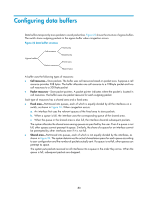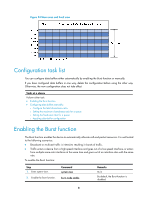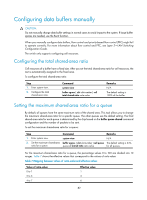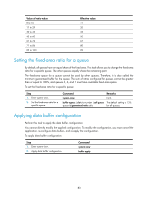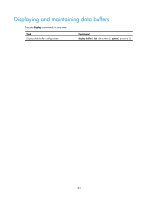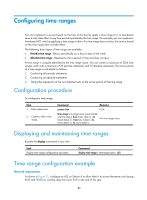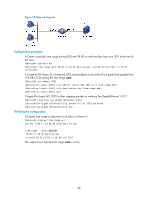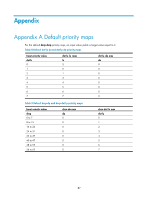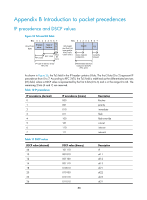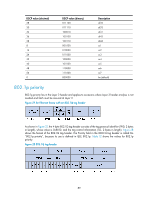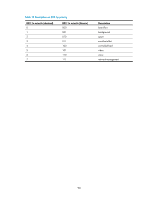HP 6125XLG R2306-HP 6125XLG Blade Switch ACL and QoS Configuration Guide - Page 91
Configuring time ranges, Configuration procedure, Displaying and maintaining time ranges
 |
View all HP 6125XLG manuals
Add to My Manuals
Save this manual to your list of manuals |
Page 91 highlights
Configuring time ranges You can implement a service based on the time of the day by apply a time range to it. A time-based service only takes effect in any time periods specified by the time range. For example, you can implement time-based ACL rules by applying a time range to them. If a time range does not exist, the service based on the time range does not take effect. The following basic types of time range are available: • Periodic time range-Recurs periodically on a day or days of the week. • Absolute time range-Represents only a period of time and does not recur. A time range is uniquely identified by the time range name. You can create a maximum of 1024 time ranges, each with a maximum of 32 periodic statements and 12 absolute statements. The active period of a time range is calculated as follows: 1. Combining all periodic statements 2. Combining all absolute statements 3. Taking the intersection of the two statement sets as the active period of the time range Configuration procedure To configure a time range: Step 1. Enter system view. 2. Create or edit a time range. Command Remarks system-view N/A time-range time-range-name { start-time to end-time days [ from time1 date1 ] [ to time2 date2 ] | from time1 date1 [ to time2 date2 ] | to time2 date2 } No time range exists. Displaying and maintaining time ranges Execute the display command in any view. Task Display time range configuration and status Command display time-range { time-range-name | all } Time range configuration example Network requirements As shown in Figure 25, configure an ACL on Device A to allow Host A to access the server only during 8:00 and 18:00 on working days from June 2011 to the end of the year. 85