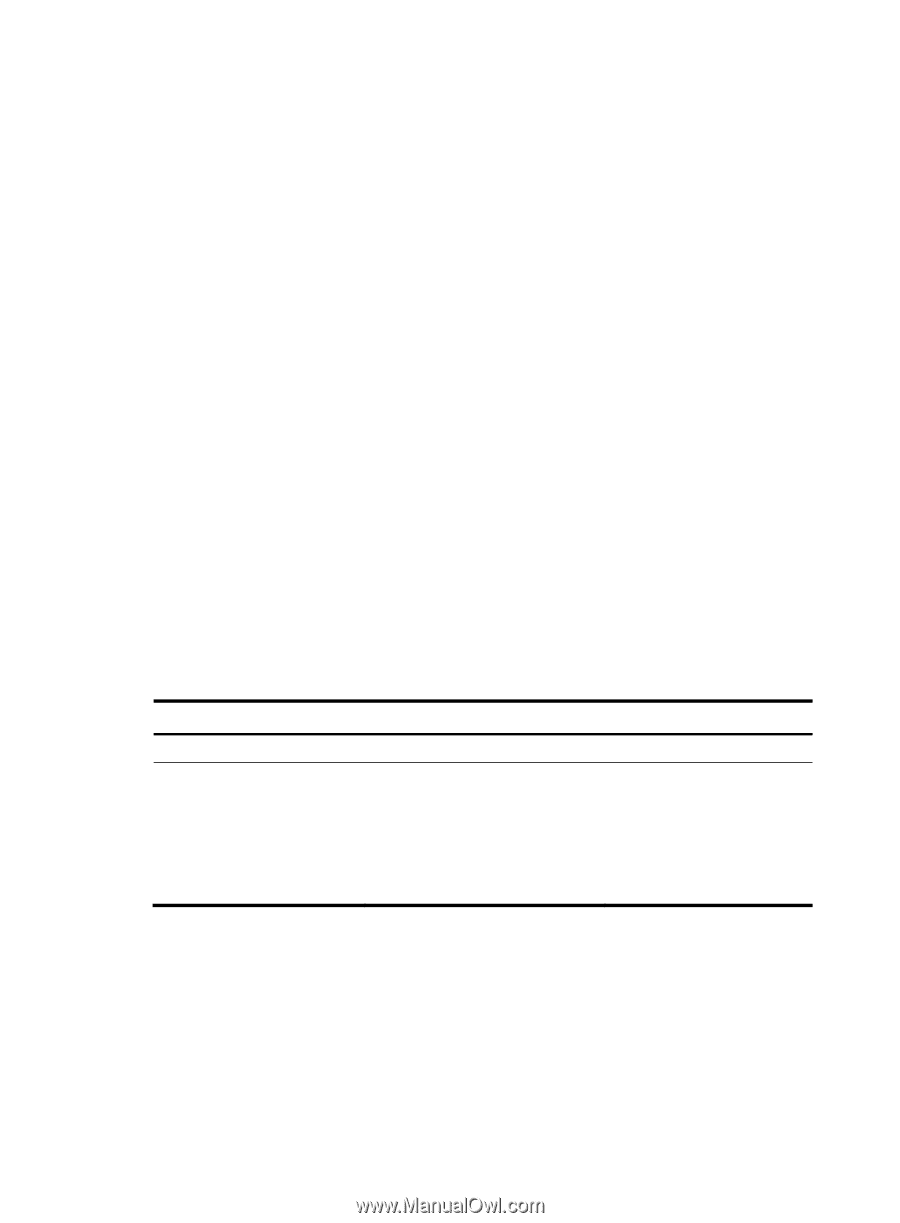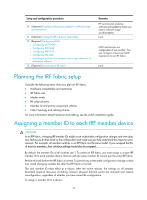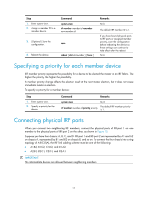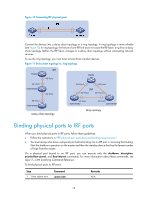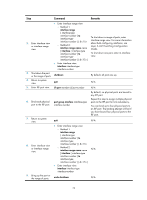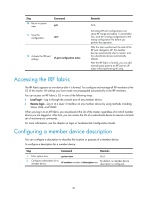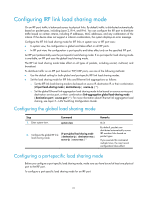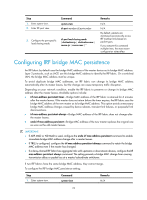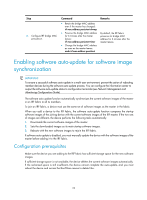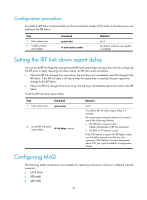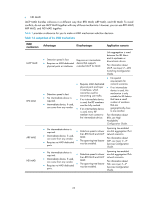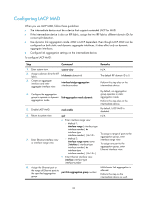HP 6125XLG R2306-HP 6125XLG Blade Switch IRF Configuration Guide - Page 25
Configuring IRF link load sharing mode
 |
View all HP 6125XLG manuals
Add to My Manuals
Save this manual to your list of manuals |
Page 25 highlights
Configuring IRF link load sharing mode On an IRF port, traffic is balanced across its physical links. By default, traffic is distributed automatically based on packet types, including Layer 2, IPv4, and IPv6. You can configure the IRF port to distribute traffic based on certain criteria, including IP addresses, MAC addresses, and any combination of the criteria. If the device does not support a criterion combination, the system displays an error message. Configure the IRF link load sharing mode for IRF links in system view or IRF port view: • In system view, the configuration is global and takes effect on all IRF ports. • In IRF port view, the configuration is port specific and takes effect only on the specified IRF port. An IRF port preferentially uses the port-specific load sharing mode. If no port-specific load sharing mode is available, an IRF port uses the global load sharing mode. The IRF link load sharing mode takes effect on all types of packets, including unicast, multicast, and broadcast. To distribute traffic on an IRF port based on TCP/UDP ports, use one of the following methods: • Use the default setting for both global and port-specific IRF link load sharing modes. • Set the load sharing mode for IRF links and Ethernet link aggregations as follows: { Set the IRF link load sharing mode to be based on source IP, destination IP, or their combination (irf-port load-sharing mode { destination-ip | source-ip } *). { Set the global Ethernet link aggregation load sharing mode to be based on source service port, destination service port, or their combination (link-aggregation global load-sharing mode { destination-port | source-port } *). For more information about Ethernet link aggregation load sharing, see Layer 2-LAN Switching Configuration Guide. Configuring the global load sharing mode Step 1. Enter system view. Command system-view 2. Configure the global IRF link irf-port global load-sharing mode load sharing mode. { destination-ip | destination-mac | source-ip | source-mac } * Remarks N/A By default, packets are distributed automatically across IRF member links based on packet types. If you execute this command multiple times, the most recent configuration takes effect. Configuring a port-specific load sharing mode Before you configure a port-specific load sharing mode, make sure you have bound at least one physical port to the IRF port. To configure a port-specific load sharing mode for an IRF port: 21