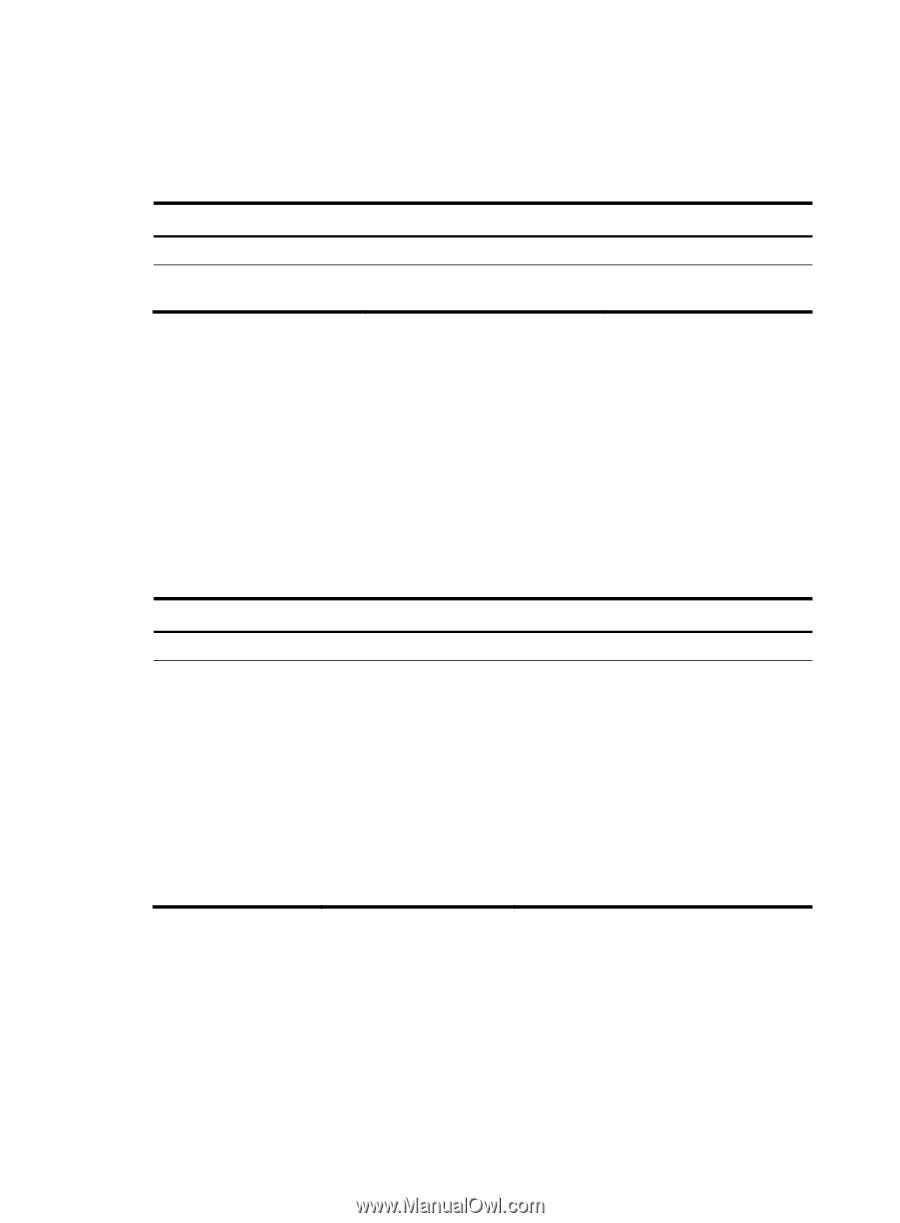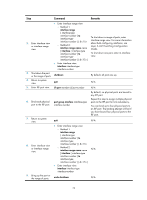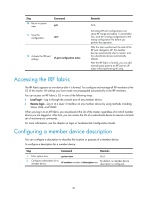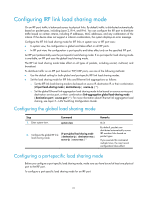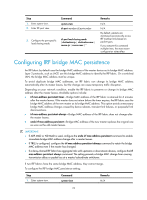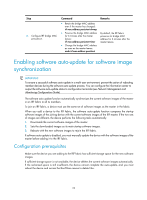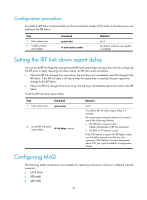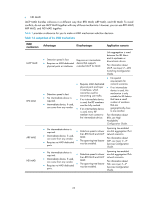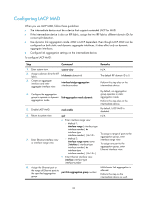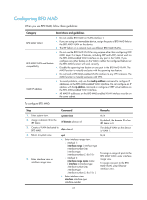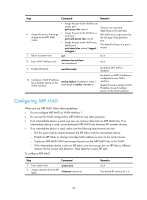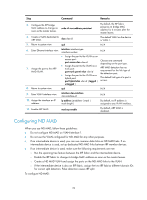HP 6125XLG R2306-HP 6125XLG Blade Switch IRF Configuration Guide - Page 28
Configuration procedure, Setting the IRF link down report delay, Configuring MAD
 |
View all HP 6125XLG manuals
Add to My Manuals
Save this manual to your list of manuals |
Page 28 highlights
Configuration procedure To enable an IRF fabric to automatically synchronize software images of the master to the devices you are adding to the IRF fabric: Step 1. Enter system view. 2. Enable software auto-update. Command system-view irf auto-update enable Remarks N/A By default, software auto-update is enabled. Setting the IRF link down report delay You can avoid IRF link flapping causing frequent IRF splits and merges during a short time by configuring the IRF ports to delay reporting link down events. An IRF port works as follows: • When the IRF link changes from up to down, the port does not immediately report the change to the IRF fabric. If the IRF link state is still down when the delay time is reached, the port reports the change to the IRF fabric. • When the IRF link changes from down to up, the link layer immediately reports the event to the IRF fabric. To set the IRF link down report delay: Step 1. Enter system view. Command system-view 2. Set the IRF link down report delay. irf link-delay interval Remarks N/A The default IRF link down report delay is 4 seconds. HP recommends setting the delay to 0 seconds in one of the following situation: • The IRF fabric requires a fast master/subordinate or IRF link switchover. • The BFD or GR feature is used. If the CFD feature is used in the IRF fabric, make sure the delay interval is smaller than the maximum CCM lifetime. For more information about CFD, see High Availability Configuration Guide. Configuring MAD The following MAD mechanisms are available for detecting multi-active collisions in different network scenarios: • LACP MAD • BFD MAD • ARP MAD 24