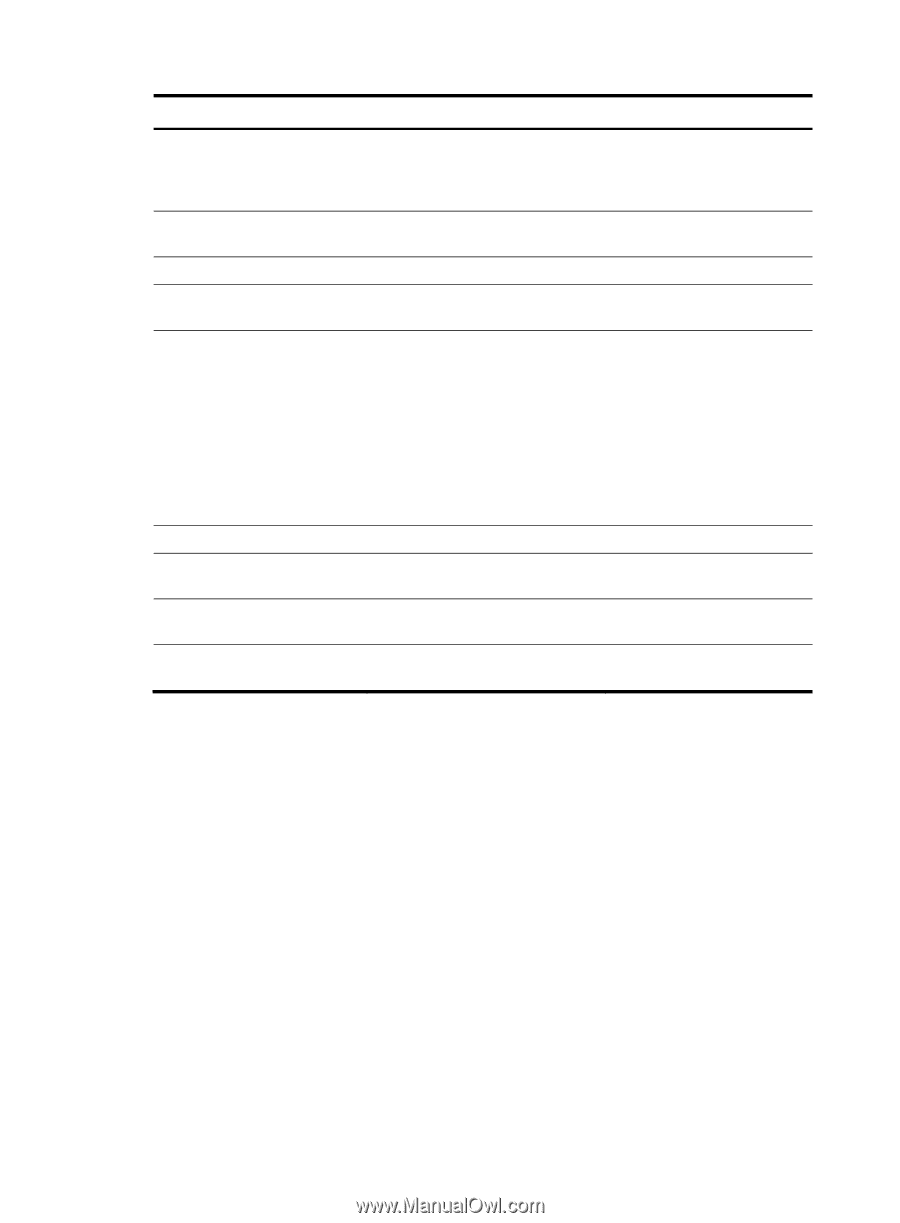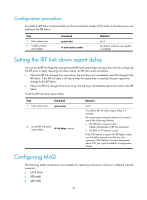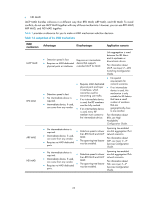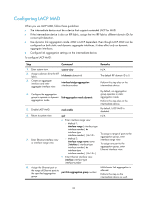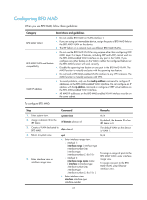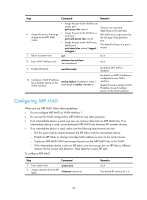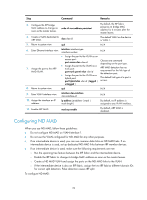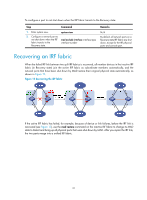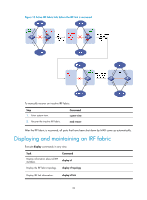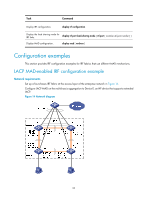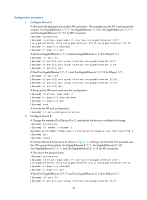HP 6125XLG R2306-HP 6125XLG Blade Switch IRF Configuration Guide - Page 33
Configuring ND MAD, Do not con ND MAD on VLAN-interface 1.
 |
View all HP 6125XLG manuals
Add to My Manuals
Save this manual to your list of manuals |
Page 33 highlights
Step Command Remarks 3. Configure the IRF bridge MAC address to change as soon as the master leaves. undo irf mac-address persistent By default, the IRF fabric preserves its bridge MAC address for 6 minutes after the master leaves. 4. Create a VLAN dedicated to ARP MAD. vlan vlan-id The default VLAN on the device is VLAN 1. 5. Return to system view. quit N/A 6. Enter Ethernet interface view. interface interface-type interface-number N/A 7. Assign the port to the ARP MAD VLAN. • Assign the port to the VLAN as an access port: Choose one command port access vlan vlan-id depending on the port type. • Assign the port to the VLAN as a trunk port: port trunk permit vlan vlan-id ARP MAD detection has no requirement for the link type of the detection port. • Assign the port to the VLAN as a hybrid port: The default link type of a port is port hybrid vlan vlan-id { tagged | access. untagged } 8. Return to system view. quit N/A 9. Enter VLAN interface view. interface vlan-interface vlan-interface-id N/A 10. Assign the interface an IP address. ip address ip-address { mask | mask-length } By default, no IP address is assigned to any VLAN interface. 11. Enable ARP MAD. mad arp enable By default, ARP MAD is disabled. Configuring ND MAD When you use ND MAD, follow these guidelines: • Do not configure ND MAD on VLAN-interface 1. • Do not use the VLAN configured for ND MAD for any other purposes. • If an intermediate device is used, you can use common data links as ND MAD links. If no intermediate device is used, set up dedicated ND MAD links between IRF member devices. • If an intermediate device is used, make sure the following requirements are met: { Run the spanning tree feature between the IRF fabric and the intermediate device. { Enable the IRF fabric to change its bridge MAC address as soon as the master leaves. { Create a ND MAD VLAN and assign the ports on the ND MAD links to the VLAN. { If the intermediate device is also an IRF fabric, assign the two IRF fabrics different domain IDs for correct split detection. False detection causes IRF split. To configure ND MAD: 29