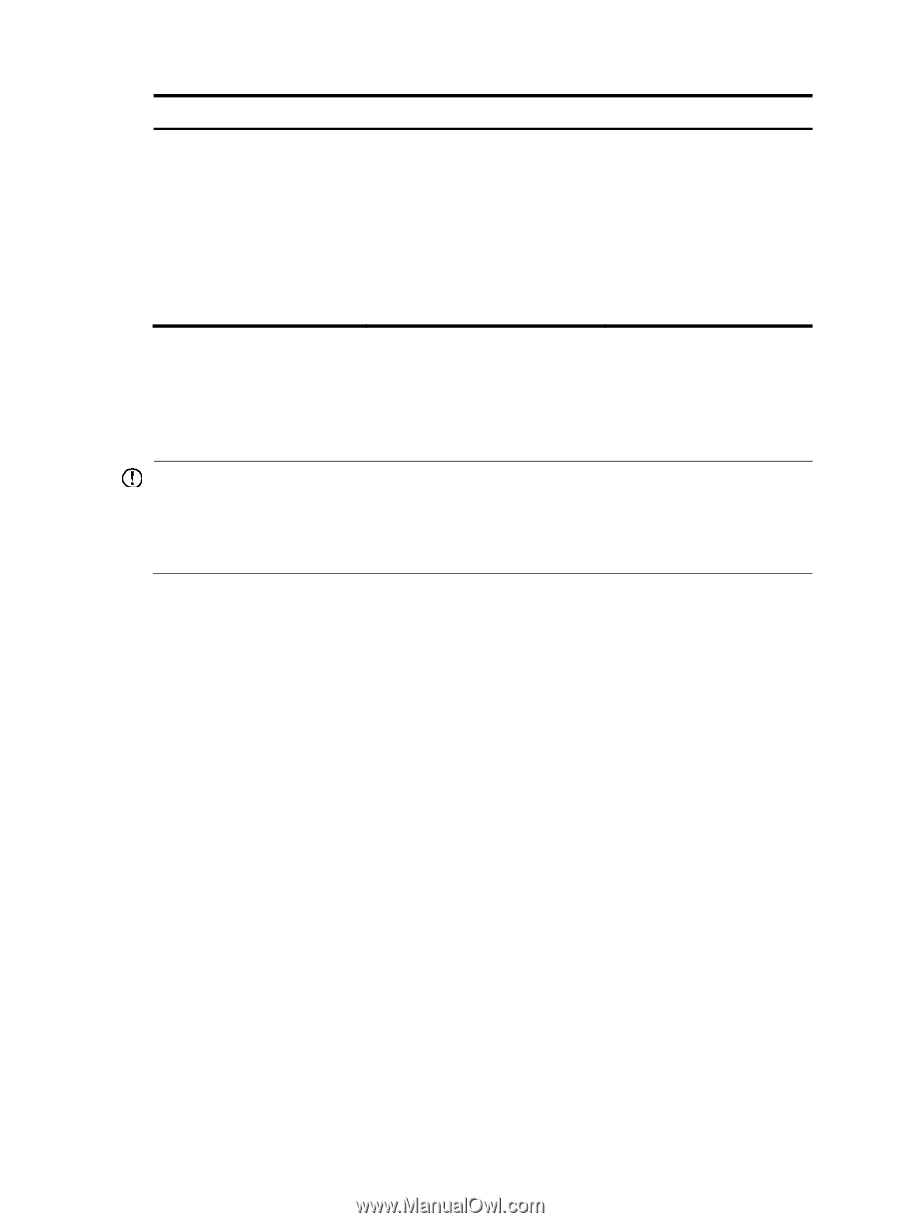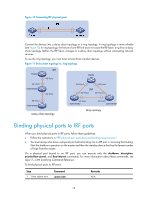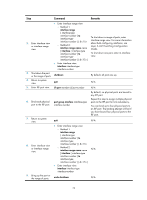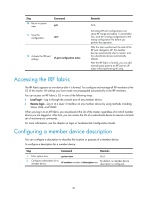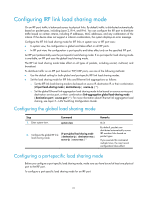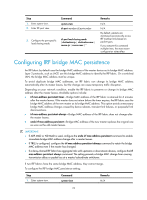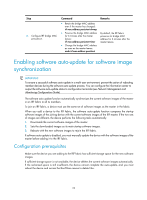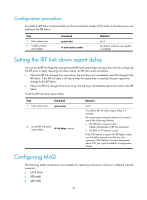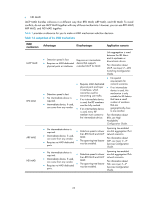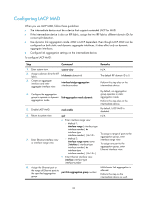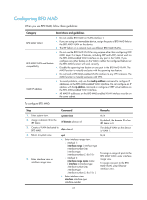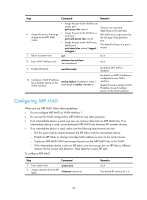HP 6125XLG R2306-HP 6125XLG Blade Switch IRF Configuration Guide - Page 27
Enabling software auto-update for software image synchronization, Configuration prerequisites
 |
View all HP 6125XLG manuals
Add to My Manuals
Save this manual to your list of manuals |
Page 27 highlights
Step 2. Configure IRF bridge MAC persistence. Command Remarks • Retain the bridge MAC address even if the master has changed: irf mac-address persistent always • Preserve the bridge MAC address for 6 minutes after the master leaves: irf mac-address persistent timer • Change the bridge MAC address as soon as the master leaves: undo irf mac-address persistent By default, the IRF fabric preserves its bridge MAC address for 6 minutes after the master leaves. Enabling software auto-update for software image synchronization IMPORTANT: To ensure a successful software auto-update in a multi-user environment, prevent the action of rebooting member devices during the software auto-update process. You can configure the information center to output the software auto-update status to configuration terminals (see Network Management and Monitoring Configuration Guide). The software auto-update function automatically synchronizes the current software images of the master in an IRF fabric to all its members. To join an IRF fabric, a device must use the same set of software images as the master in the fabric. When you add a device to the IRF fabric, the software auto-update function compares the startup software images of the joining device with the current software images of the IRF master. If the two sets of images are different, the device performs the following tasks automatically: 1. Downloads the current software images of the master. 2. Sets the downloaded images as its main startup software images. 3. Reboots with the new software images to rejoin the IRF fabric. If software auto-update is disabled, you must manually update the device with the software images of the master before adding it to the IRF fabric. Configuration prerequisites Make sure the device you are adding to the IRF fabric has sufficient storage space for the new software images. If sufficient storage space is not available, the device deletes the current software images automatically. If the reclaimed space is still insufficient, the device cannot complete the auto-update, and you must reboot the device and access the BootWare menus to delete files. 23