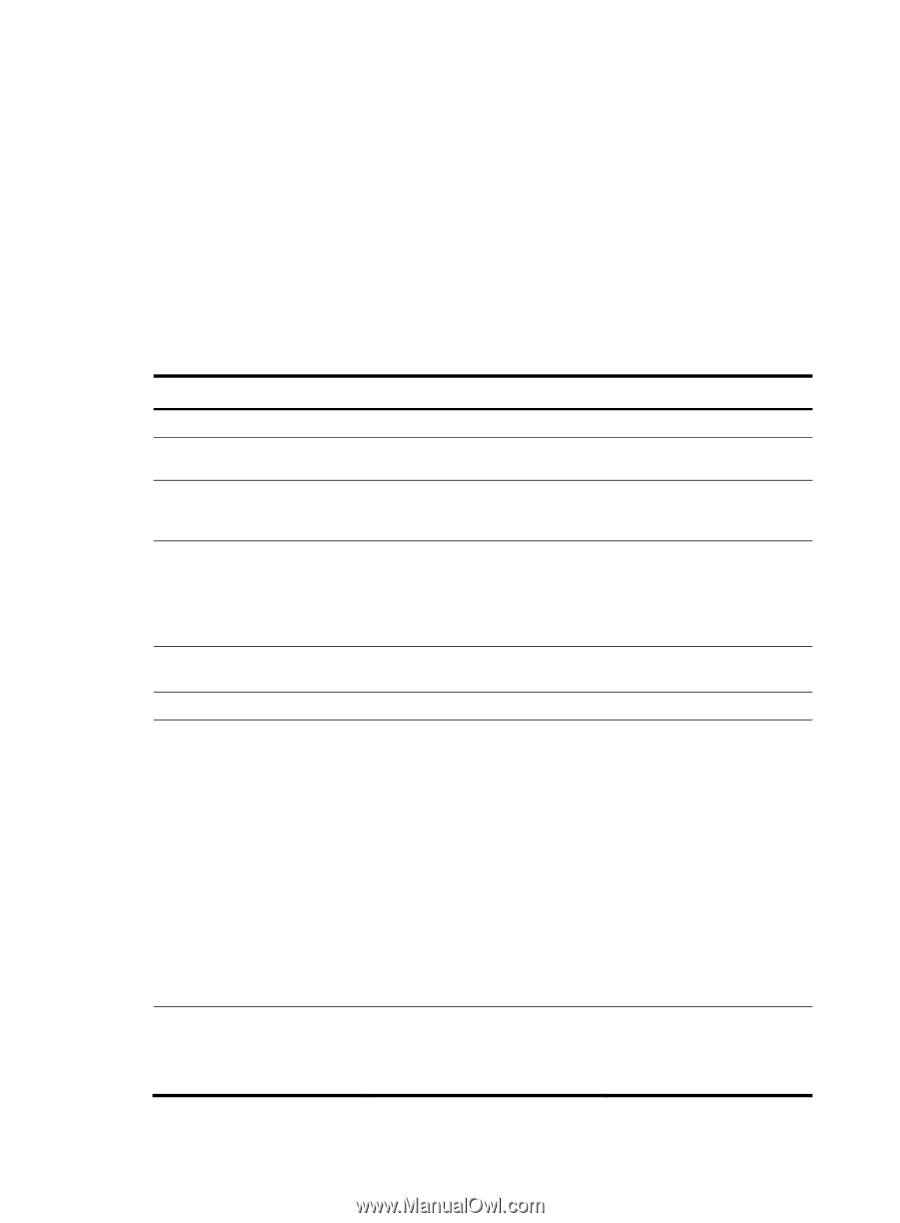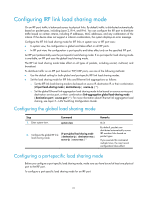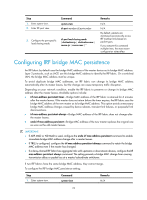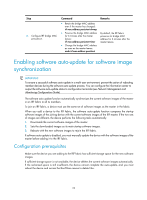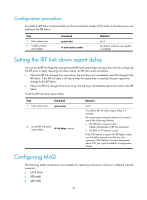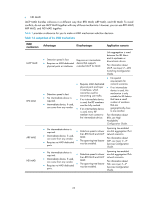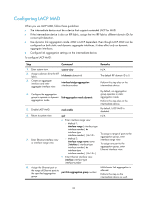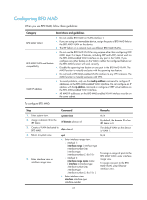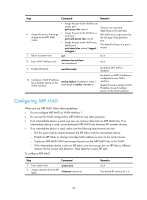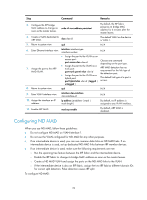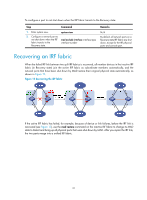HP 6125XLG R2306-HP 6125XLG Blade Switch IRF Configuration Guide - Page 30
Configuring LACP MAD
 |
View all HP 6125XLG manuals
Add to My Manuals
Save this manual to your list of manuals |
Page 30 highlights
Configuring LACP MAD When you use LACP MAD, follow these guidelines: • The intermediate device must be a device that supports extended LACP for MAD. • If the intermediate device is also an IRF fabric, assign the two IRF fabrics different domain IDs for correct split detection. • Use dynamic link aggregation mode. MAD is LACP dependent. Even though LACP MAD can be configured on both static and dynamic aggregate interfaces, it takes effect only on dynamic aggregate interfaces. • Configure link aggregation settings on the intermediate device. To configure LACP MAD: Step Command Remarks 1. Enter system view. system-view 2. Assign a domain ID to the IRF fabric. irf domain domain-id 3. Create an aggregate interface and enter aggregate interface view. interface bridge-aggregation interface-number N/A The default IRF domain ID is 0. Perform this step also on the intermediate device. 4. Configure the aggregation group to operate in dynamic link-aggregation mode dynamic aggregation mode. By default, an aggregation group operates in static aggregation mode. Perform this step also on the intermediate device. 5. Enable LACP MAD. mad enable By default, LACP MAD is disabled. 6. Return to system view. quit N/A • Enter interface range view: 7. Enter Ethernet interface view or interface range view. { Method 1: interface range { interface-type interface-number [ to interface-type interface-number ] } & { Method 2: interface range name name [ interface { interface-type interface-number [ to interface-type interface-number ] } & ] To assign a range of ports to the aggregation group, enter interface range view. To assign one port to the aggregation group, enter Ethernet interface view. • Enter Ethernet interface view: interface interface-type interface-number 8. Assign the Ethernet port or the range of Ethernet ports to the specified aggregation port link-aggregation group number group. Multichassis link aggregation is allowed. Perform this step on the intermediate device as well. 26