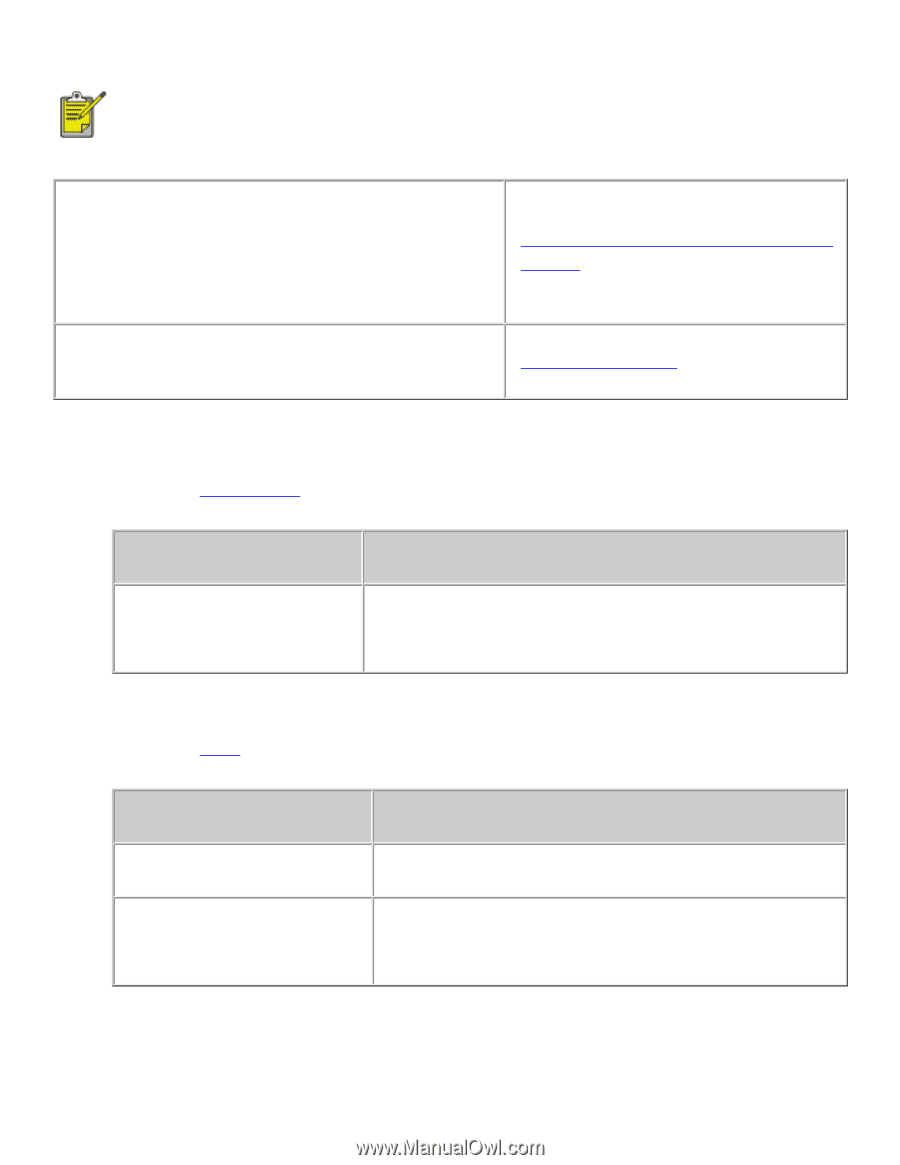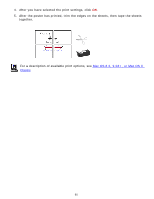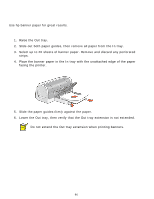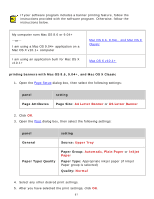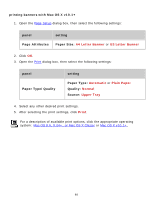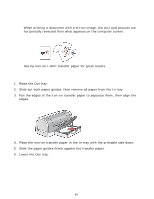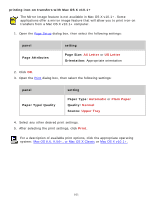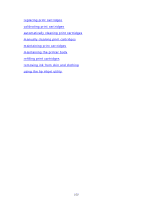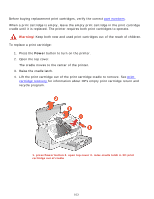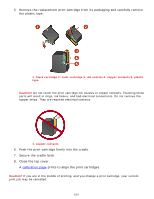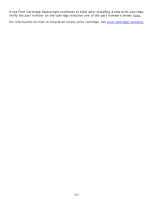HP 6127 HP Deskjet 6120 Series printers - (English) Macintosh User's Guide - Page 100
printing iron-on transfers, printing iron-on transfers with Mac OS 8.6
 |
View all HP 6127 manuals
Add to My Manuals
Save this manual to your list of manuals |
Page 100 highlights
printing iron-on transfers If your software program includes an iron-on transfer printing feature, follow the instructions provided with the software program. Otherwise, follow the instructions below. My computer runs Mac OS 8.6 or 9.04+ -or- I am using a Mac OS 9.04+ application on a Mac OS X v10.1+ computer I am using an application built for Mac OS X v10.1+ Mac OS 8.6, 9.04+, and Mac OS X Classic Mac OS X v10.1+ printing iron-on transfers with Mac OS 8.6, 9.04+, and Mac OS X Classic 1. Open the Page Setup dialog box, then select the following settings: panel Page Attributes setting Page Size: A4 Letter or US Letter Mirror Image: Selected 2. Click OK. 3. Open the Print dialog box, then select the following settings: panel General Paper Type/Quality setting Source: Upper Tray Paper Group: Automatic or Plain Paper Quality: Normal 4. Select any other desired print settings. 5. After you have selected the print settings, click OK. 100