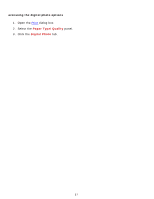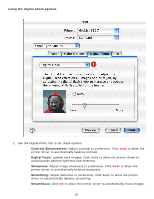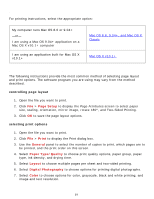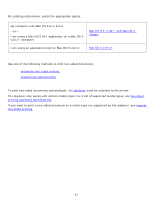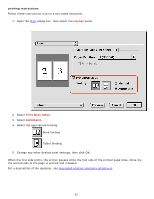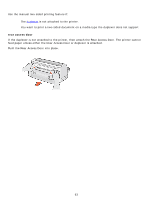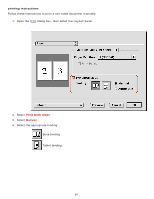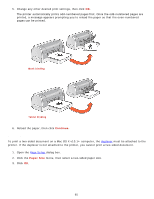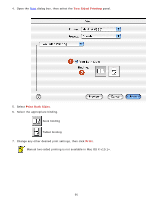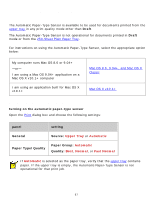HP 6127 HP Deskjet 6120 Series printers - (English) Macintosh User's Guide - Page 62
Layout, Print Both Sides., Automatic., printing instructions
 |
View all HP 6127 manuals
Add to My Manuals
Save this manual to your list of manuals |
Page 62 highlights
printing instructions Follow these instructions to print a two-sided document: 1. Open the Print dialog box, then select the Layout panel. 2. Select Print Both Sides. 3. Select Automatic. 4. Select the appropriate binding: Book binding Tablet binding 5. Change any other desired print settings, then click OK. When the first side prints, the printer pauses while the first side of the printed page dries. Once dry, the second side of the page is printed and released. For a description of the duplexer, see two-sided printing accessory (duplexer). 62
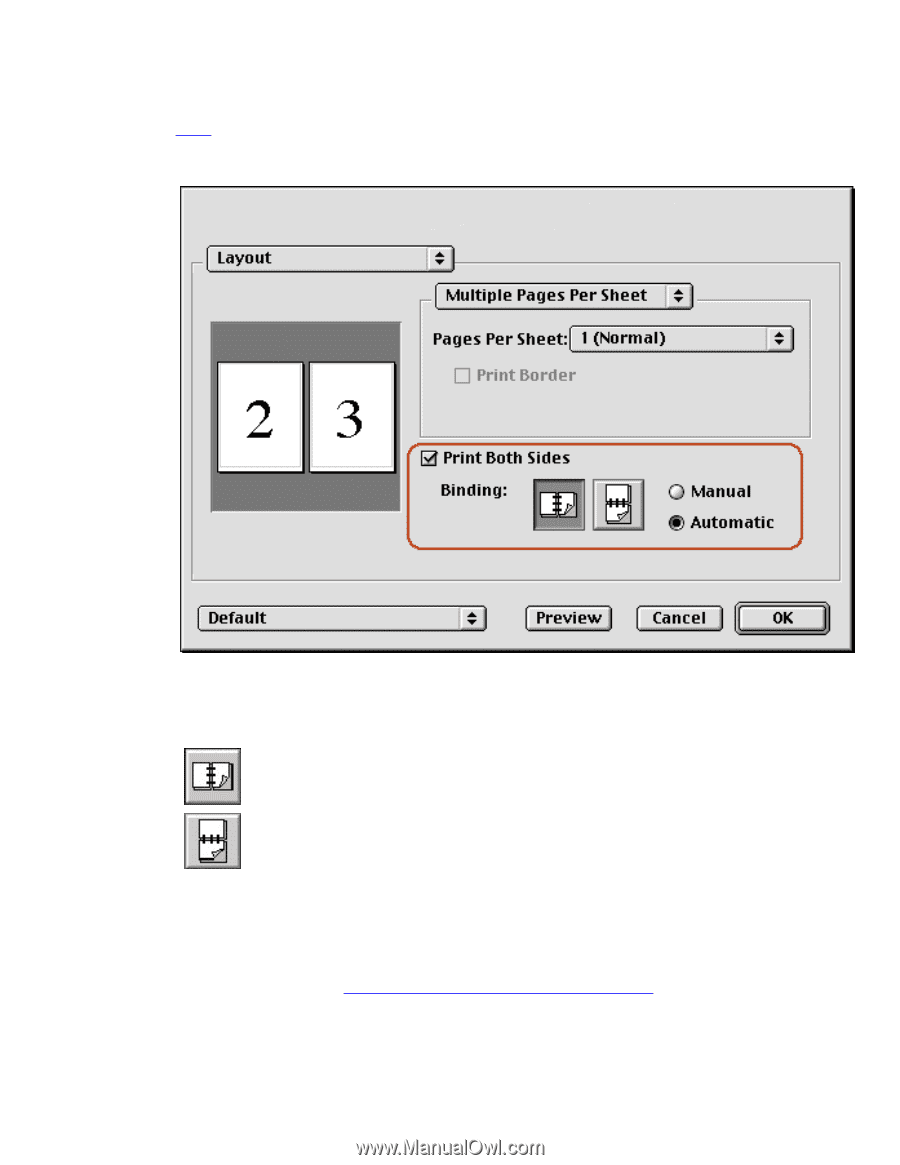
printing instructions
Follow these instructions to print a two-sided document:
1.
Open the
Print
dialog box, then select the
Layout
panel.
2.
Select
Print Both Sides.
3.
Select
Automatic.
4.
Select the appropriate binding:
Book binding
Tablet binding
5.
Change any other desired print settings, then click
OK
.
When the first side prints, the printer pauses while the first side of the printed page dries. Once dry,
the second side of the page is printed and released.
For a description of the duplexer, see
two-sided printing accessory (duplexer)
.
62