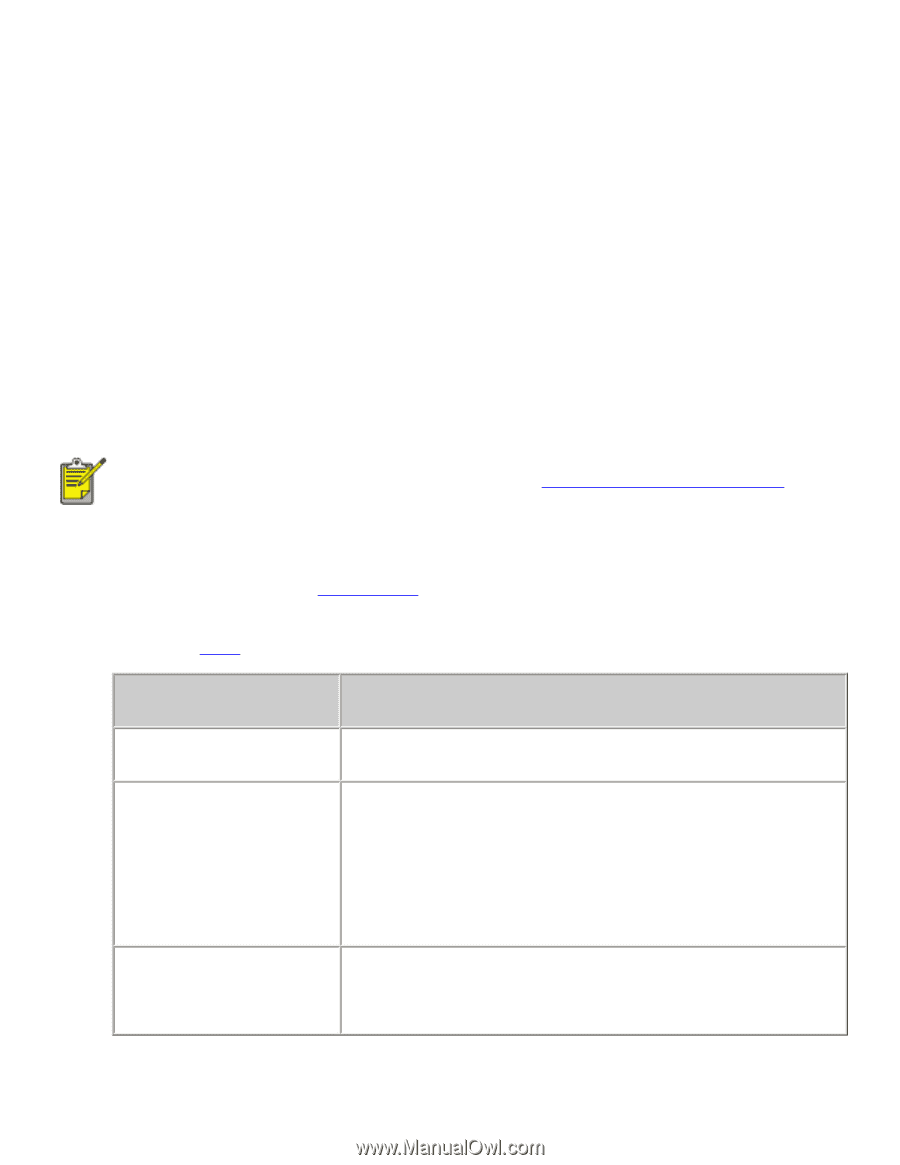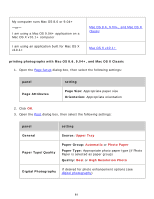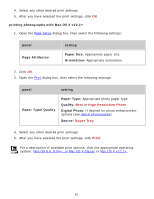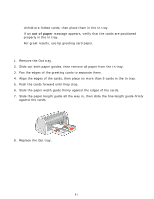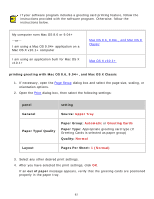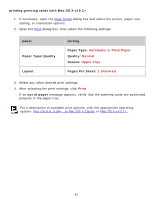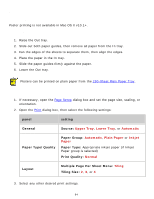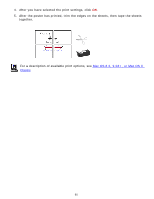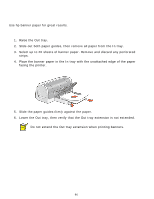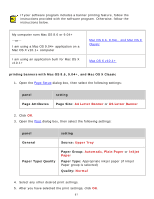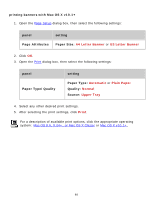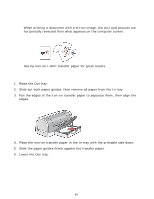HP 6127 HP Deskjet 6120 Series printers - (English) Macintosh User's Guide - Page 94
posters, panel, setting, General, Source, Paper Type/Quality, Paper Group, Paper Type, Print Quality
 |
View all HP 6127 manuals
Add to My Manuals
Save this manual to your list of manuals |
Page 94 highlights
posters printing guidelines Poster printing is not available in Mac OS X v10.1+. preparing to print 1. Raise the Out tray. 2. Slide out both paper guides, then remove all paper from the In tray. 3. Fan the edges of the sheets to separate them, then align the edges. 4. Place the paper in the In tray. 5. Slide the paper guides firmly against the paper. 6. Lower the Out tray. Posters can be printed on plain paper from the 250-Sheet Plain Paper Tray. printing posters 1. If necessary, open the Page Setup dialog box and set the page size, scaling, or orientation. 2. Open the Print dialog box, then select the following settings: panel setting General Source: Upper Tray, Lower Tray, or Automatic Paper Type/Quality Paper Group: Automatic, Plain Paper or Inkjet Paper Paper Type: Appropriate inkjet paper (if Inkjet Paper group is selected) Print Quality: Normal Layout Multiple Page Per Sheet Menu: Tiling Tiling Size: 2, 3, or 4 3. Select any other desired print settings. 94