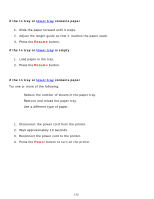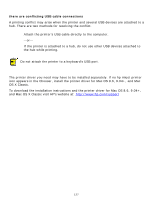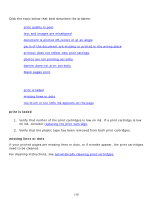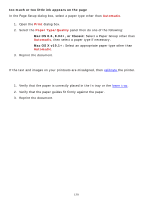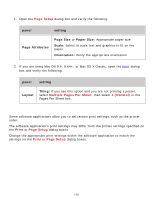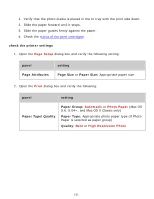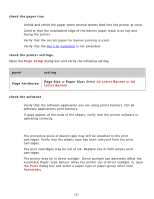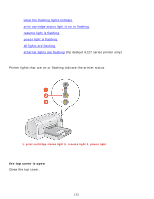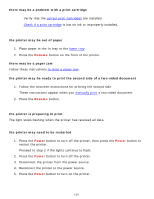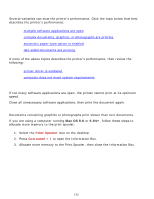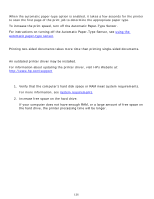HP 6127 HP Deskjet 6120 Series printers - (English) Macintosh User's Guide - Page 131
check the printer settings, panel, setting, Attributes, Size, Paper Type/Quality
 |
View all HP 6127 manuals
Add to My Manuals
Save this manual to your list of manuals |
Page 131 highlights
photos are not printing correctly 1. Verify that the photo media is placed in the In tray with the print side down. 2. Slide the paper forward until it stops. 3. Slide the paper guides firmly against the paper. 4. Check the status of the print cartridges. check the printer settings 1. Open the Page Setup dialog box and verify the following setting: panel Page Attributes setting Page Size or Paper Size: Appropriate paper size 2. Open the Print dialog box and verify the following: panel setting Paper Type/Quality Paper Group: Automatic or Photo Paper (Mac OS 8.6. 9.04+, and Mac OS X Classic only) Paper Type: Appropriate photo paper type (if Photo Paper is selected as paper group) Quality: Best or High Resolution Photo 131

photos are not printing correctly
1.
Verify that the photo media is placed in the In tray with the print side down.
2.
Slide the paper forward until it stops.
3.
Slide the paper guides
firmly
against the paper.
4.
Check the
status of the print cartridges
.
check the printer settings
1.
Open the
Page Setup
dialog box and verify the following setting:
panel
setting
Page Attributes
Page Size
or
Paper Size:
Appropriate paper size
2.
Open the
Print
dialog box and verify the following:
panel
setting
Paper Type/Quality
Paper Group:
Automatic
or
Photo Paper
(Mac OS
8.6. 9.04+, and Mac OS X Classic only)
Paper Type:
Appropriate photo paper type (if Photo
Paper is selected as paper group)
Quality:
Best
or
High Resolution Photo
131