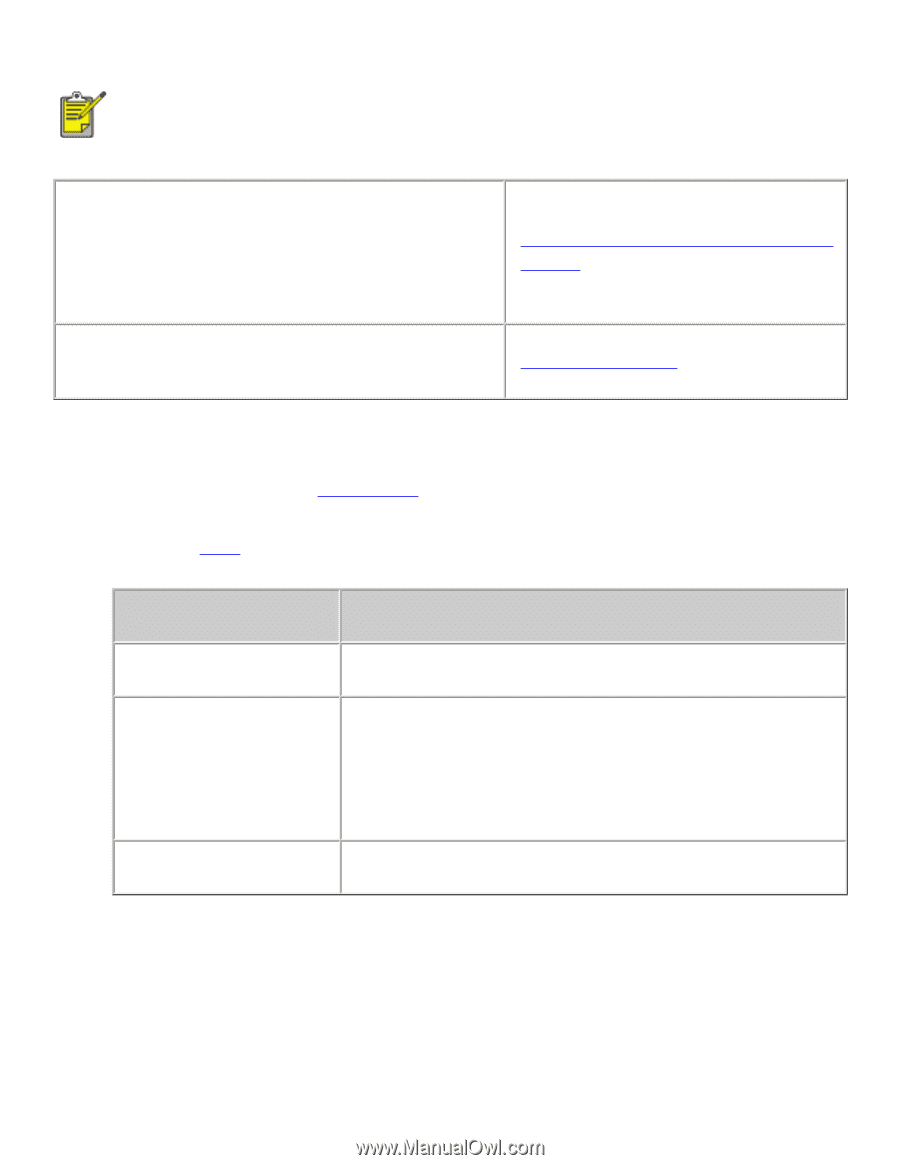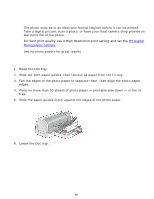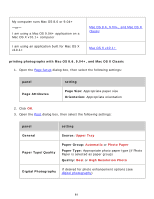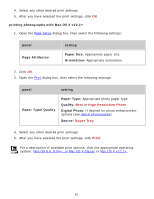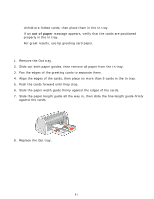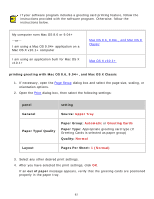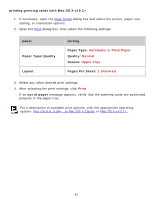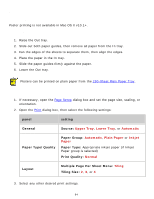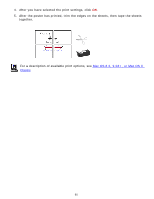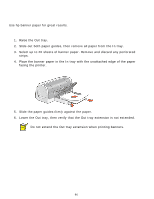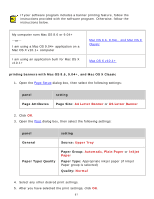HP 6127 HP Deskjet 6120 Series printers - (English) Macintosh User's Guide - Page 92
printing greeting cards, printing greeting with Mac OS 8.6
 |
View all HP 6127 manuals
Add to My Manuals
Save this manual to your list of manuals |
Page 92 highlights
printing greeting cards If your software program includes a greeting card printing feature, follow the instructions provided with the software program. Otherwise, follow the instructions below. My computer runs Mac OS 8.6 or 9.04+ -or- I am using a Mac OS 9.04+ application on a Mac OS X v10.1+ computer I am using an application built for Mac OS X v10.1+ Mac OS 8.6, 9.04+, and Mac OS X Classic Mac OS X v10.1+ printing greeting with Mac OS 8.6, 9.04+, and Mac OS X Classic 1. If necessary, open the Page Setup dialog box and select the page size, scaling, or orientation options. 2. Open the Print dialog box, then select the following settings: panel setting General Source: Upper Tray Paper Type/Quality Paper Group: Automatic or Greeting Cards Paper Type: Appropriate greeting card type (if Greeting Cards is selected as paper group) Quality: Normal Layout Pages Per Sheet: 1 (Normal) 3. Select any other desired print settings. 4. After you have selected the print settings, click OK. If an out of paper message appears, verify that the greeting cards are positioned properly in the paper tray. 92