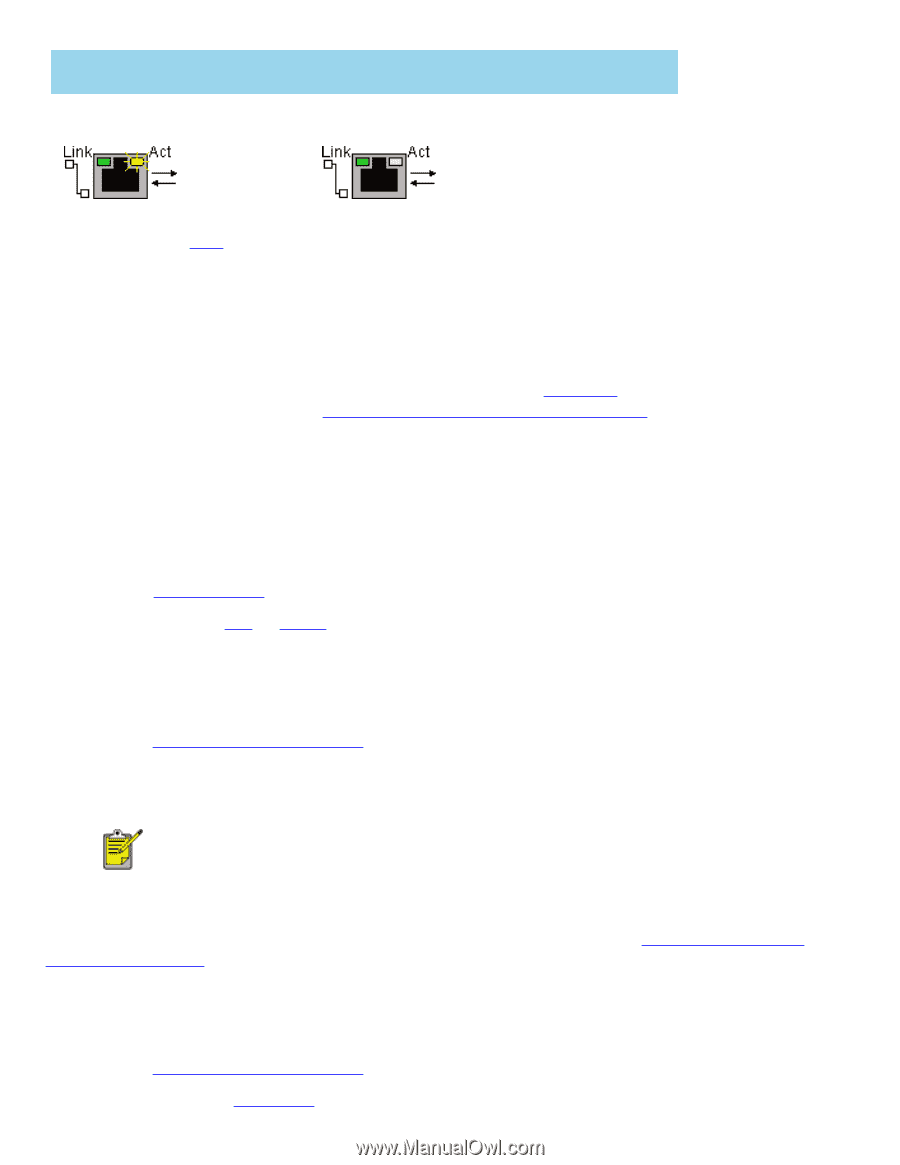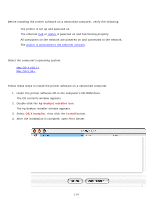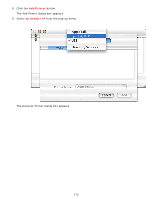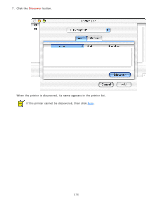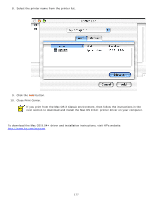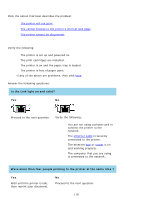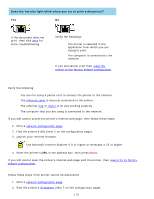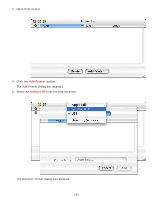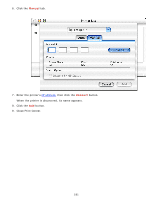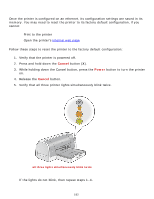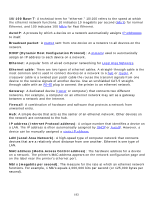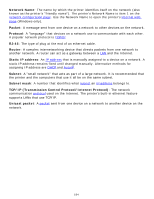HP 6127 HP Deskjet 6120 Series printers - (English) Macintosh User's Guide - Page 179
cannot browse to the printer's internal web The printer cannot be discovered - reset
 |
View all HP 6127 manuals
Add to My Manuals
Save this manual to your list of manuals |
Page 179 highlights
Does the Activity light blink when you try to print a document? Yes. No. If the document does not print, then click here for more troubleshooting. Verify the following: q The printer is selected in the application from which you are trying to print. q The computer is connected to the network. If you still cannot print then reset the printer to the factory default configuration. cannot browse to the printer's internal web page Verify the following: q You are not using a phone cord to connect the printer to the network. q The ethernet cable is securely connected to the printer. q The ethernet hub or router is on and working properly. q The computer that you are using is connected to the network. If you still cannot access the printer's internal web page, then follow these steps: 1. Print a network configuration page. 2. Find the printer's URL (item 2 on the configuration page). 3. Launch your Internet browser. Use Microsoft Internet Explorer 5.0 or higher or Netscape 4.75 or higher. 4. Enter the printer's URL in the address box, then press Enter. If you still cannot open the printer's internal web page with the printer, then reset it to its factory default configuration. The printer cannot be discovered Follow these steps if the printer cannot be discovered: 1. Print a network configuration page. 2. Find the printer's IP address (item 7 on the configuration page). 179