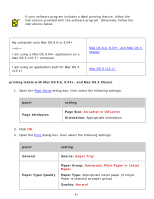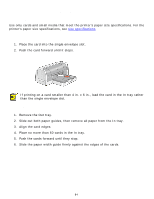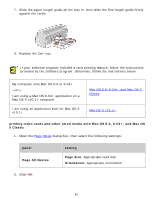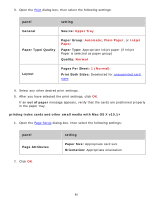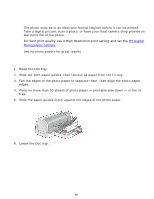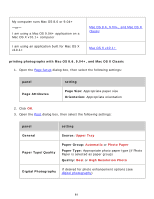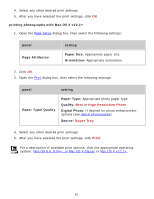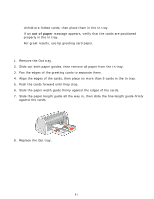HP 6127 HP Deskjet 6120 Series printers - (English) Macintosh User's Guide - Page 86
Upper Tray, Automatic, Plain Paper, Inkjet, Paper, Normal, Print Both Sides
 |
View all HP 6127 manuals
Add to My Manuals
Save this manual to your list of manuals |
Page 86 highlights
3. Open the Print dialog box, then select the following settings: panel setting General Source: Upper Tray Paper Type/Quality Paper Group: Automatic, Plain Paper, or Inkjet Paper Paper Type: Appropriate inkjet paper (if Inkjet Paper is selected as paper group) Quality: Normal Layout Pages Per Sheet: 1 (Normal) Print Both Sides: Deselected for unsupported card sizes 4. Select any other desired print settings. 5. After you have selected the print settings, click OK. If an out of paper message appears, verify that the cards are positioned properly in the paper tray. printing index cards and other small media with Mac OS X v10.1+ 1. Open the Page Setup dialog box, then select the following settings: panel Page Attributes setting Paper Size: Appropriate card size Orientation: Appropriate orientation 2. Click OK. 86