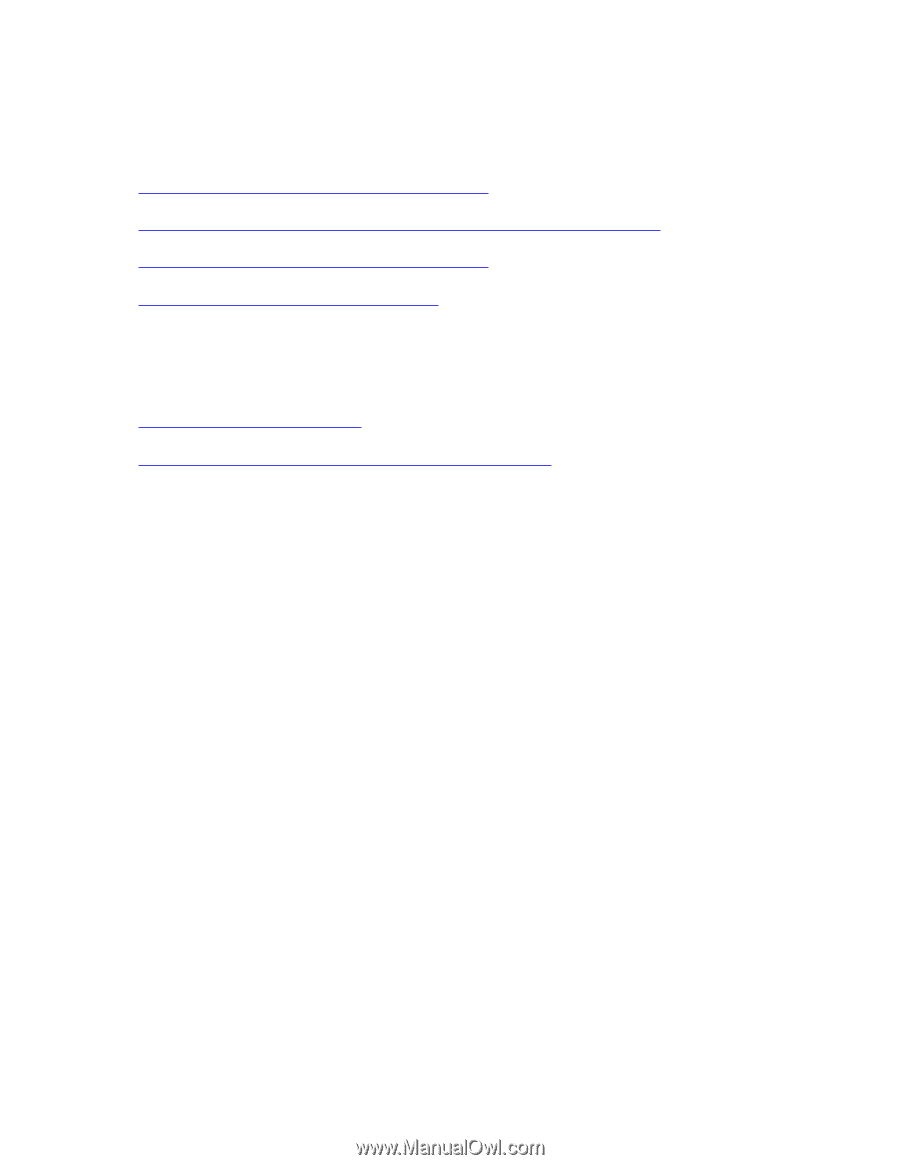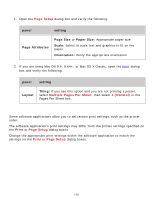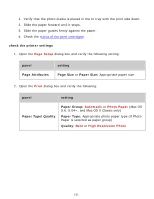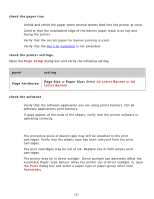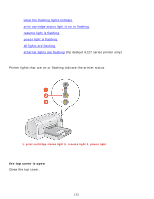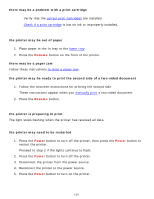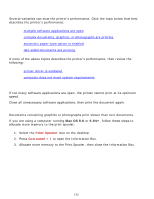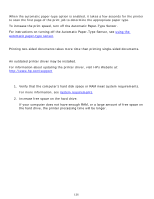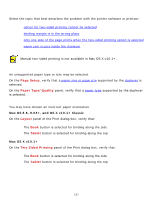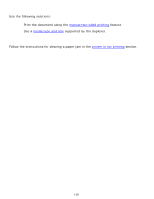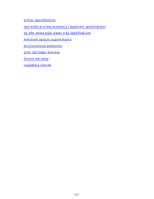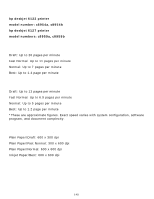HP 6127 HP Deskjet 6120 Series printers - (English) Macintosh User's Guide - Page 135
printer is too slow, multiple software applications are open, complex documents, graphics - review
 |
View all HP 6127 manuals
Add to My Manuals
Save this manual to your list of manuals |
Page 135 highlights
printer is too slow Several variables can slow the printer's performance. Click the topic below that best describes the printer's performance: q multiple software applications are open q complex documents, graphics, or photographs are printing q automatic paper-type option is enabled q two-sided documents are printing If none of the above topics describes the printer's performance, then review the following: q printer driver is outdated q computer does not meet system requirements multiple software applications are open If too many software applications are open, the printer cannot print at its optimum speed. Close all unnecessary software applications, then print the document again. complex documents, graphics, or photographs are printing Documents containing graphics or photographs print slower than text documents. If you are using a computer running Mac OS 8.6 or 9.04+, follow these steps to allocate more memory to the print spooler: 1. Select the Print Spooler icon on the desktop. 2. Press Command + I to open the Information Box. 3. Allocate more memory to the Print Spooler, then close the Information Box. 135