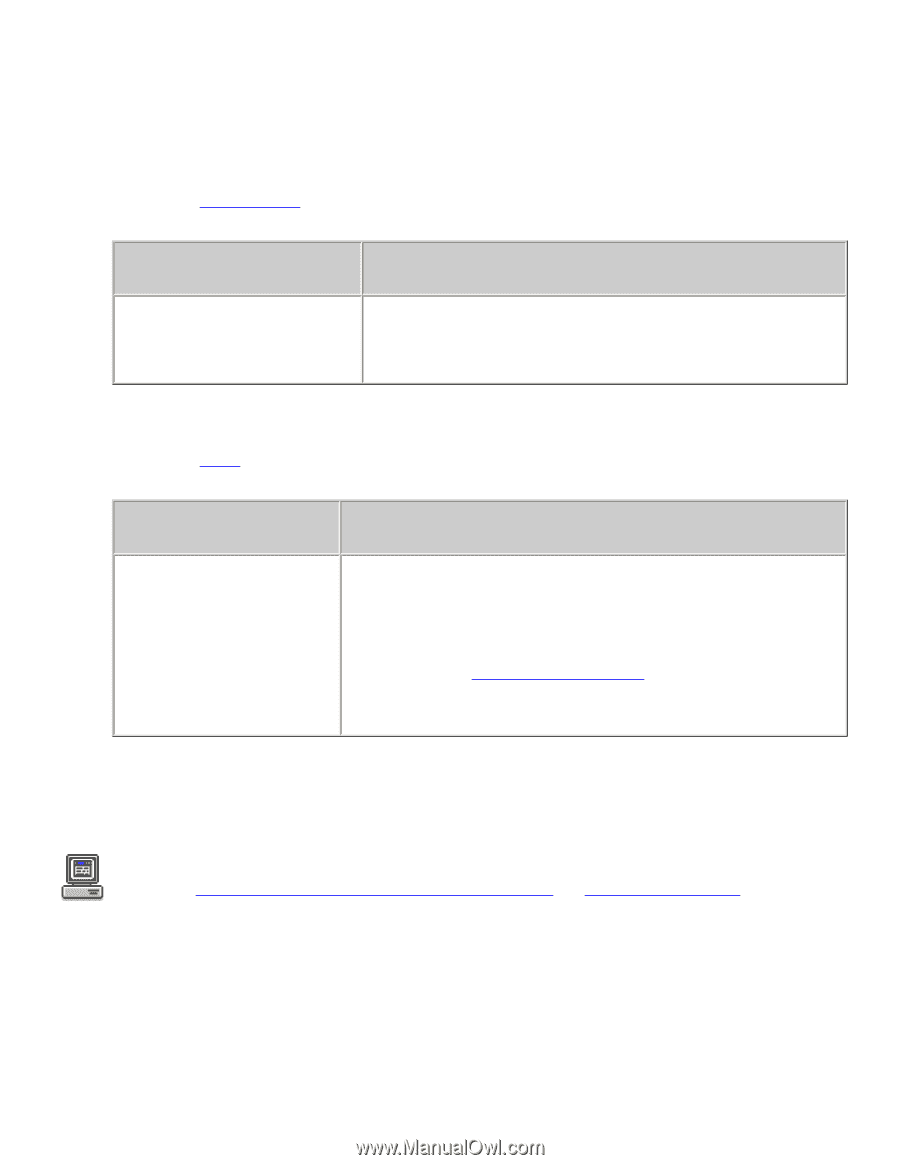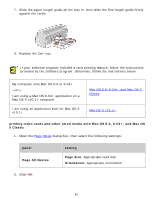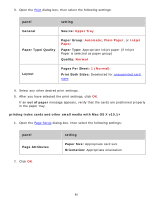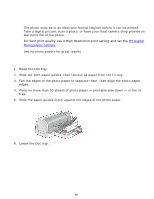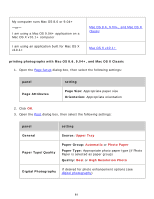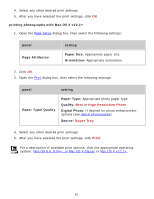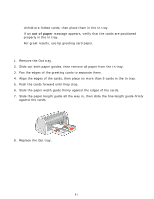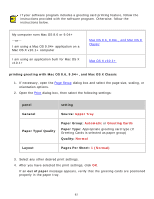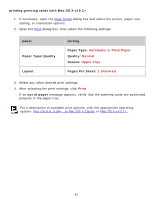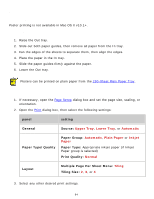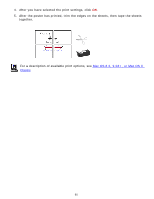HP 6127 HP Deskjet 6120 Series printers - (English) Macintosh User's Guide - Page 90
High Resolution Photo, Upper Tray, Print, Digital Photo
 |
View all HP 6127 manuals
Add to My Manuals
Save this manual to your list of manuals |
Page 90 highlights
4. Select any other desired print settings. 5. After you have selected the print settings, click OK. printing photographs with Mac OS X v10.1+ 1. Open the Page Setup dialog box, then select the following settings: panel Page Attributes setting Paper Size: Appropriate paper size Orientation: Appropriate orientation 2. Click OK. 3. Open the Print dialog box, then select the following settings: panel setting Paper Type/Quality Paper Type: Appropriate photo paper type Quality: Best or High Resolution Photo Digital Photo: If desired for photo enhancement options (see digital photography) Source: Upper Tray 4. Select any other desired print settings. 5. After you have selected the print settings, click Print. For a description of available print options, click the appropriate operating system: Mac OS 8.6, 9.04+, or Mac OS X Classic or Mac OS X v10.1+. 90