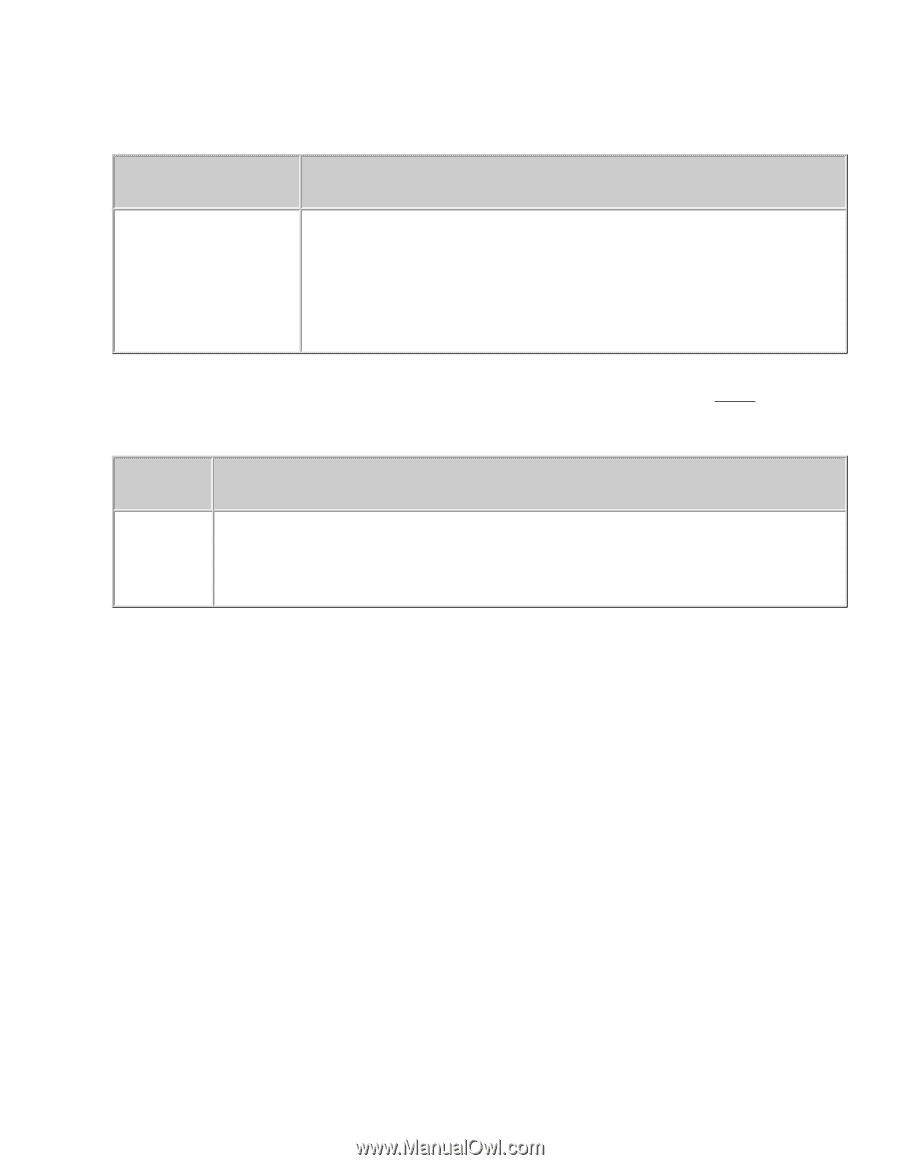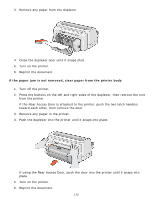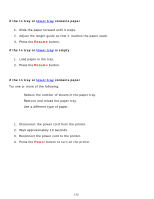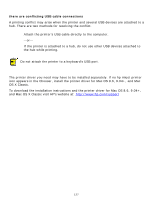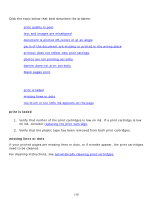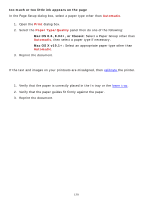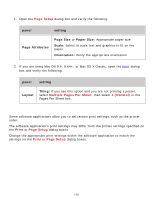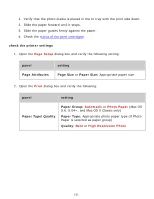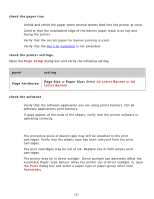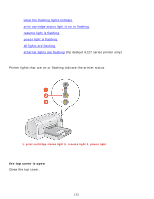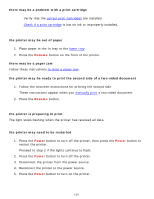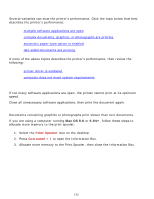HP 6127 HP Deskjet 6120 Series printers - (English) Macintosh User's Guide - Page 130
parts of the document are missing or printed in the wrong place
 |
View all HP 6127 manuals
Add to My Manuals
Save this manual to your list of manuals |
Page 130 highlights
parts of the document are missing or printed in the wrong place 1. Open the Page Setup dialog box and verify the following: panel setting Page Attributes Page Size or Paper Size: Appropriate paper size Scale: Select to scale text and graphics to fit on the paper Orientation: Verify the appropriate orientation 2. If you are using Mac OS 8.6, 9.04+, or Mac OS X Classic, open the Print dialog box and verify the following: panel setting Layout Tiling: If you see this option and you are not printing a poster, select Multiple Pages Per Sheet, then select 1 (Normal) in the Pages Per Sheet box. printout does not reflect selected print settings Some software applications allow you to set certain print settings, such as the printer order. The software application's print settings may differ from the printer settings specified on the Print or Page Setup dialog boxes. Change the appropriate print settings within the software application to match the settings on the Print or Page Setup dialog boxes. 130