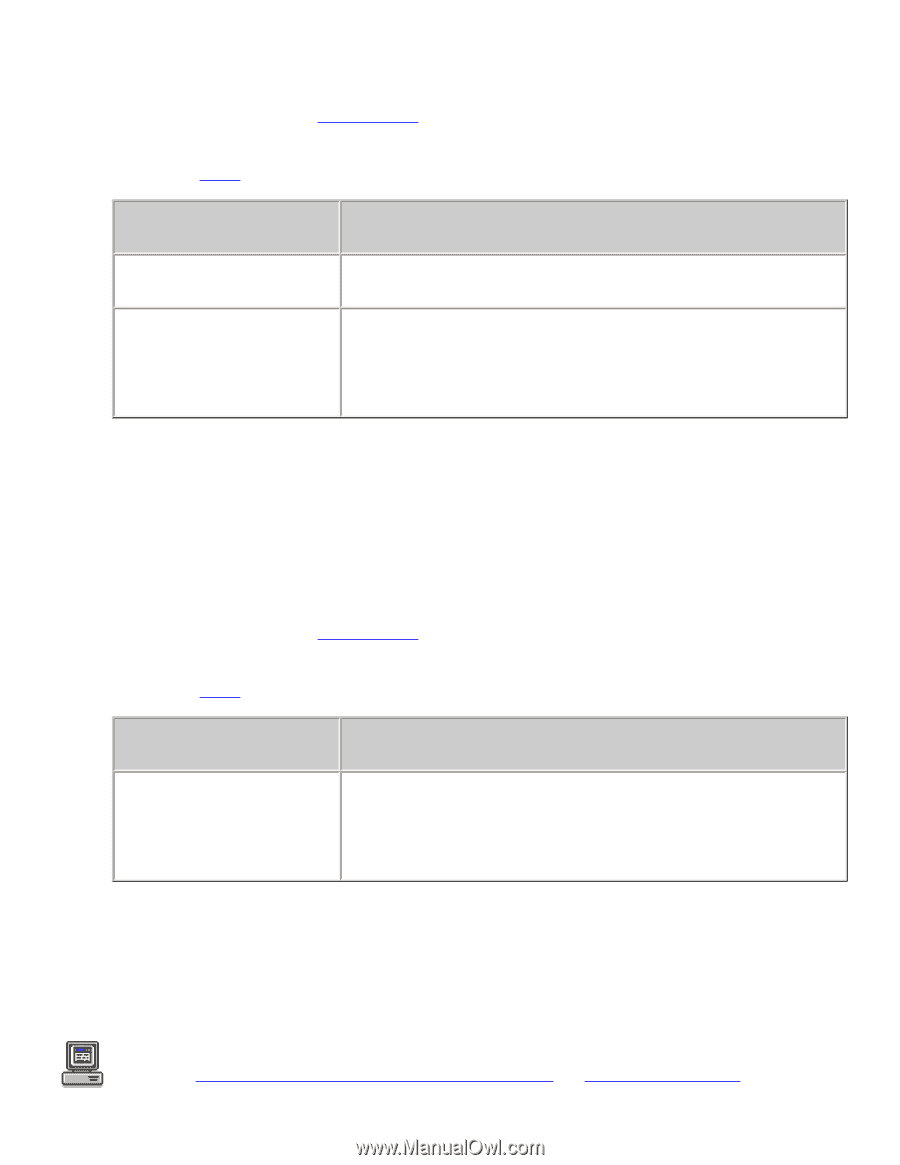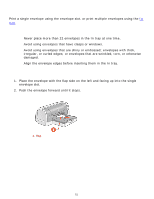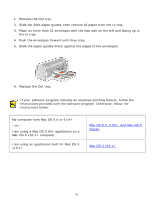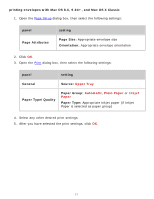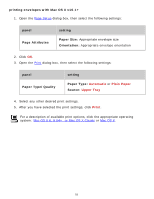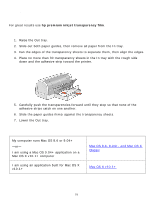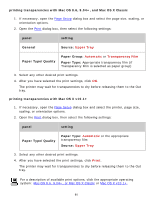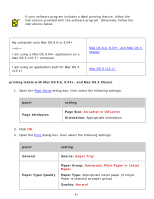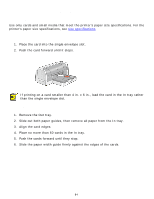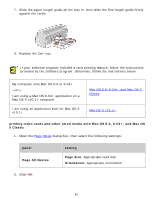HP 6127 HP Deskjet 6120 Series printers - (English) Macintosh User's Guide - Page 80
printing transparencies with Mac OS 8.6, 9.04+, and Mac OS X Classic
 |
View all HP 6127 manuals
Add to My Manuals
Save this manual to your list of manuals |
Page 80 highlights
printing transparencies with Mac OS 8.6, 9.04+, and Mac OS X Classic 1. If necessary, open the Page Setup dialog box and select the page size, scaling, or orientation options. 2. Open the Print dialog box, then select the following settings: panel setting General Source: Upper Tray Paper Type/Quality Paper Group: Automatic or Transparency Film Paper Type: Appropriate transparency film (if Transparency Film is selected as paper group) 3. Select any other desired print settings. 4. After you have selected the print settings, click OK. The printer may wait for transparencies to dry before releasing them to the Out tray. printing transparencies with Mac OS X v10.1+ 1. If necessary, open the Page Setup dialog box and select the printer, page size, scaling, or orientation options. 2. Open the Print dialog box, then select the following settings: panel setting Paper Type/Quality Paper Type: Automatic or the appropriate transparency film Source: Upper Tray 3. Select any other desired print settings. 4. After you have selected the print settings, click Print. The printer may wait for transparencies to dry before releasing them to the Out tray. For a description of available print options, click the appropriate operating system: Mac OS 8.6, 9.04+, or Mac OS X Classic or Mac OS X v10.1+. 80