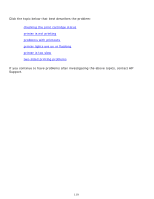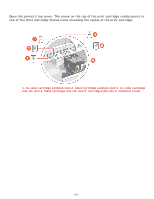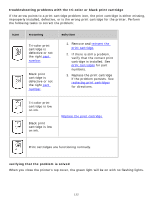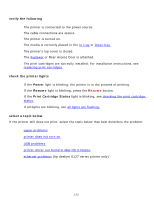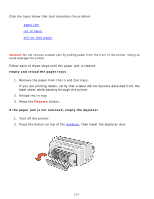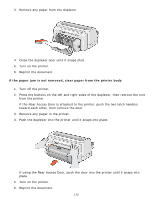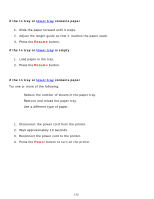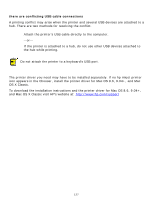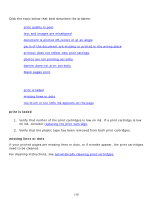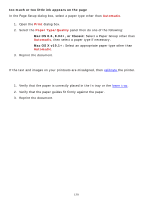HP 6127 HP Deskjet 6120 Series printers - (English) Macintosh User's Guide - Page 124
paper problems, paper jam, empty and reload the paper trays, if the paper jam is not removed
 |
View all HP 6127 manuals
Add to My Manuals
Save this manual to your list of manuals |
Page 124 highlights
paper problems Click the topic below that best describes the problem: q paper jam q out of paper q will not feed paper paper jam Caution! Do not remove a paper jam by pulling paper from the front of the printer. Doing so could damage the printer. Follow each of these steps until the paper jam is cleared. empty and reload the paper trays 1. Remove the paper from the In and Out trays. If you are printing labels, verify that a label did not become detached from the label sheet while passing through the printer. 2. Reload the In tray. 3. Press the Resume button. if the paper jam is not removed, empty the duplexer 1. Turn off the printer. 2. Press the button on top of the duplexer, then lower the duplexer door. 124
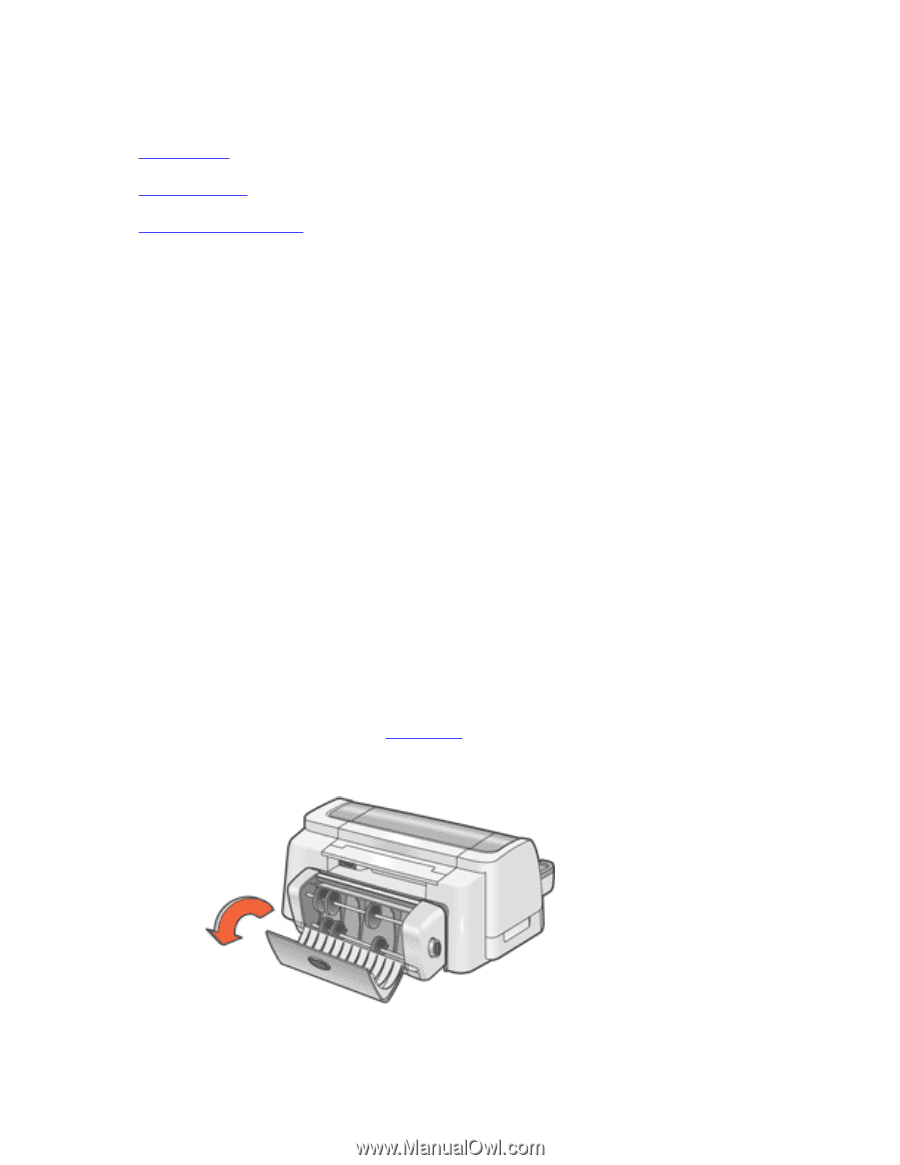
paper problems
Click the topic below that best describes the problem:
●
paper jam
●
out of paper
●
will not feed paper
paper jam
Caution!
Do not remove a paper jam by pulling paper from the front of the printer. Doing so
could damage the printer.
Follow each of these steps until the paper jam is cleared.
empty and reload the paper trays
1.
Remove the paper from the In and Out trays.
If you are printing labels, verify that a label did not become detached from the
label sheet while passing through the printer.
2.
Reload the In tray.
3.
Press the
Resume
button.
if the paper jam is not removed, empty the duplexer
1.
Turn off the printer.
2.
Press the button on top of the
duplexer
, then lower the duplexer door.
124