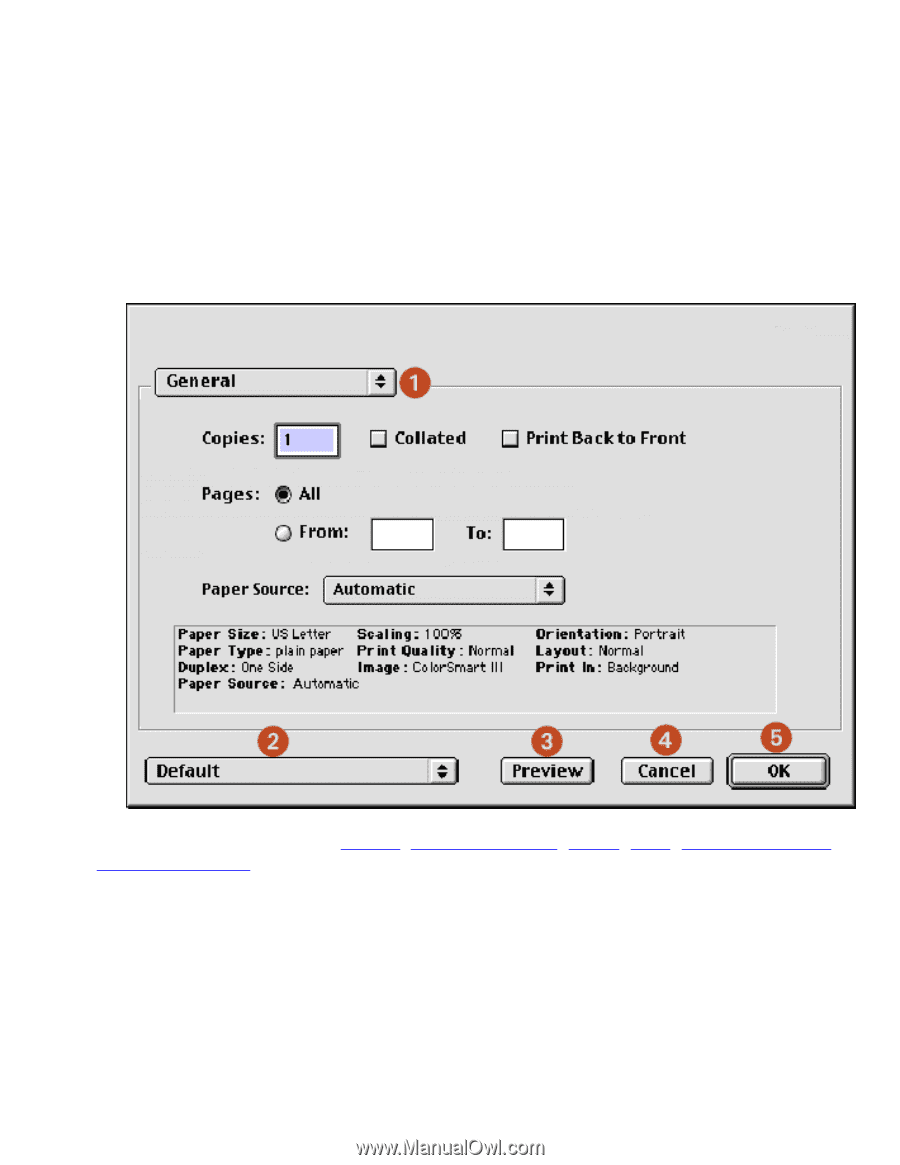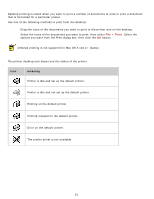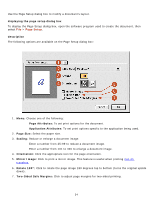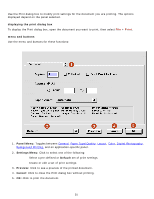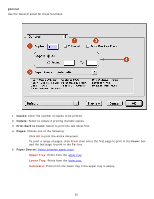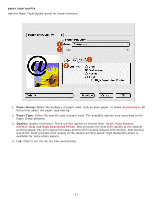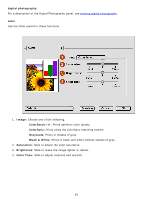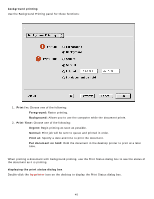HP 6127 HP Deskjet 6120 Series printers - (English) Macintosh User's Guide - Page 35
using the print dialog box, menu and buttons, Panel Menu, Settings Menu, Default, Preview, Cancel - not printing color
 |
View all HP 6127 manuals
Add to My Manuals
Save this manual to your list of manuals |
Page 35 highlights
using the print dialog box Use the Print dialog box to modify print settings for the document you are printing. The options displayed depend on the panel selected. displaying the print dialog box To display the Print dialog box, open the document you want to print, then select File > Print. menu and buttons Use the menu and buttons for these functions: 1. Panel Menu: Toggles between General, Paper Type/Quality, Layout, Color, Digital Photography, Background Printing, and an application-specific panel. 2. Settings Menu: Click to select one of the following: r Select a pre-defined or Default set of print settings. r Create or edit a set of print settings. 3. Preview: Click to see a preview of the printed document. 4. Cancel: Click to close the Print dialog box without printing. 5. OK: Click to print the document. 35