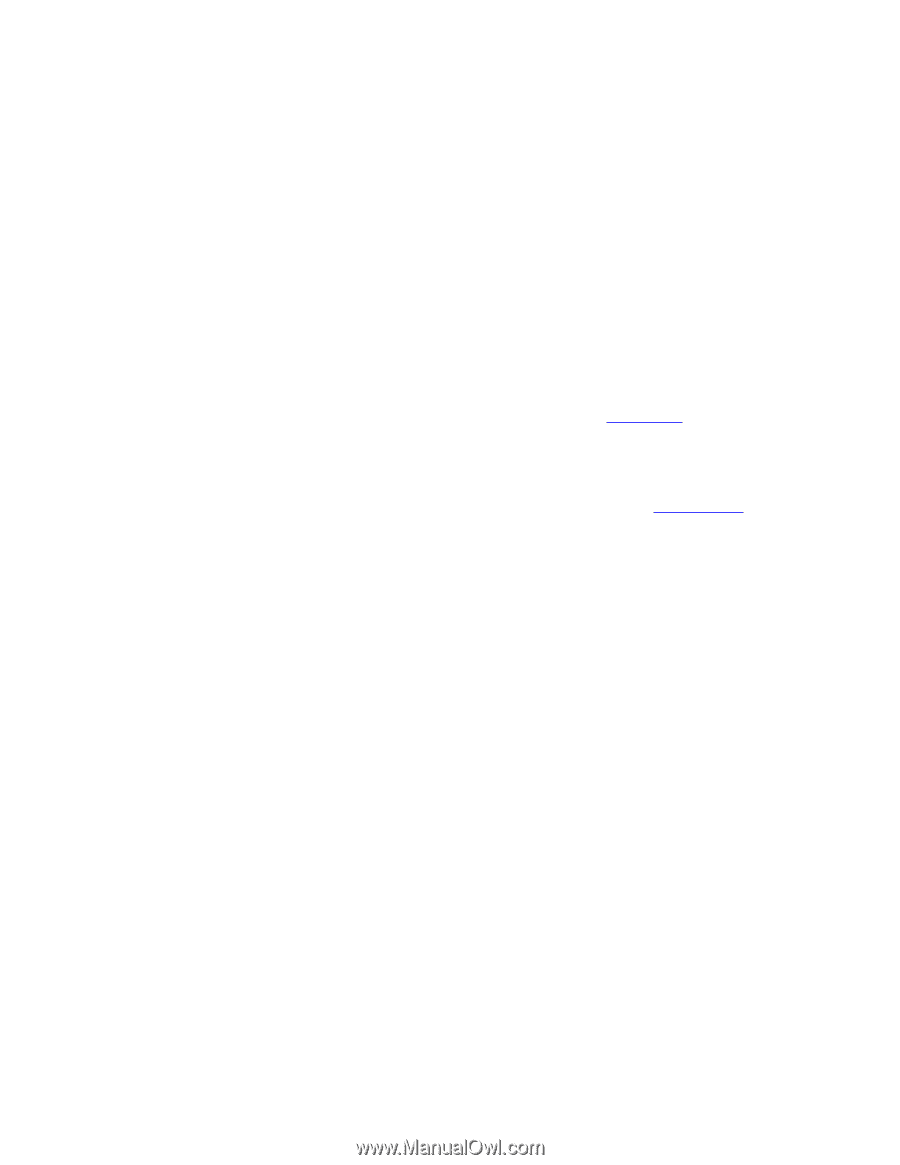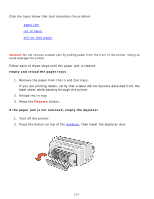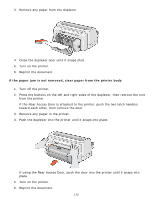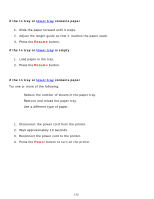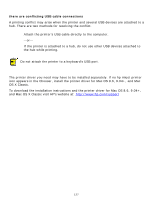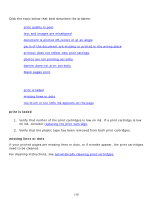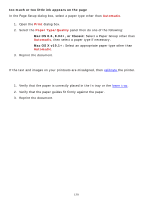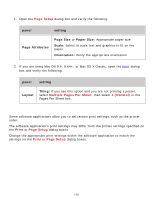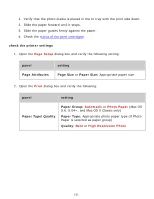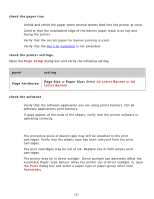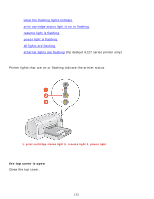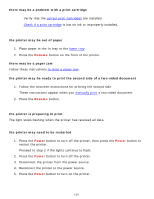HP 6127 HP Deskjet 6120 Series printers - (English) Macintosh User's Guide - Page 129
text and images are misaligned, document is printed off-center or at an angle, Automatic, Print
 |
View all HP 6127 manuals
Add to My Manuals
Save this manual to your list of manuals |
Page 129 highlights
too much or too little ink appears on the page In the Page Setup dialog box, select a paper type other than Automatic. 1. Open the Print dialog box. 2. Select the Paper Type/Quality panel then do one of the following: r Mac OS 8.6, 9.04+, or Classic: Select a Paper Group other than Automatic, then select a paper type if necessary. r Mac OS X v10.1+: Select an appropriate paper type other than Automatic. 3. Reprint the document. text and images are misaligned If the text and images on your printouts are misaligned, then calibrate the printer. document is printed off-center or at an angle 1. Verify that the paper is correctly placed in the In tray or the lower tray. 2. Verify that the paper guides fit firmly against the paper. 3. Reprint the document. 129