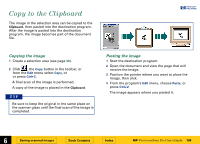HP 6300C HP Scanjet 6300C Scanner PrecisionScan Pro - (English) User Guide - Page 104
Print the image
 |
View all HP 6300C manuals
Add to My Manuals
Save this manual to your list of manuals |
Page 104 highlights
Print the image When you print a copy of the image in the selection area you will be able to see the size and quality of the printed image. Use the Print command to send a copy of the image to a printer. 1 Click , the Print button in the toolbar, or from the Scan menu, select Print, or, press Ctrl+P. The Print dialog box appears. 2 Fill out the options in the Print dialog box. 3 Click OK. A final scan of the image is performed. The image is sent to the printer. NOTE The Print command is unavailable for vector line art, text, and text & image Output Types. +$%& TIP s If no selection area has been drawn, the entire area of the scanner glass is printed. s Be sure to keep the original in the same place on the scanner glass until the final scan of the image is completed. s You can also press the copy button on the front of the scanner to send a scanned image to your printer. È 6 Saving scanned images Book Contents Index È HP PrecisionScan Pro User's Guide 104