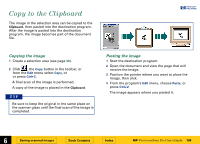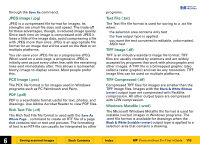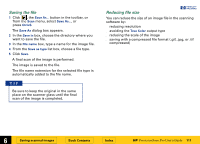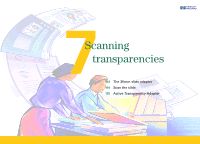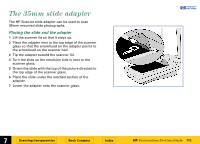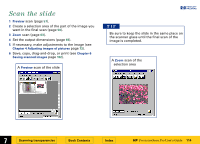HP 6300C HP Scanjet 6300C Scanner PrecisionScan Pro - (English) User Guide - Page 109
Save to a file, Bitmap Image .bmp, FlashPix .fpx, GIF Image .gif, HTML .htm
 |
View all HP 6300C manuals
Add to My Manuals
Save this manual to your list of manuals |
Page 109 highlights
Save to a file The image in the selection area can be saved to a file, then the image file can be inserted into another program's document with an Insert File or Import File command. You will need to know what file format to use when saving the file. +$%& File formats The scanning software can save images in several graphics file formats. TIP Not all output types can be saved in all file formats. Only the valid file formats for the output type applied to the image can be selected from the Save as type list box in the Save As dialog box. Bitmap Image (.bmp) An image file format used by Microsoft Windows and many Windows programs. This is often a good choice because Windows itself and most Windows programs accept the .bmp file type. FlashPix (.fpx) A FlashPix file contains a complete image plus several lower resolution copies of that image. The advantage of the FlashPix file format over other file formats is that a software program can automatically select the best resolution for a particular job to make editing and using images in programs faster and easier. GIF Image (.gif) GIF is a compressed file format suitable for an image that will be used on the Web or on multiple platforms. You can save your GIF file as an interlaced GIF. HTML (.htm) HTML is useful for text and graphics that will be viewed on the World Wide Web. When this format is selected for an image and text, the text is converted to editable text and is saved as HTML and the graphics are saved as GIF or JPEG files. The HTML file format is available È 6 Saving scanned images Book Contents Index È HP PrecisionScan Pro User's Guide 109