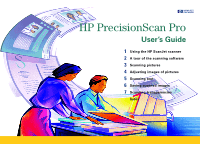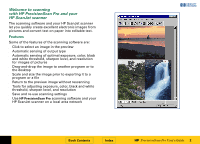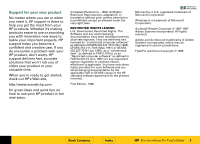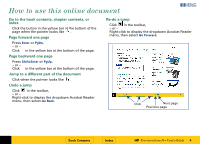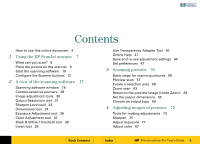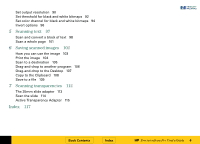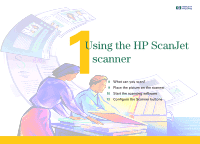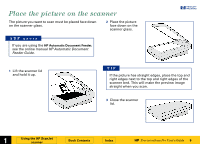HP 6300C HP Scanjet 6300C Scanner PrecisionScan Pro - (English) User Guide - Page 4
How to use this online document
 |
View all HP 6300C manuals
Add to My Manuals
Save this manual to your list of manuals |
Page 4 highlights
How to use this online document +$%& Go to the book contents, chapter contents, or index s Click the button in the yellow bar at the bottom of the page when the pointer looks like . Page forward one page s Press Enter or PgDn, - or - È s Click in the yellow bar at the bottom of the page. Page backward one page s Press Shift+Enter or PgUp, - or - s Click in the yellow bar at the bottom of the page. Jump to a different part of the document s Click when the pointer looks like . Undo a jump s Click in the toolbar, - or - s Right-click to display the dropdown Acrobat Reader menu, then select Go Back. Re-do a jump s Click in the toolbar, - or - s Right-click to display the dropdown Acrobat Reader menu, then select Go Forward. Click Next page Previous page È È Book Contents Index È HP PrecisionScan Pro User's Guide 4