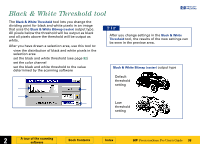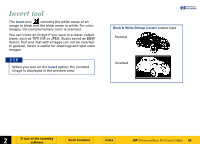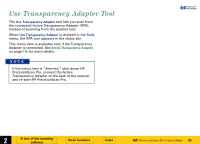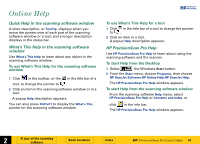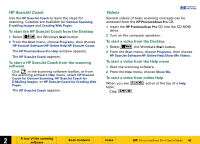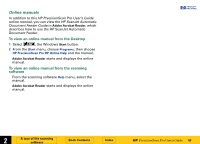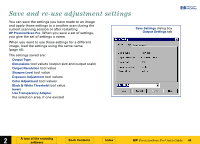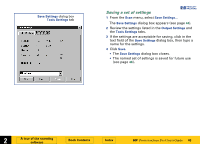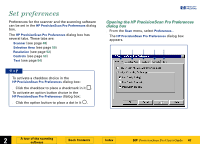HP 6300C HP Scanjet 6300C Scanner PrecisionScan Pro - (English) User Guide - Page 42
HP ScanJet Coach, To start the HP ScanJet Coach from the Desktop
 |
View all HP 6300C manuals
Add to My Manuals
Save this manual to your list of manuals |
Page 42 highlights
HP ScanJet Coach Use the HP ScanJet Coach to learn the steps for scanning. Coaches are available for General Scanning, E-mailing Images and Creating Web Pages. To start the HP ScanJet Coach from the Desktop 1 Select , the Windows Start button. 2 From the Start menu, choose Programs, then choose HP ScanJet Software:HP Online Help:HP ScanJet Coach. The HP PrecisionScan Pro Help window appears. The HP ScanJet Coach appears. To start a HP ScanJet Coach from the scanning software s Click in the scanning software toolbar, or from the scanning software Help menu, select HP ScanJet Coach for General Scanning, HP ScanJet Coach for E-Mailing Images, or HP ScanJet Coach for Creating Web Pages. The HP ScanJet Coach appears. Videos +$%& Several videos of basic scanning concepts can be accessed from the HP PrecisionScan Pro CD. 1 Insert the HP PrecisionScan Pro CD into the CD-ROM drive. 2 Turn on the computer speakers. To start a video from the Desktop 1 Select , the Windows Start button. 2 From the Start menu, choose Programs, then choose HP ScanJet Software:HP Online Help:Show Me Videos. To start a video from the Help menu 1 Start the scanning software. 2 From the Help menu, choose Show Me. To start a video from online Help When you see topic, s Click . active at the top of a Help È 2 A tour of the scanning software Book Contents Index È HP PrecisionScan Pro User's Guide 42