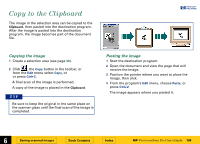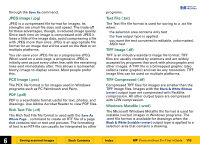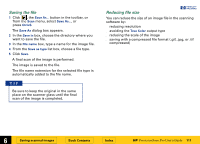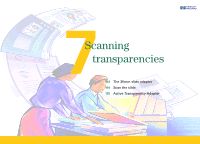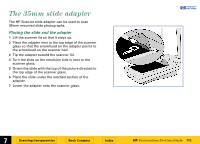HP 6300C HP Scanjet 6300C Scanner PrecisionScan Pro - (English) User Guide - Page 108
Copy to the Clipboard, Copying the image
 |
View all HP 6300C manuals
Add to My Manuals
Save this manual to your list of manuals |
Page 108 highlights
Copy to the Clipboard The image in the selection area can be copied to the Clipboard, then pasted into the destination program. After the image is pasted into the destination program, the image becomes part of the document file. +$%& Copying the image 1 Create a selection area (see page 58). 2 Click , the Copy button in the toolbar, or from the Edit menu select Copy, or or press Ctrl+C. A final scan of the image is performed. A copy of the image is placed in the Clipboard. TIP Be sure to keep the original in the same place on the scanner glass until the final scan of the image is completed. Pasting the image 1 Start the destination program. 2 Open the document and view the page that will receive the image. 3 Position the pointer where you want to place the image, then click. 4 From the program's Edit menu, choose Paste, or press Ctrl+V. The image appears where you pasted it. È 6 Saving scanned images Book Contents Index È HP PrecisionScan Pro User's Guide 108