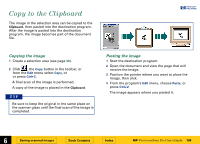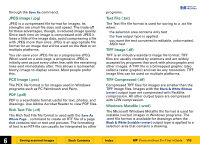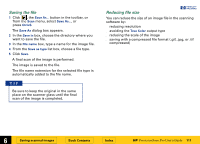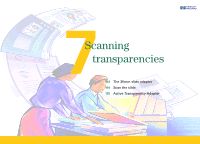HP 6300C HP Scanjet 6300C Scanner PrecisionScan Pro - (English) User Guide - Page 107
Drag-and-drop to the Desktop
 |
View all HP 6300C manuals
Add to My Manuals
Save this manual to your list of manuals |
Page 107 highlights
Drag-and-drop to the Desktop +$%& You can create a bitmap file of the image in the selection area by dragging the selection area to the Desktop or to a folder in the Windows Explorer. The file name for each new bitmap file after the first one created this way includes a number in parentheses. 1 In the scanning software window, position the pointer inside the selection area. The pointer changes to . 2 Hold the Ctrl key down, press the left mouse button, then drag the selection area to the Desktop or to a folder in the Windows Explorer. The pointer changes to . 3 Release the mouse button. A final scan of the image is performed. A bitmap file named Scan.bmp is created on the Desktop or in the folder in the Windows Explorer. TIP s Be sure to keep the original in the same place on the scanner glass until the final scan of the image is completed. s If you are running Internet Explorer, only one bitmap file named Scan.bmp can exist in a folder. s Rename the Scan.bmp file with a name that reflects what image is in the file. È 6 Saving scanned images Book Contents Index È HP PrecisionScan Pro User's Guide 107