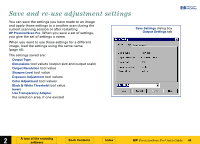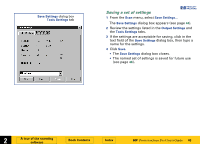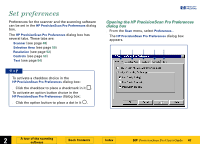HP 6300C HP Scanjet 6300C Scanner PrecisionScan Pro - (English) User Guide - Page 49
Preview scan when scanner button is pushed, Best Quality Scaling, Maximum Pixel Depth, Preview
 |
View all HP 6300C manuals
Add to My Manuals
Save this manual to your list of manuals |
Page 49 highlights
Preview scan when scanner button is pushed When this checkbox is checked, each time you push the Scan button on the scanner the scanner automatically performs a Preview scan. This means you can start a Preview scan with the Scan button. When this checkbox is not checked, pushing the Scan button on the scanner does not start a Preview scan. You will need to start a Preview scan by: s clicking in the toolbar -orchoosing Preview from the Scan menu Best Quality Scaling When this checkbox is checked, the highest quality scaling is applied to the final scan. When this checkbox is not checked, scanning is faster because normal quality scaling is applied to the final scan. Best Quality Sharpening When this checkbox is checked, the highest quality of sharpening is applied to the final scan. When this checkbox is not checked, scanning is faster because normal quality sharpening is applied to the final scan. Maximum Pixel Depth +$%& When this checkbox is checked, the largest pixel bit depth is applied to the scan to produce the highest quality image. When this checkbox is not checked, scanning is faster for most output types because there is less image data being processed. TIP By default, when HP PrecisionScan Pro is installed, all the checkboxes are checked in the Scanner tab of the HP PrecisionScan Pro Preferences dialog box. È 2 A tour of the scanning software Book Contents Index È HP PrecisionScan Pro User's Guide 49