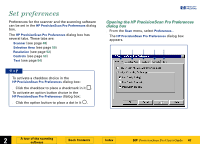HP 6300C HP Scanjet 6300C Scanner PrecisionScan Pro - (English) User Guide - Page 51
Automatically adjust exposure after selection
 |
View all HP 6300C manuals
Add to My Manuals
Save this manual to your list of manuals |
Page 51 highlights
Automatically create selection area after a mouse click When this checkbox is checked, the scanning software automatically creates a selection area when you click over a part of the image while the pointer looks like this: . When this checkbox is not checked: s the scanning software does not automatically create a selection area when you click over a part of the image s you will need to draw the selection area (see page 60) Automatically set the output type after selection When this checkbox is checked, the scanning software automatically changes the output type for a new selection area created by clicking (see page 59). The scanning software determines which output type to apply based on the contents of the selection area: s True Color is applied when the selection area contains enough color s Grayscale is applied when the selection area contains mostly grayscale information s Black and White Bitmap (raster) is applied if the selection area contains mostly black and white information s Spot Color is applied when the selection area contains large areas of similar color. +$%& When this checkbox is not checked, the scanning software does not change the current output type when a new selection area is created. You will need to manually select the appropriate output type from the Output Type menu when you create a new selection area. Automatically adjust exposure after selection When this checkbox is checked, each time you create a new selection area by clicking (see page 59), the scanning software automatically changes the controls in the Exposure Adjustment tool to the optimal values. When this checkbox is not checked, the scanning software does not automatically reset the controls the Exposure Adjustment tool when you create a new selection area. Automatically adjust color after selection When this checkbox is checked, each time you create a new selection area by clicking (see page 59), the scanning software automatically changes the controls in the Color Adjustment tool to the optimal values. When this checkbox is not checked, the scanning software does not automatically reset the controls in the Color Adjustment tool when you create a new selection area. È 2 A tour of the scanning software Book Contents Index È HP PrecisionScan Pro User's Guide 51