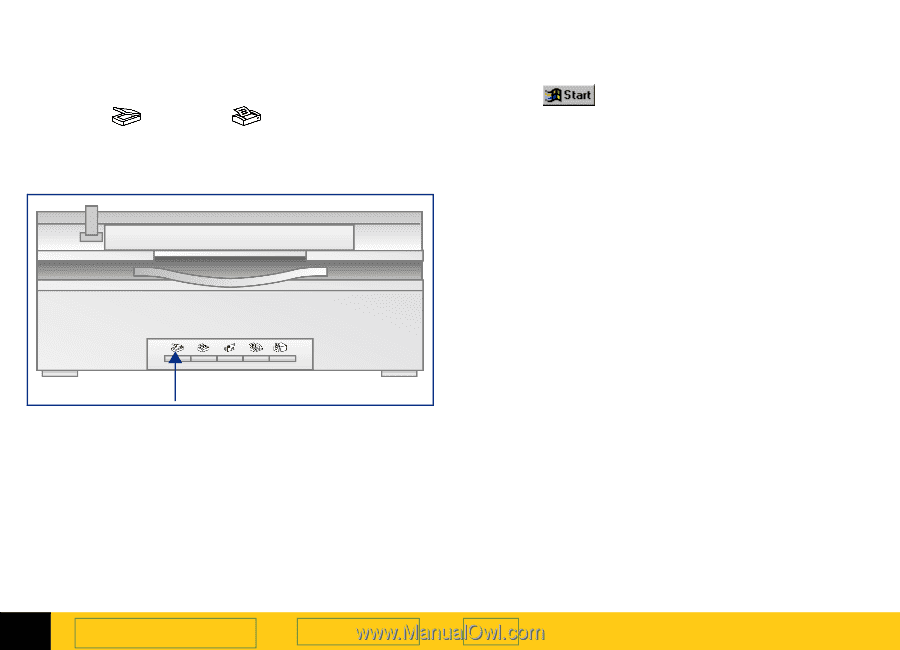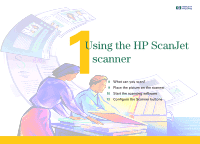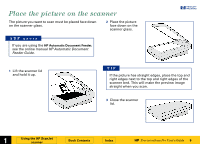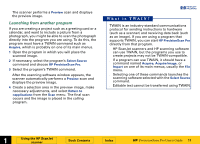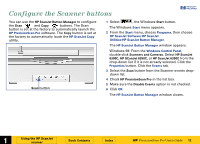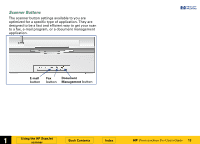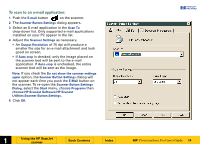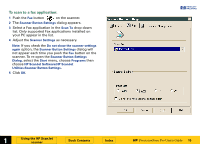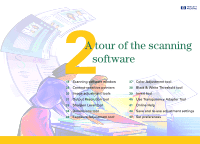HP 6300C HP Scanjet 6300C Scanner PrecisionScan Pro - (English) User Guide - Page 12
Con the Scanner buttons - scanjet software
 |
View all HP 6300C manuals
Add to My Manuals
Save this manual to your list of manuals |
Page 12 highlights
Configure the Scanner buttons +$%& You can use the HP ScanJet Button Manager to configure the Scan and Copy buttons. The Scan button is set at the factory to automatically launch the HP PrecisionScan Pro software. The Copy button is set at the factory to automatically lauch the HP ScanJet Copy utility. Scan button 1 Select , the Windows Start button. The Windows Start menu appears. 2 From the Start menu, choose Programs, then choose HP ScanJet Software:HP ScanJet Utilities:HP ScanJet Button Manager. The HP ScanJet Button Manager window appears. Windows 98: From the Windows Control Panel, double-click Scanners and Cameras. Select HP ScanJet 6300C, HP SCanJet 6350C, or HP ScanJet 6390C from the drop-down list if it is not already selected. Click the Properties button. Click the Events tab. 3 Select the Scan button from the Scanner events dropdown list. 4 Check HP PrecisionScan Pro in the list box. 5 Make sure the Disable Events option is not checked. 6 Click OK. The HP ScanJet Button Manager window closes. È 1 Using the HP ScanJet scanner Book Contents Index È HP PrecisionScan Pro User's Guide 12