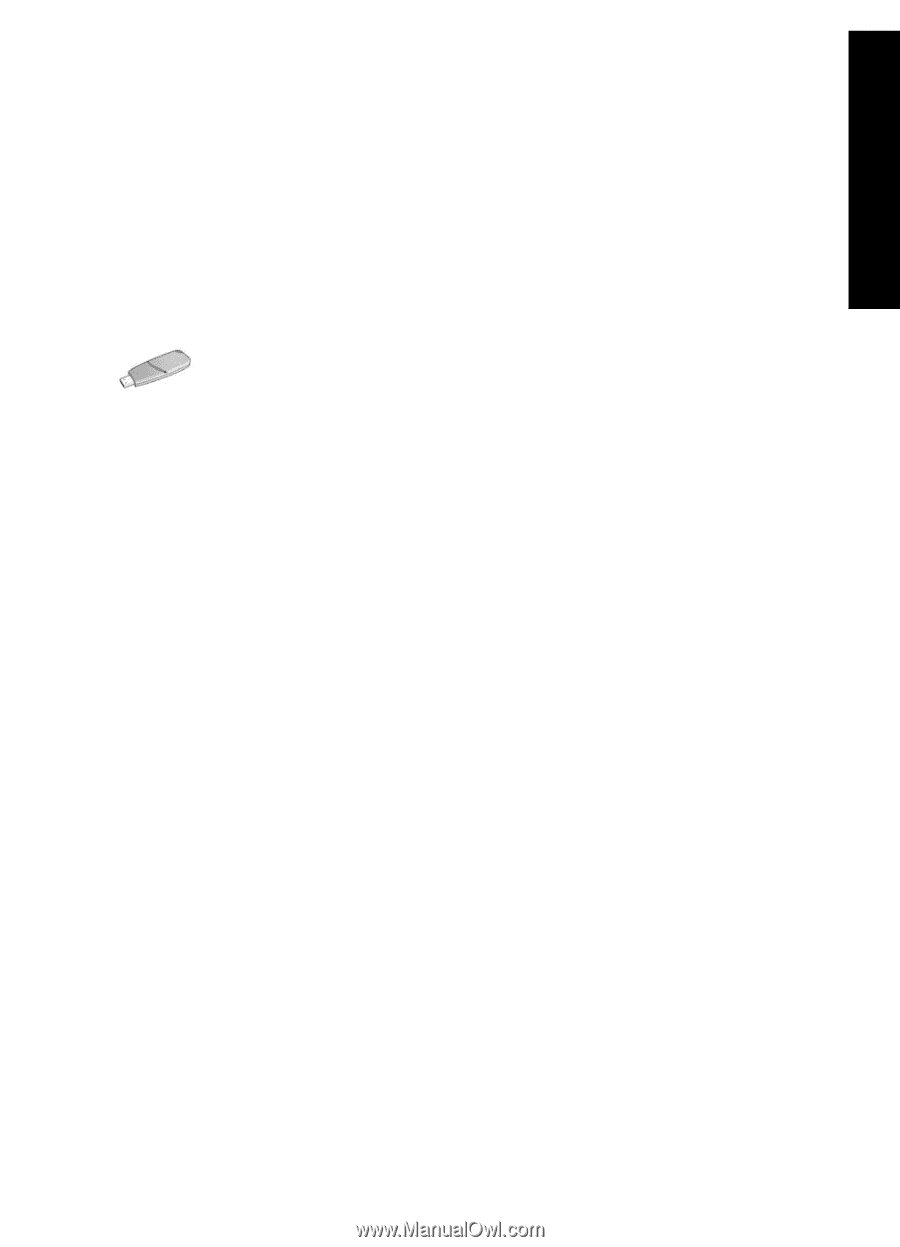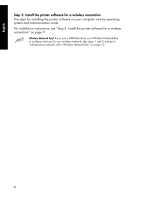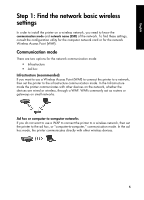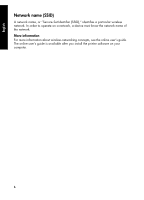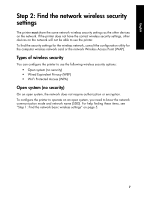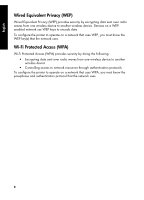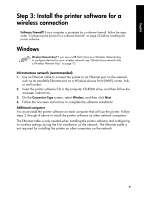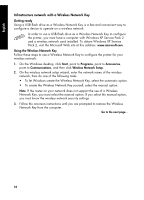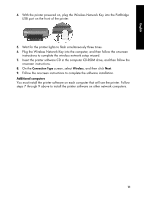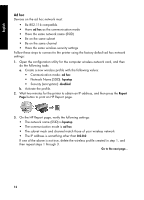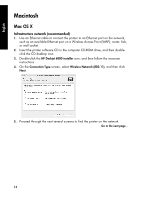HP 6840 HP Deskjet 6800 Printer series - (Windows/Macintosh) Network Guide - Page 11
Step 3: Install the printer software for a, wireless connection - software wireless windows
 |
UPC - 829160429724
View all HP 6840 manuals
Add to My Manuals
Save this manual to your list of manuals |
Page 11 highlights
English Step 3: Install the printer software for a wireless connection Software Firewall? If your computer is protected by a software firewall, follow the steps under "Configuring the printer for a software firewall" on page 52 before installing the printer software. Windows Wireless Network Key? If you use a USB flash drive as a Wireless Network Key to configure devices for your wireless network, see "Infrastructure network with a Wireless Network Key" on page 10. Infrastructure network (recommended) 1. Use an Ethernet cable to connect the printer to an Ethernet port on the network, such as an available Ethernet port on a Wireless Access Point (WAP), router, hub, or wall socket. 2. Insert the printer software CD in the computer CD-ROM drive, and then follow the onscreen instructions. 3. On the Connection Type screen, select Wireless, and then click Next. 4. Follow the onscreen instructions to complete the software installation. Additional computers You must install the printer software on each computer that will use the printer. Follow steps 2 through 4 above to install the printer software on other network computers. The Ethernet cable is only needed when installing the printer software and configuring its wireless settings during the first installation on the network. The Ethernet cable is not required for installing the printer on other computers on the network. 9