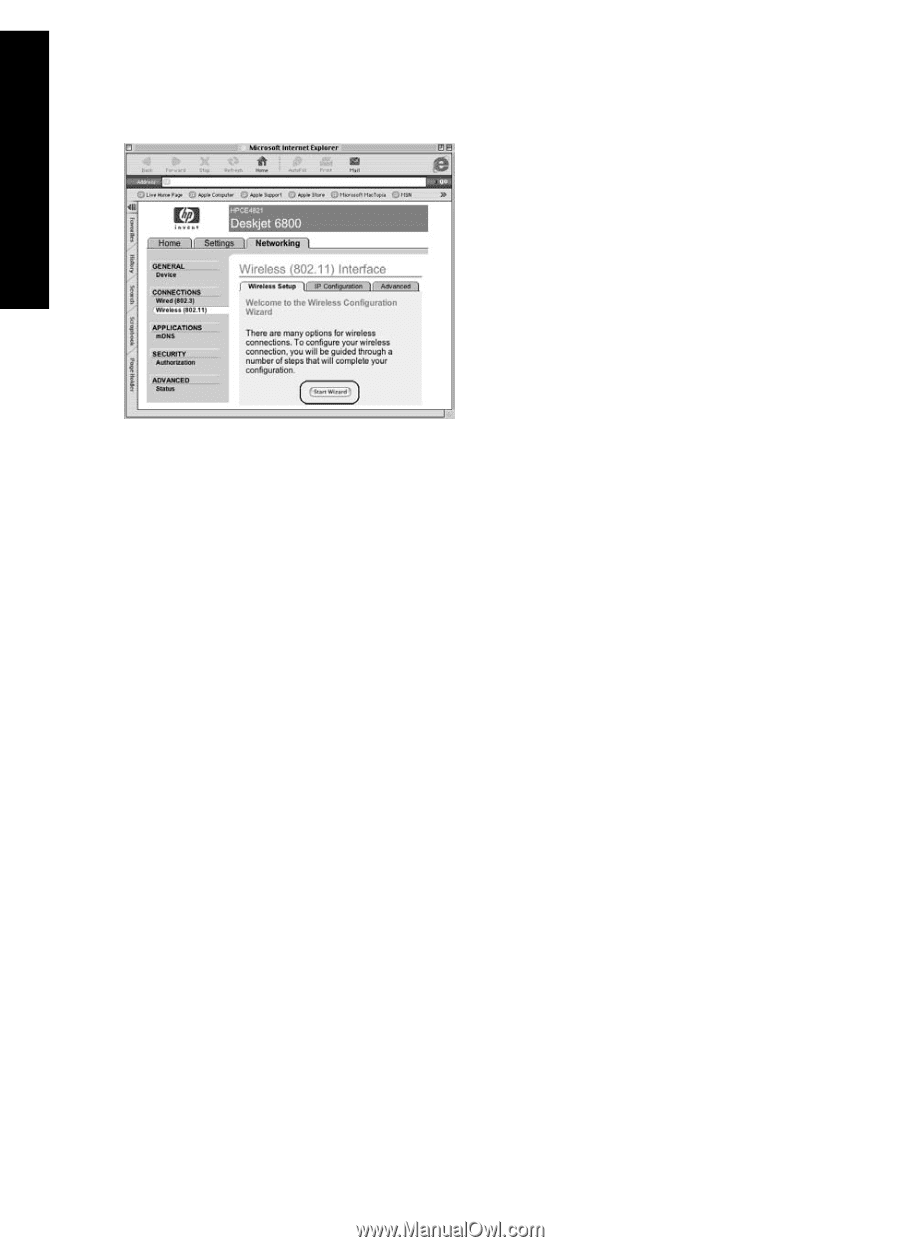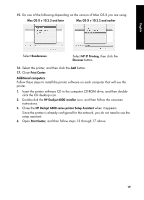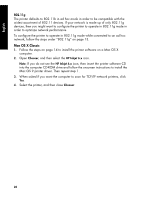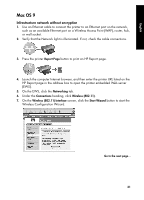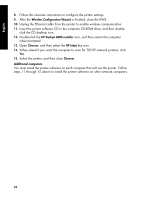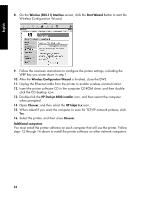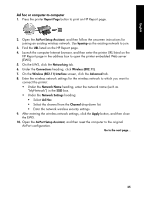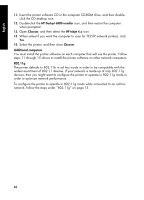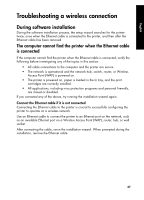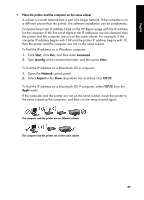HP 6840 HP Deskjet 6800 Printer series - (Windows/Macintosh) Network Guide - Page 26
Wireless 802.11 Interface, Start Wizard, Wireless Configuration Wizard, HP Deskjet 6800 installer,
 |
UPC - 829160429724
View all HP 6840 manuals
Add to My Manuals
Save this manual to your list of manuals |
Page 26 highlights
English 8. On the Wireless (802.11) Interface screen, click the Start Wizard button to start the Wireless Configuration Wizard. 9. Follow the onscreen instructions to configure the printer settings, including the WEP key you wrote down in step 1. 10. After the Wireless Configuration Wizard is finished, close the EWS. 11. Unplug the Ethernet cable from the printer to enable wireless communication. 12. Insert the printer software CD in the computer CD-ROM drive, and then double- click the CD desktop icon. 13. Double-click the HP Deskjet 6800 installer icon, and then restart the computer when prompted. 14. Open Chooser, and then select the HP Inkjet 6.x icon. 15. When asked if you want the computer to scan for TCP/IP network printers, click Yes. 16. Select the printer, and then close Chooser. Additional computers You must install the printer software on each computer that will use the printer. Follow steps 12 through 16 above to install the printer software on other network computers. 24