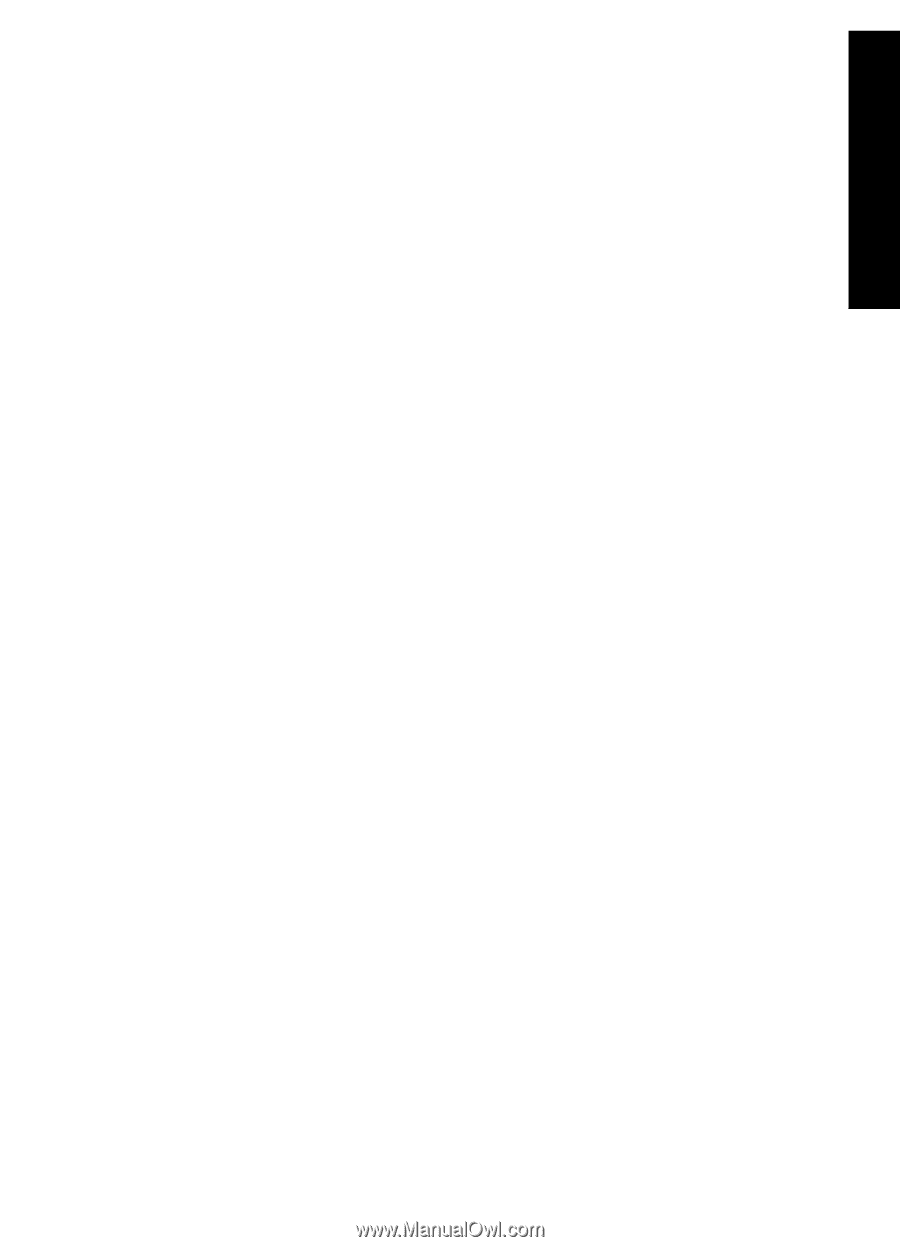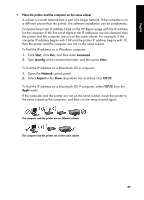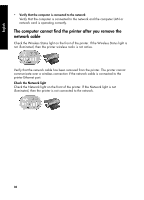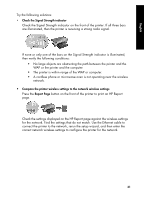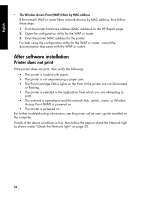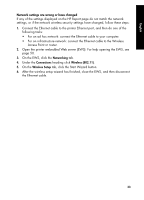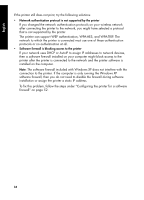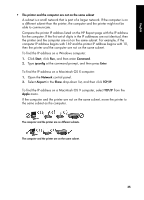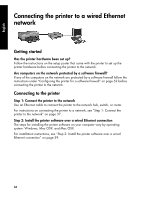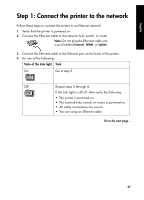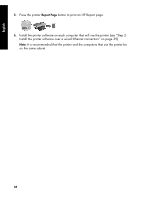HP 6840 HP Deskjet 6800 Printer series - (Windows/Macintosh) Network Guide - Page 35
Network settings are wrong or have changed - wireless setup
 |
UPC - 829160429724
View all HP 6840 manuals
Add to My Manuals
Save this manual to your list of manuals |
Page 35 highlights
English Network settings are wrong or have changed If any of the settings displayed on the HP Report page do not match the network settings, or if the network wireless security settings have changed, follow these steps: 1. Connect the Ethernet cable to the printer Ethernet port, and then do one of the following tasks: • For an ad hoc network: connect the Ethernet cable to your computer. • For an infrastructure network: connect the Ethernet cable to the Wireless Access Point or router. 2. Open the printer embedded Web server (EWS). For help opening the EWS, see page 50. 3. On the EWS, click the Networking tab. 4. Under the Connections heading click Wireless (802.11). 5. On the Wireless Setup tab, click the Start Wizard button. 6. After the wireless setup wizard has finished, close the EWS, and then disconnect the Ethernet cable. 33