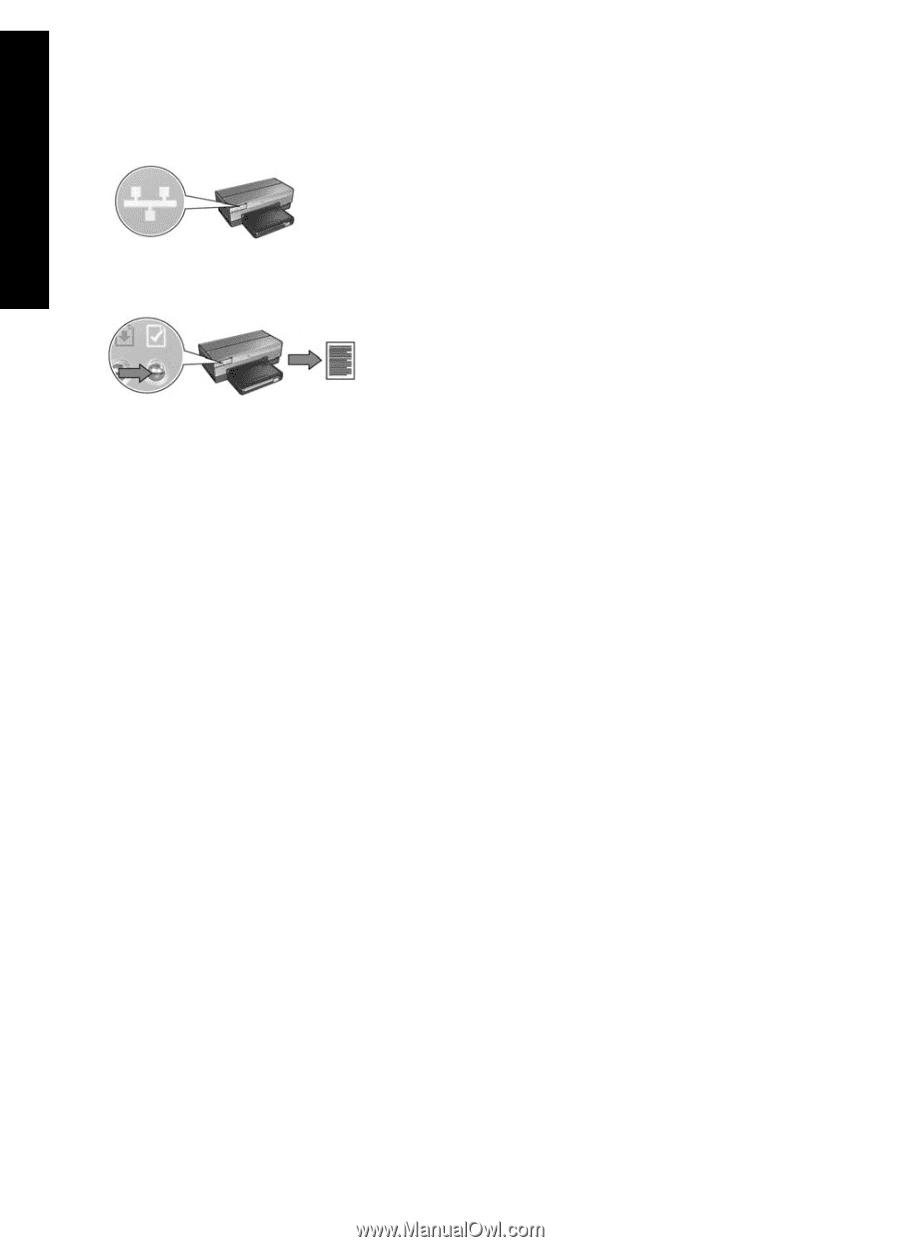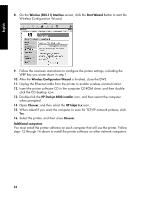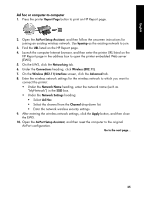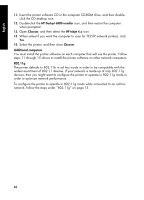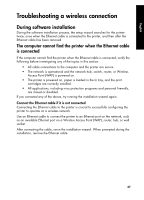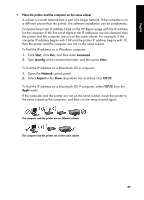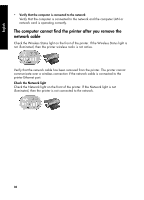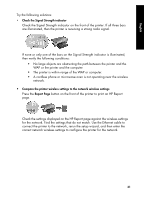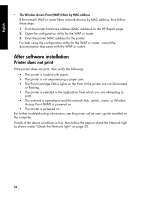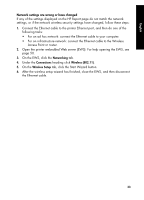HP 6840 HP Deskjet 6800 Printer series - (Windows/Macintosh) Network Guide - Page 30
Check the Network light
 |
UPC - 829160429724
View all HP 6840 manuals
Add to My Manuals
Save this manual to your list of manuals |
Page 30 highlights
English Check the Network light Check the Network light on the front of the printer. If the Network light is not illuminated, then the printer is not connected to the network. Verify that the cable connections are secure. If the cable connections are secure, press the Report Page button on the front of the printer to print an HP Report page. Then try one of the following solutions to connect the printer to the network. • Disable any software firewall running on the computer A software firewall can prevent the computer from finding the printer on the network during the printer software installation process. If the computer cannot discover the printer, then the printer software cannot be installed on the computer. If the computer has a software firewall other than the firewall included with Windows XP installed (such as, BlackICE®, ZoneAlarm®, or Brickhouse®), consult the documentation that came with the firewall for help in disabling the firewall. Note: The software firewall included with Windows XP does not interfere with the connection to the printer. If the computer is only running the Windows XP software firewall, then you do not need to disable the firewall during software installation or assign the printer a static IP address. Before installing the printer software on a computer, temporarily disable the software firewall on the computer, and then assign the printer a static IP address. After the printer software is installed on the computer, re-enable the firewall. For instructions about connecting the printer to a network on which computers are protected by a software firewall, go to "Configuring the printer for a software firewall" on page 52. 28