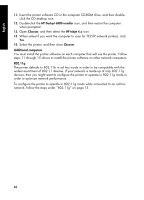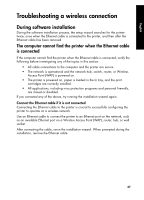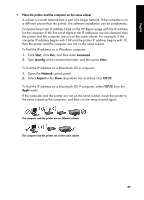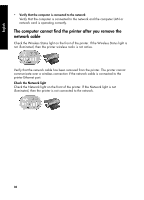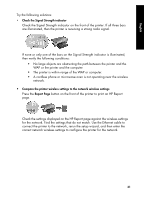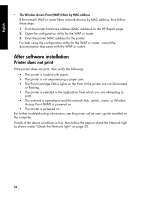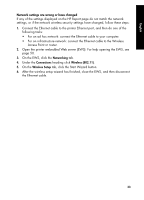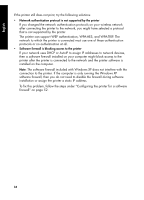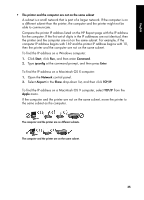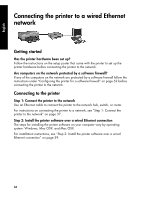HP 6840 HP Deskjet 6800 Printer series - (Windows/Macintosh) Network Guide - Page 33
button on the front of the printer to print an HP Report
 |
UPC - 829160429724
View all HP 6840 manuals
Add to My Manuals
Save this manual to your list of manuals |
Page 33 highlights
English Try the following solutions: • Check the Signal Strength indicator Check the Signal Strength indicator on the front of the printer. If all three bars are illuminated, then the printer is receiving a strong radio signal. If none or only one of the bars on the Signal Strength indicator is illuminated, then verify the following conditions: • No large objects are obstructing the path between the printer and the WAP or the printer and the computer. • The printer is within range of the WAP or computer. • A cordless phone or microwave oven is not operating near the wireless network. • Compare the printer wireless settings to the network wireless settings Press the Report Page button on the front of the printer to print an HP Report page. Check the settings displayed on the HP Report page against the wireless settings for the network. Find the settings that do not match. Use the Ethernet cable to connect the printer to the network, rerun the setup wizard, and then enter the correct network wireless settings to configure the printer for the network. 31