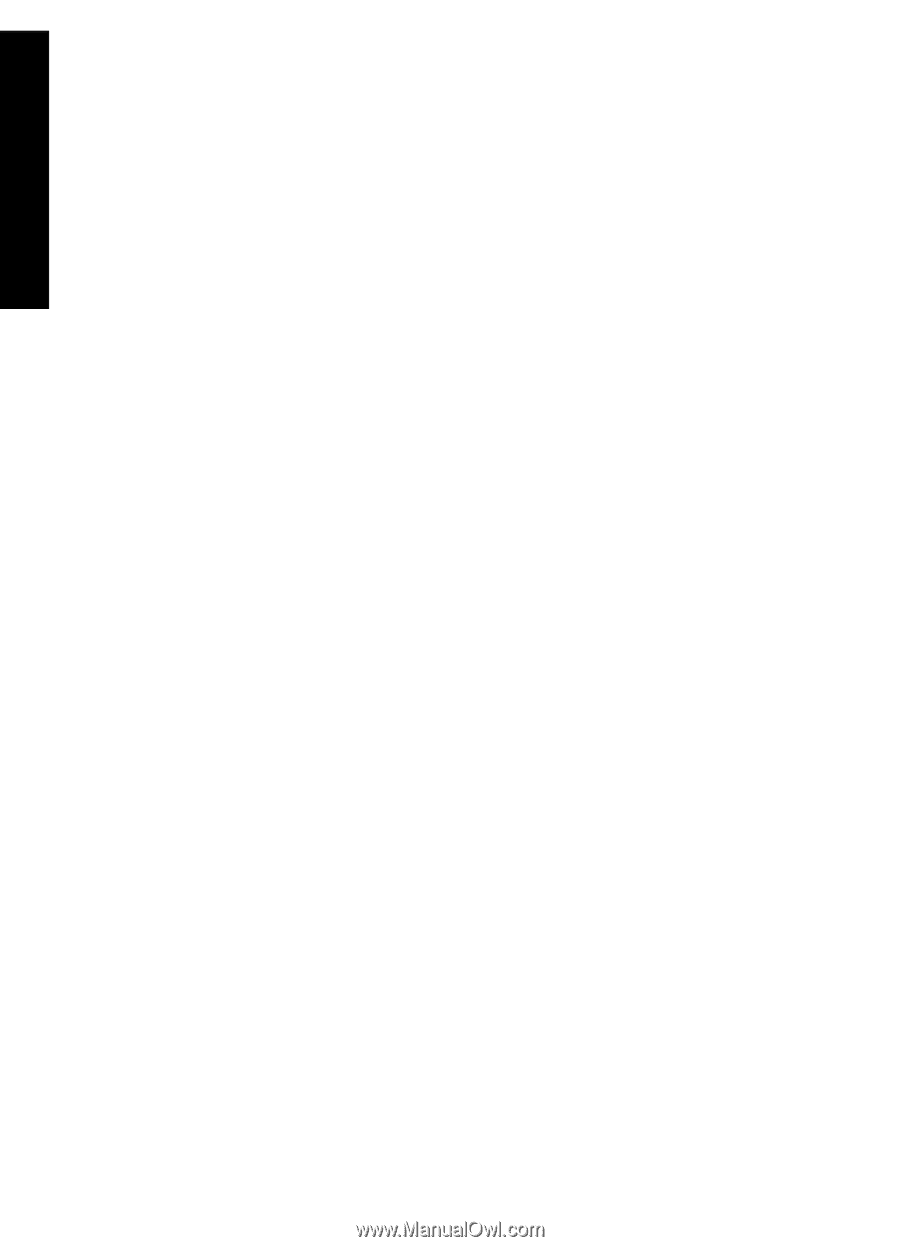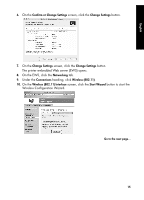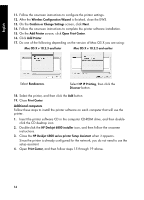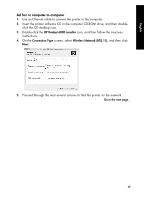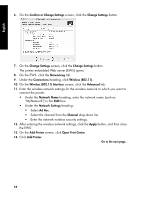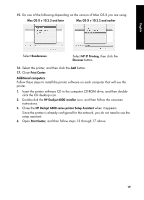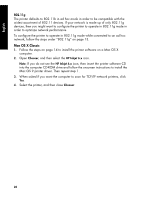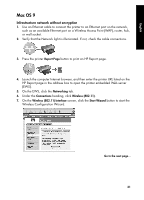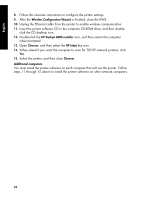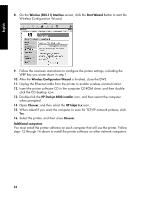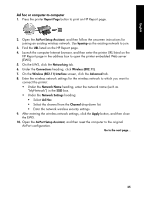HP 6840 HP Deskjet 6800 Printer series - (Windows/Macintosh) Network Guide - Page 22
Mac OS X Classic - driver
 |
UPC - 829160429724
View all HP 6840 manuals
Add to My Manuals
Save this manual to your list of manuals |
Page 22 highlights
English 802.11g The printer defaults to 802.11b in ad hoc mode in order to be compatible with the widest assortment of 802.11 devices. If your network is made up of only 802.11g devices, then you might want to configure the printer to operate in 802.11g mode in order to optimize network performance. To configure the printer to operate in 802.11g mode while connected to an ad hoc network, follow the steps under "802.11g" on page 13. Mac OS X Classic 1. Follow the steps on page 14 to install the printer software on a Mac OS X computer. 2. Open Chooser, and then select the HP Inkjet 6.x icon. Note: If you do not see the HP Inkjet 6.x icon, then insert the printer software CD into the computer CD-ROM drive and follow the onscreen instructions to install the Mac OS 9 printer driver. Then repeat step 1. 3. When asked if you want the computer to scan for TCP/IP network printers, click Yes. 4. Select the printer, and then close Chooser. 20