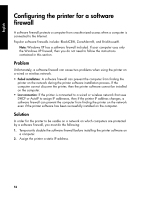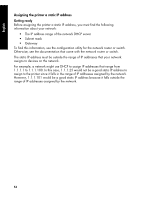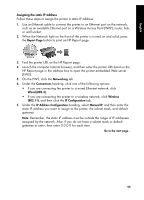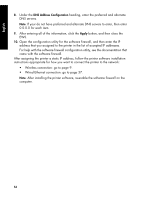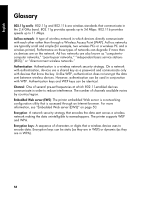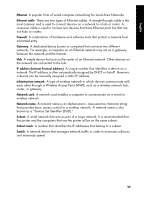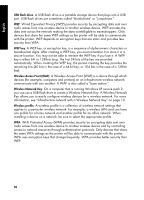HP 6840 HP Deskjet 6800 Printer series - (Windows/Macintosh) Network Guide - Page 58
came with the software firewall.
 |
UPC - 829160429724
View all HP 6840 manuals
Add to My Manuals
Save this manual to your list of manuals |
Page 58 highlights
English 8. Under the DNS Address Configuration heading, enter the preferred and alternate DNS servers. Note: If your do not have preferred and alternate DNS servers to enter, then enter 0.0.0.0 for each item. 9. After entering all of the information, click the Apply button, and then close the EWS. 10. Open the configuration utility for the software firewall, and then enter the IP address that you assigned to the printer in the list of accepted IP addresses. For help with the software firewall configuration utility, see the documentation that came with the software firewall. After assigning the printer a static IP address, follow the printer software installation instructions appropriate for how you want to connect the printer to the network: • Wireless connection: go to page 9. • Wired Ethernet connection: go to page 37. Note: After installing the printer software, re-enable the software firewall on the computer. 56