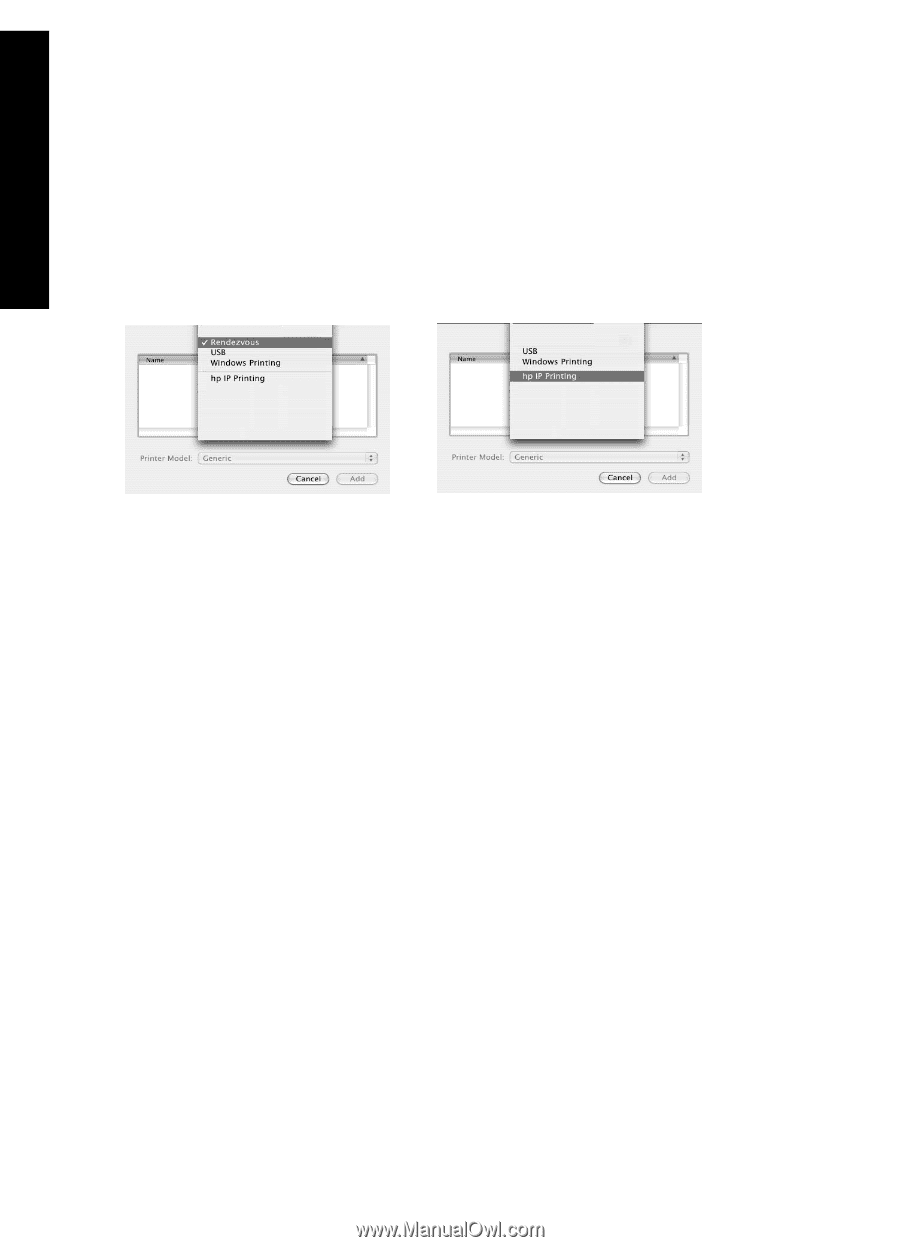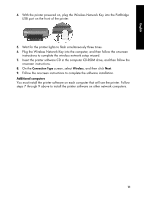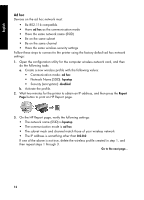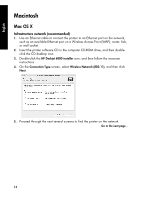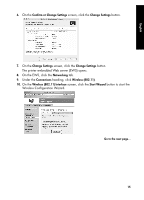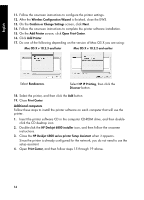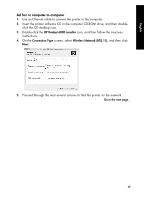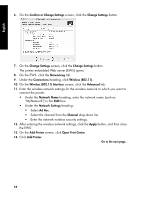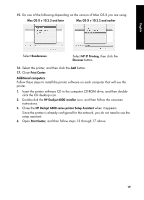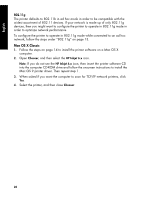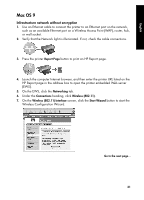HP 6840 HP Deskjet 6800 Printer series - (Windows/Macintosh) Network Guide - Page 18
Follow these steps to install the printer software on each computer that will use - deskjet wireless setup
 |
UPC - 829160429724
View all HP 6840 manuals
Add to My Manuals
Save this manual to your list of manuals |
Page 18 highlights
English 11. Follow the onscreen instructions to configure the printer settings. 12. After the Wireless Configuration Wizard is finished, close the EWS. 13. On the Confirm or Change Settings screen, click Next. 14. Follow the onscreen instructions to complete the printer software installation. 15. On the Add Printer screen, click Open Print Center. 16. Click Add Printer. 17. Do one of the following depending on the version of Mac OS X you are using: Mac OS X v 10.2.3 and later Mac OS X v 10.2.2 and earlier Select Rendezvous. Select HP IP Printing, then click the Discover button. 18. Select the printer, and then click the Add button. 19. Close Print Center. Additional computers Follow these steps to install the printer software on each computer that will use the printer. 1. Insert the printer software CD in the computer CD-ROM drive, and then doubleclick the CD desktop icon. 2. Double-click the HP Deskjet 6800 installer icon, and then follow the onscreen instructions. 3. Close the HP Deskjet 6800 series printer Setup Assistant when it appears. Since the printer is already configured for the network, you do not need to use the setup assistant. 4. Open Print Center, and then follow steps 15 through 19 above. 16