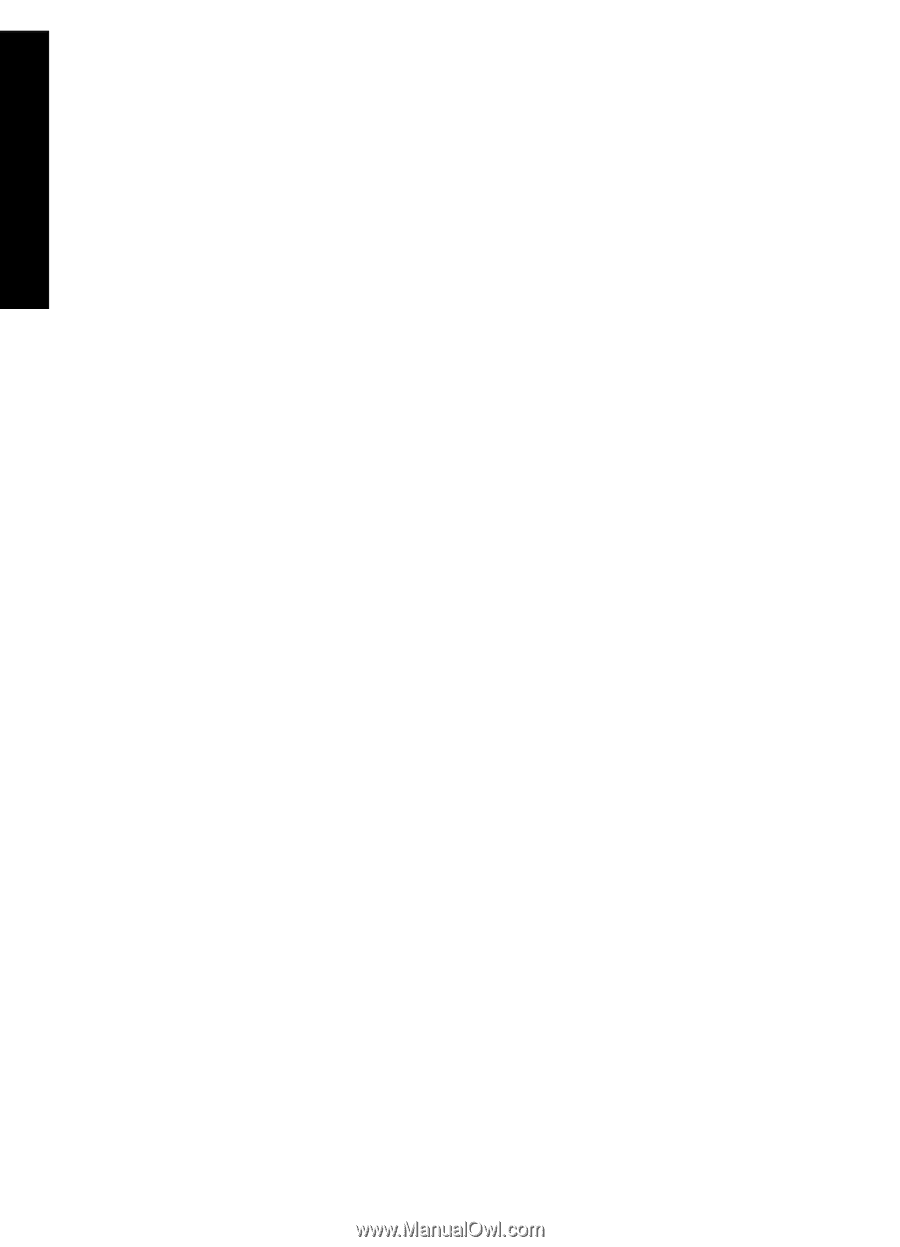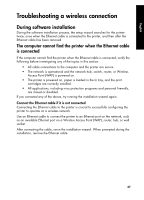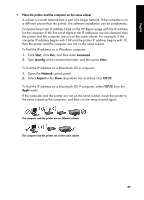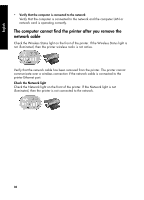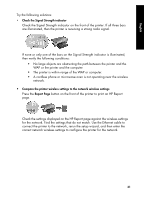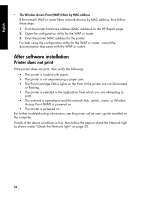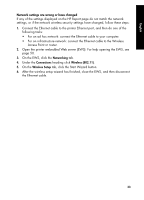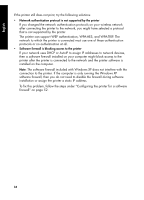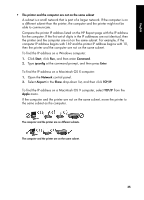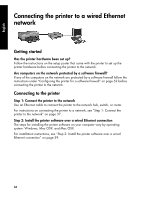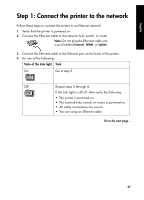HP 6840 HP Deskjet 6800 Printer series - (Windows/Macintosh) Network Guide - Page 34
After software installation
 |
UPC - 829160429724
View all HP 6840 manuals
Add to My Manuals
Save this manual to your list of manuals |
Page 34 highlights
English • The Wireless Access Point (WAP) filters by MAC address If the network WAP or router filters network devices by MAC address, then follow these steps: 1. Find the printer hardware address (MAC address) on the HP Report page. 2. Open the configuration utility for the WAP or router. 3. Enter the printer MAC address for the printer. For help using the configuration utility for the WAP or router, consult the documentation that came with the WAP or router. After software installation Printer does not print If the printer does not print, then verify the following: • The printer is loaded with paper. • The printer is not experiencing a paper jam. • The Print Cartridge Status lights on the front of the printer are not illuminated or flashing. • The printer is selected in the application from which you are attempting to print. • The network is operational and the network hub, switch, router, or Wireless Access Point (WAP) is powered on. • The printer is powered on. For further troubleshooting information, see the printer online user's guide installed on the computer. If each of the above conditions is true, then follow the steps to check the Network light as shown under "Check the Network light" on page 30. 32