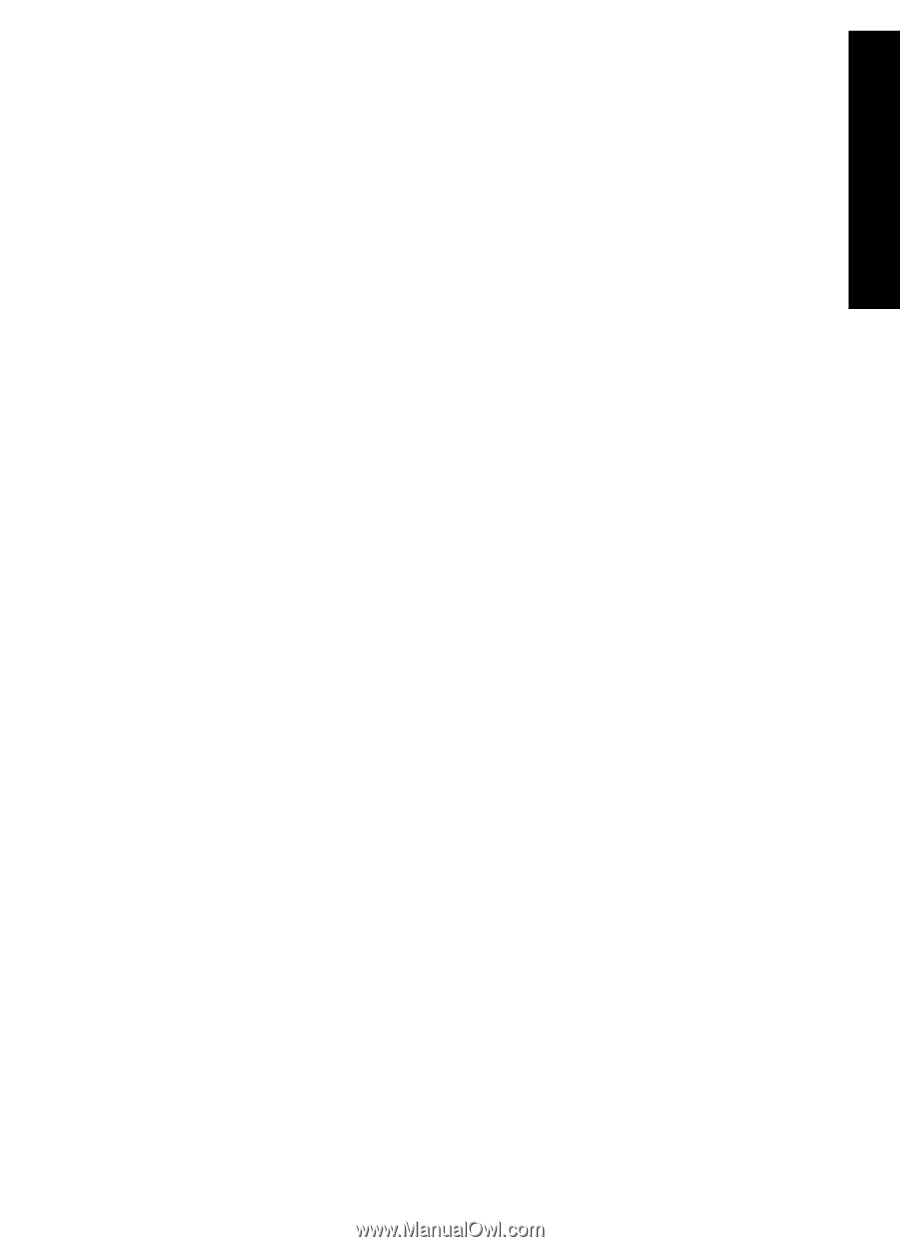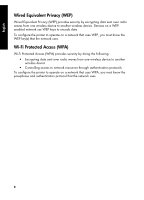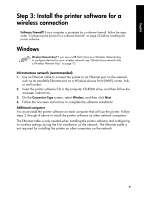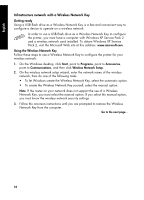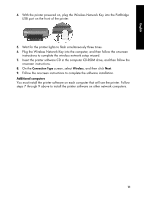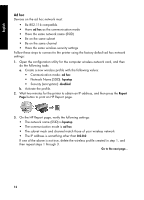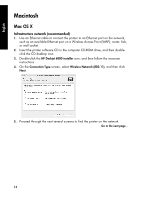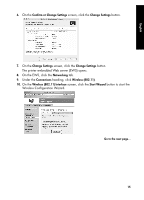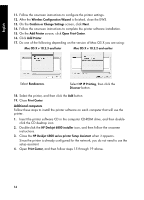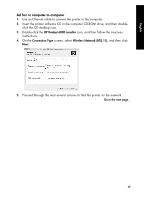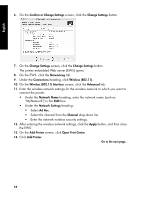HP 6840 HP Deskjet 6800 Printer series - (Windows/Macintosh) Network Guide - Page 15
Connection Type, Wireless, hpsetup, Networking, Connections, Wireless 802.11, Advanced, In an ad hoc
 |
UPC - 829160429724
View all HP 6840 manuals
Add to My Manuals
Save this manual to your list of manuals |
Page 15 highlights
English 4. Insert the printer software CD in the computer CD-ROM drive, and then follow the onscreen instructions. 5. On the Connection Type screen, select Wireless, and then click Next. 6. Follow the onscreen instructions to complete the software installation. Additional computers You must install the printer software on each computer that will use the printer. Follow steps 4 through 6 above to install the printer software on other network computers. Advanced setup For instructions on configuring the printer to operate on ad hoc networks other than the hpsetup factory default, visit the HP Web site at www.hp.com/support. 802.11g The printer defaults to 802.11b in ad hoc mode in order to be compatible with the widest assortment of 802.11 devices. If your network is made up of only 802.11g devices, then you might want to configure the printer to operate in 802.11g mode in order to optimize network performance. Follow these steps to configure the printer to operate in 802.11g mode while connected to an ad hoc network: 1. Open the printer embedded Web server (EWS). For help opening the EWS, see page 50. 2. Click the Networking tab. 3. Under the Connections heading, click Wireless (802.11). 4. Click the Advanced tab. 5. Scroll to the bottom of the Web page, and clear the In an ad hoc network use 802.11b behavior check box. 6. Click the Apply button, and then close the EWS. 13