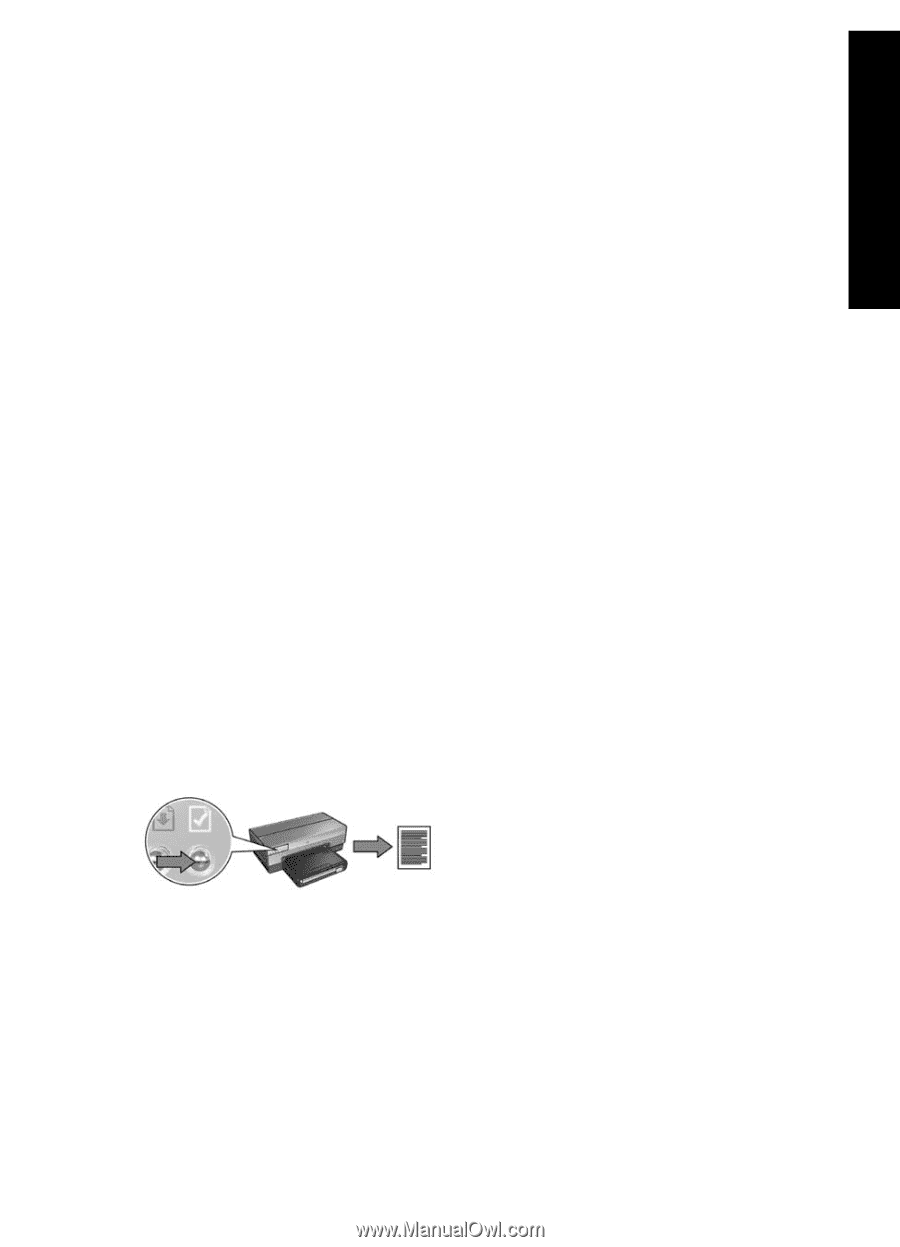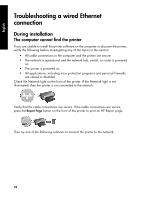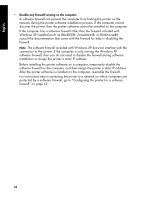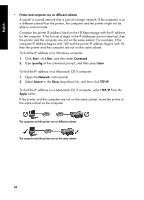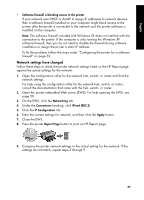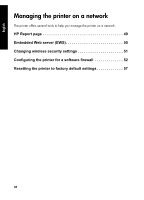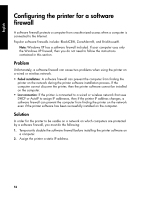HP 6840 HP Deskjet 6800 Printer series - (Windows/Macintosh) Network Guide - Page 49
Network settings have changed
 |
UPC - 829160429724
View all HP 6840 manuals
Add to My Manuals
Save this manual to your list of manuals |
Page 49 highlights
English • Software firewall is blocking access to the printer If your network uses DHCP or AutoIP to assign IP addresses to network devices, then a software firewall installed on your computer might block access to the printer after the printer is connected to the network and the printer software is installed on the computer. Note: The software firewall included with Windows XP does not interfere with the connection to the printer. If the computer is only running the Windows XP software firewall, then you do not need to disable the firewall during software installation or assign the printer a static IP address. To fix this problem, follow the steps under "Configuring the printer for a software firewall" on page 52. Network settings have changed Follow these steps to check the printer network settings listed on the HP Report page against the actual settings for the network: 1. Open the configuration utility for the network hub, switch, or router and find the network settings. For help using the configuration utility for the network hub, switch, or router, consult the documentation that came with the hub, switch, or router. 2. Open the printer embedded Web server (EWS). For help opening the EWS, see page 50. 3. On the EWS, click the Networking tab. 4. Under the Connections heading, click Wired (802.3). 5. Click the IP Configuration tab. 6. Enter the correct settings for network, and then click the Apply button. 7. Close the EWS. 8. Press the printer Report Page button to print an HP Report page. 9. Compare the printer network settings to the actual setting for the network. If the settings do not match, repeat steps 2 through 9. 47