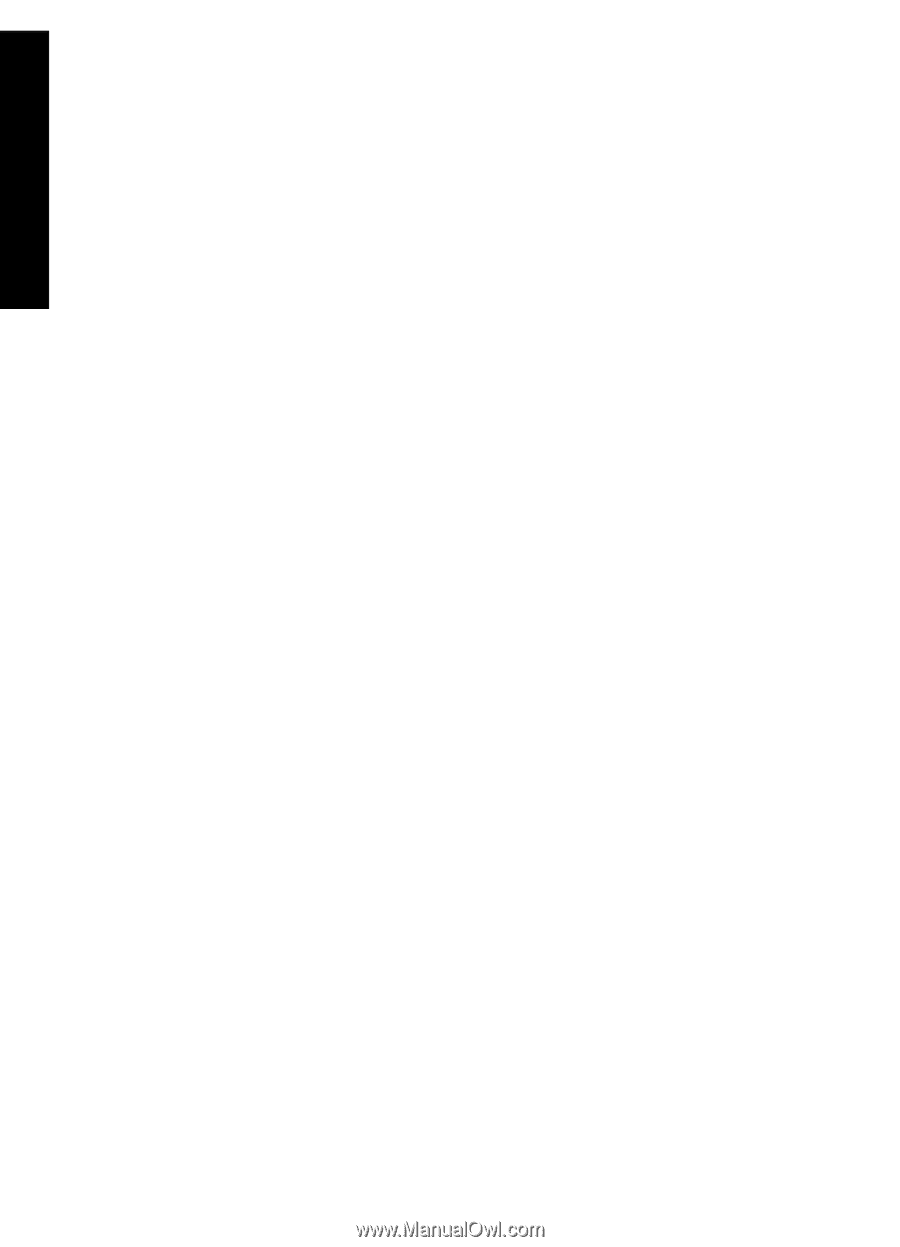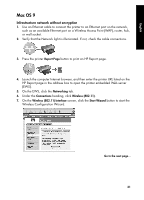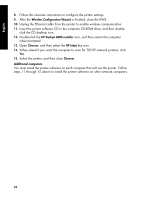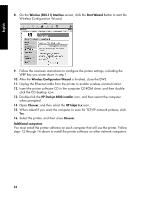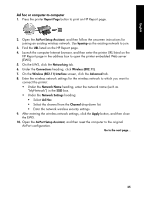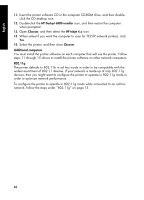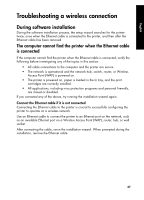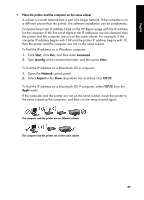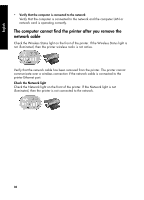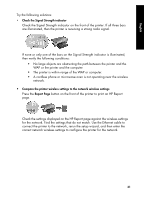HP 6840 HP Deskjet 6800 Printer series - (Windows/Macintosh) Network Guide - Page 28
The printer defaults to 802.11b in ad hoc mode in order to be compatible with
 |
UPC - 829160429724
View all HP 6840 manuals
Add to My Manuals
Save this manual to your list of manuals |
Page 28 highlights
English 11. Insert the printer software CD in the computer CD-ROM drive, and then doubleclick the CD desktop icon. 12. Double-click the HP Deskjet 6800 installer icon, and then restart the computer when prompted. 13. Open Chooser, and then select the HP Inkjet 6.x icon. 14. When asked if you want the computer to scan for TCP/IP network printers, click Yes. 15. Select the printer, and then close Chooser. Additional computers You must install the printer software on each computer that will use the printer. Follow steps 11 through 15 above to install the printer software on other network computers. 802.11g The printer defaults to 802.11b in ad hoc mode in order to be compatible with the widest assortment of 802.11 devices. If your network is made up of only 802.11g devices, then you might want to configure the printer to operate in 802.11g mode in order to optimize network performance. To configure the printer to operate in 802.11g mode while connected to an ad hoc network, follow the steps under "802.11g" on page 13. 26