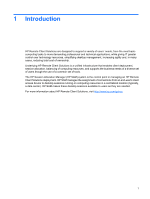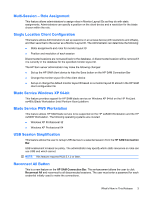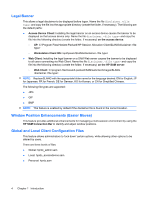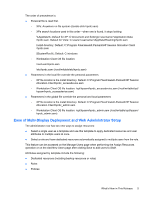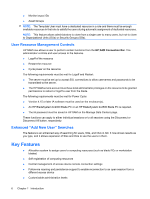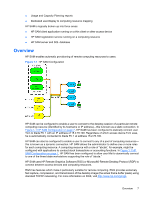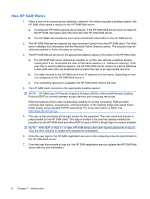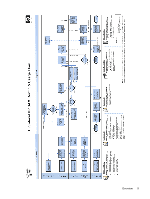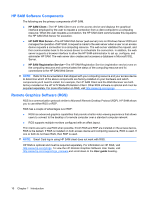HP BladeSystem bc2000 Administrator's Guide HP Session Allocation Manager (HP - Page 13
Ease of Multi-Display Deployment and Web Administrator Setup
 |
View all HP BladeSystem bc2000 manuals
Add to My Manuals
Save this manual to your list of manuals |
Page 13 highlights
The order of precedence is: ● Personal file is read first. ◦ XPe: Anywhere on file system (double-click hprdc.sam) ◦ XPe search locations used in this order-when one is found, it stops looking: %AppData%; Default for XP: C:\Document and Settings\\Application Data \hprdc.sam. Default for Vista: C:\users\\AppData\Roaming\hprdc.sam Install directory; Default: C:\Program Files\Hewlett-Packard\HP Session Allocation Client \hprdc.sam $SystemRoot%; Default: C:\windows ◦ Workstation Client OS file location: /root/user/hprdc.sam /etc/hprdc.sam (/root/writable/etc/hprdc.sam) ● Parameters in the local file override the personal parameters ◦ XP file location is the install directory. Default: C:\Program Files\Hewlett-Packard\HP Session Allocation Client\hprdc_accessdevice.sam ◦ Workstation Client OS file location: /opt/hpsam/hprdc_accessdevice.sam (/root/writable/opt/ hpsam/hprdc_accessdevice.sam) ● Parameters in the global file override the personal and local parameters ◦ XP file location is the install directory. Default: C:\Program Files\Hewlett-Packard\HP Session Allocation Client\hprdc_admin.sam ◦ Workstation Client OS file location: /opt/hpsam/hprdc_admin.sam (/root/writable/opt/hpsam/ hprdc_admin.sam) Ease of Multi-Display Deployment and Web Administrator Setup The administrator now has two new ways to assign resources: ● Select a single user as a template and use this template to apply dedicated resources and user attributes to multiple users at once. ● Select a role and have dedicated resources automatically assigned to multiple users from the role. This feature can be accessed on the Manage Users page when performing the Assign Resources operation or on the Add New Users page after clicking Save to add users to SAM. Attributes assigned by template include the following: ● Dedicated resources (including backup resources or roles) ● Roles ● Policies What's New in This Release 5