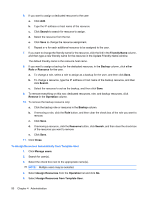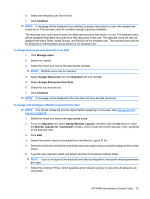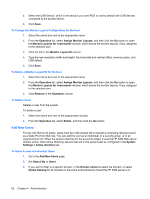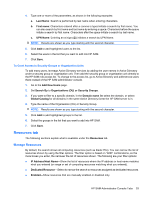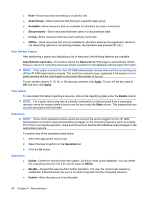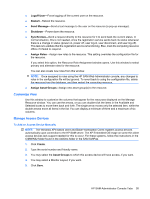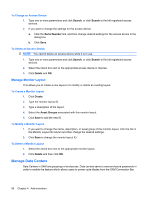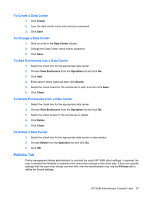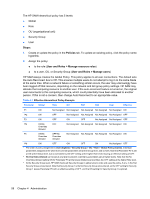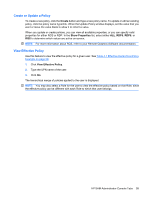HP BladeSystem bc2000 Administrator's Guide HP Session Allocation Manager (HP - Page 62
Auto Refresh Feature, View Details, Operations
 |
View all HP BladeSystem bc2000 manuals
Add to My Manuals
Save this manual to your list of manuals |
Page 62 highlights
● Role-Show resources that belong to a specific role. ● Asset Group-Show resources that belong to a specific asset group. ● Available-Show resources that are available for allocation (no users connected). ● Disconnected-Show resources that have users in a disconnected state. ● In-Use-Show resources that have users actively connected. ● Offline-Show resources that are not available for allocation because the registration service is not responding (service is not working properly, the hardware was powered off, etc.). Auto Refresh Feature After performing a search and displaying a list of resources, the following features are available. Auto Refresh (seconds)-This feature allows the Resource tab Web page to automatically refresh. Doing so, the list of computing resources shown is pulled from the database with the latest information. NOTE: If this option is turned on, then HP SAM administrator console does not time-out and log you off the HP SAM administrator console. This could be a security issue, especially if the session is on a public terminal and the user forgets to shut down the browser or log out. To use, set the value to 5, 15, 30, or 60 seconds, and then click Apply. To turn off, set the value to Off, and then click Apply. View Details To view detail information regarding a resource, click on the magnifying glass under the Details column. NOTE: For a quick view to see who is currently connected to or disconnected from a computing resource, move the mouse slowly to hover over the icon under the State column. This displays the user account associated with that blade. Operations NOTE: Some of the operations below require the account the person logged into the HP SAM Administrative Console to have administrative privileges on the computing resource (such as a blade PC). Prior to running the operation, make sure the account has the administrative level privileges on the appropriate resource. To perform any of the operations listed below: 1. Select the appropriate resource(s). 2. Select the task to perform in the Operation list. 3. Click the Go button. Operations ● ● ● Delete-Delete the resource from the system. Do this to clean up the database. You can delete the computing resource only if its current status is Offline. Disable-Prevent the resource from further allocation. If In-use, the current user session is unaffected. If Disconnected, the user is not able to log back into the computing resource. Enable-Allow the resource to be allocated. 54 Chapter 4 Administration