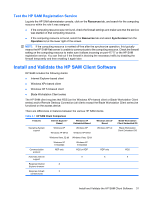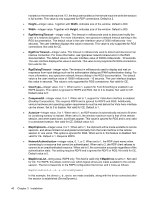HP BladeSystem bc2000 Administrator's Guide HP Session Allocation Manager (HP - Page 43
integer value. Not valid for Blade Workstation Client series or Windows CE. When, DisplayShutdown
 |
View all HP BladeSystem bc2000 manuals
Add to My Manuals
Save this manual to your list of manuals |
Page 43 highlights
● Autodial-integer value, 0 or 1. If value is set to 1, the program automatically tries to connect on startup, without waiting for the user to type login information. Default value is 0. ● DefaultUsername-string value. If value is not specified, the program attempts to determine the user name from the user's login information, which may or may not be accurate. ● DefaultInsecurePassword-string value. You can use this field to pre-populate the password box. This field was intended for automated load testing in an environment where security is not of importance. CAUTION: The DefaultInsecurePassword field is in plain text format and should not be used in a production environment. ● Failover-integer value, 0 or 1. When set to 1, enables the failover capability of the access device. If multiple Web servers are defined, the access device fails over to the next available HP SAM Web Server when a connection fails. Turning this feature on limits the user's ability to type in a new HP SAM server; the user still has the ability to choose between Web servers defined in the configuration file. Default value is 0 (off). ● EnablePublicRoles-integer value, 0 or 1. If set to 1, the HP SAM client will show any available public roles for the user to connect to. If set to 0, the HP SAM client will hide public roles. Default is 1 (show). ● ResetAfterSession-integer value, 0 or 1. If set to 1, access device settings are reset back to defaults after each session. This is useful in kiosk mode to clear previous user settings. The default is 0. Not valid for Windows CE. ● KioskMode-integer value. Not valid for Blade Workstation Client series or Windows CE. When set to non-zero, the user interface is altered for use in a kiosk-mode environment. Valid values include: ◦ Bit 1 - Enable/disable the Cancel button (if 1, disable) ◦ Bit 2 - Enable/disable the Minimize toolbar button (if 1, disable) ◦ Bit 3 - Enable/disable the Close toolbar button (if 1, disable) Default value is 0 (all features are enabled). For example, to turn off the Cancel and Minimize buttons and leave the Close button on, set the value to 3. ● DisplayShutdown-integer value, 0 or 1. When set to 1, an action button is added to the client user interface to enable the user to shut down the access device. This is the same button created by the DisplayShutdown, DisplayRestart, and DisplayLogoff options. If the button already displays from another option setting, the Shutdown option is added to the button drop-down. Not valid for Blade Workstation Client series or Windows CE. The default value is 0 (do not show). ● DisplayRestart-integer value, 0 or 1. When set to 1, an action button is added to the client user interface to enable the user to restart the access device. This is the same action button created by the DisplayShutdown, DisplayRestart, and DisplayLogoff options. If the button already displays from another option setting, the Restart option is added to the button drop-down. Not valid for Blade Workstation Client series or Windows CE. The default value is 0 (do not show). ● DisplayLogoff-integer value, 0 or 1. When set to 1, an action button is added to the client user interface to enable the user to log off the access device. This is the same action button created by the DisplayShutdown, DisplayRestart, and DisplayLogoff options. If the button already displays from another option setting, the Logoff option is added to the button drop-down. Not valid for Blade Workstation Client series or Windows CE. The default value is 0 (do not show). Install and Validate the HP SAM Client Software 35