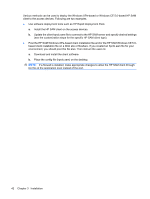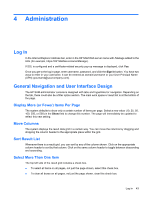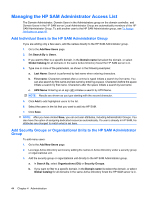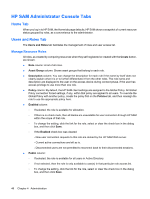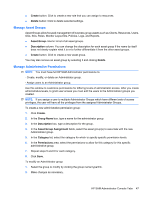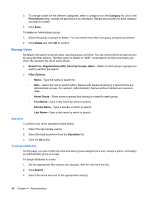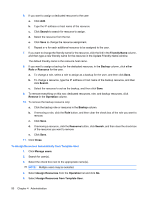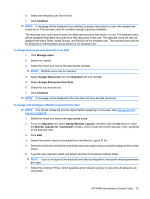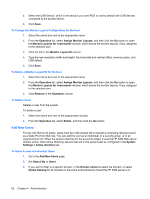HP BladeSystem bc2000 Administrator's Guide HP Session Allocation Manager (HP - Page 55
Manage Asset Groups, Manage Administrative Permissions, Create, Delete, Asset Group, Description
 |
View all HP BladeSystem bc2000 manuals
Add to My Manuals
Save this manual to your list of manuals |
Page 55 highlights
● Create button: Click to create a new role that you can assign to resources. ● Delete button: Click to delete selected settings. Manage Asset Groups Asset Groups allow focused management of business group assets such as Clients, Resources, Users, OUs, SGs, Roles, Monitor Layout IDs, Policies, Logs, and Reports. ● Asset Group column: A list of all asset groups. ● Description column: You can change the description for each asset group if the name by itself does not clearly explain what it is or to further differentiate it from the other asset groups. ● Create button: Click to create a new asset group. You may also remove an asset group by selecting it and clicking Delete. Manage Administrative Permissions NOTE: You must have full HP SAM Administrator permissions to: - Create, modify, or delete an Administrator group. - Assign users to an Administrator group. Use this window to customize permissions for differing levels of administrator access. After you create administrative levels, to grant user access you must add the users to the Administrator groups you created. NOTE: If you assign a user to multiple Administrator Groups which have different sets of access privileges, the user will have all the privileges from the assigned Administrator Groups. To create a new administrative permission group: 1. Click Create. 2. In the Group Name box, type a name for the administrator group. 3. In the Description box, type a description for the group. 4. In the Asset Group Assignment fields, select the asset group(s) to associate with the new Administrator group. 5. In the Category list, select the category for which to specify specific permission levels. 6. In the Permissions area, select the permissions to allow for this category for this specific administrative group. 7. Repeat steps 5 and 6 for each category. 8. Click Save. To modify an Administrator group: 1. Select the group to modify by clicking the group name hyperlink. 2. Make changes as necessary. HP SAM Administrator Console Tabs 47