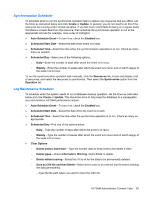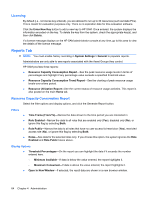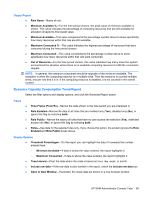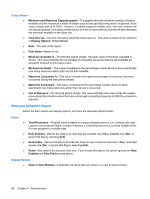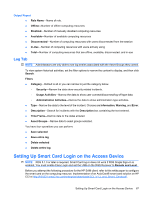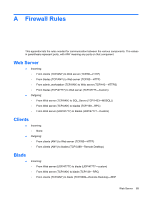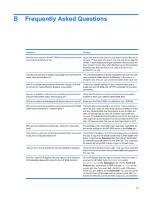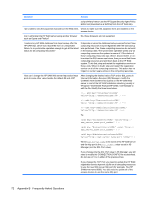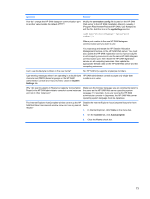HP BladeSystem bc2000 Administrator's Guide HP Session Allocation Manager (HP - Page 76
HP Smart Card Monitor Service, Administrative Tools
 |
View all HP BladeSystem bc2000 manuals
Add to My Manuals
Save this manual to your list of manuals |
Page 76 highlights
You must successfully configure the smart card on the computing resource before attempting to configure it on the access device. Use the following steps to enable the HP SAM client to log in using a smart card. 1. Attach the smart card reader to the access device. 2. Install the smart card reader driver onto the access device. 3. Install the smart card cryptographic service provider (CSP) software onto the access device that supports your smart card solution. This software is required to read the contents of the smart card. 4. Install the HP SAM client software onto the access device. 5. If using the Internet Explorer-based client, configure the client on the HP SAM administrator console at System Settings > Web client > Smartcard cryptographic service providers (CSP). For more information, see Web client on page 61. NOTE: If you set the client to read the UPN or Email field, whatever it reads from either of those fields must match the UPN name. 6. If using the XPe Client, specify the CSP string in the .SAM file. Refer to Smart Card Settings on page 37. 7. If you want the system to automatically launch the HP SAM client when a users inserts a smart card, see steps a and b. (NOTE: Step a is the default setting.) a. For the Windows XPe-based client (default setting), edit the 'scwatch.cfg' file with the following: [scwatch] Action=c:\Program Files\Hewlett-Packard\HP Session Allocation Client\hprdcw32.exe ActionDir=c:\Program Files\Hewlett-Packard\HP Session Allocation Client\ - or - b. For the Internet Explorer-based client, edit the 'scwatch.cfg' file with the following: Action=c:\Program Files\internet explorer\iexplore.exe http://HP SAMServername 8. Start the service by: a. Clicking Start > Control Panel > Administrative Tools > Services. b. Right-clicking HP Smart Card Monitor Service. c. Selecting Start. For more information about HP SAM smart card settings, see Smart Card Settings on page 37. You can configure smart card-related settings on the Web client after you complete this procedure. From the HP SAM administrator console, go to System Settings > Web Client. 68 Chapter 4 Administration