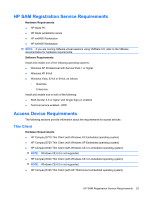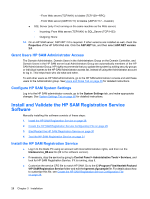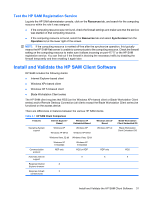HP BladeSystem bc2000 Administrator's Guide HP Session Allocation Manager (HP - Page 36
Grant Users HP SAM Administrator Access, Con HP SAM System Settings
 |
View all HP BladeSystem bc2000 manuals
Add to My Manuals
Save this manual to your list of manuals |
Page 36 highlights
- From Web server (TCP/ANY) to blades (TCP/139-RPC) - From Web server (UDP/47777) to blades (UDP/47777-Custom) ● SQL Server (only if not running on the same machine as the Web server) ◦ Incoming: From Web server (TCP/ANY) to SQL_Server (TCP/1433) ◦ Outgoing: None 14. On an HP SAM server, ASP.NET 2.0 is required. If other versions are installed as well, check the Properties of the HP SAM Web site. Click the ASP.NET tab, and then select ASP.NET version 2.0. Grant Users HP SAM Administrator Access The Domain Administrator, Domain Users in the Administrators Group on the Domain Controller, and Domain Users in the HP SAM server local Administrators Group are automatically members of the HP SAM Administrator Group. HP highly recommends that you update the system by adding security groups or individual names to the HP SAM Administrator access list, instead of using the Administrator account to log in. This helps track who did what and when. To add other users as HP SAM administrators, go to the HP SAM administrator console and add these users to the Administrator group. See Users and Roles Tab on page 46 for detailed instructions. Configure HP SAM System Settings Log in to the HP SAM administrator console, go to the System Settings tab, and make appropriate changes. See System Settings Tab on page 60 for detailed instructions. Install and Validate the HP SAM Registration Service Software Manually installing this software consists of these steps: 1. Install the HP SAM Registration Service on page 28 2. Create the HP SAM Registration Service Configuration File on page 29 3. Start/Restart the HP SAM Registration Service on page 30 4. Test the HP SAM Registration Service on page 31 Install the HP SAM Registration Service ● Log in to the blade PC using an account with local administrative rights, and then run the bladeservice_##.exe file (## is the software version). ● If necessary, stop the service by going to Control Panel > Administrative Tools > Services, and look for HP SAM Registration Service. If it is running, stop it. ● Customize the service CFG file to match HP SAM. Go to the C:\Program Files\Hewlett-Packard \HP SAM Registration Service folder and edit the hpevent.cfg-sample file. For details about how to customize this file, see Create the HP SAM Registration Service Configuration File on page 29. 28 Chapter 3 Installation