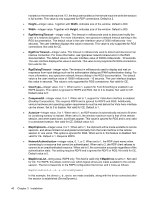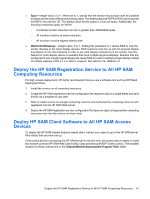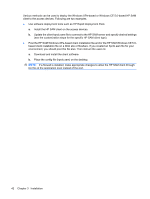HP BladeSystem bc2000 Administrator's Guide HP Session Allocation Manager (HP - Page 45
Smart Card Settings, User Interface Customization Settings, HP SAM Server
 |
View all HP BladeSystem bc2000 manuals
Add to My Manuals
Save this manual to your list of manuals |
Page 45 highlights
Smart Card Settings NOTE: Smart card settings are not valid for Windows CE-based client or Blade Workstation Client series. ● SmartCardAlways-integer value, 0 or 1. Allows user to use smart card to enter credentials and log in. If UiMode = 0 or 1, user has option of using smart card to log in. If UiMode = 2, user must log in with smart card. See "UiMode" in User Interface Customization Settings on page 37. Default is 1 (allow). ● SmartCardRequiresClick-integer value, 0 or 1. Set to 1 to require that the user click Connect after a smart card is detected. Changing this to 0 automatically initiates a connection when the user inserts a recognized smart card. Default is 1. ● SmartCardCSP-string value. The CSP to use for accessing the smart card. This must match exactly the name of the CSP installed on the machine. Default is "ActivCard Gold Cryptographic Service Provider." ● SmartCardUidType-integer value, 1 or 8. The Type field in the smart card certificate properties enumeration, to use for determining the user UPN name. Value of 8 is CERT_NAME_UPN_TYPE. If set to 8, you must specify SmartCardUidOid. Default is 1 (CERT_NAME_EMAIL_TYPE). ● SmartCardUidOid-string value. The OID associated with the entered SmartCardUidType. Not all Types require an OID. An entry is required is SmartCardUidType=8. Default is blank. ● SmartCardAutoDisconnect-integer value, 0 or 1. If set to 1, automatically disconnect the connection when the smart card is removed. Note that Active Directory policy settings may affect the actual behavior of this property. Active Directory options include leave as is, password lock, and log off. Active Directory does not include a disconnect option, so you must use SmartCardAutoDisconnect for that functionality. Default is 1. User Interface Customization Settings ● UiMode-integer value, 0, 1 or 2. Select the type of user interface to display. ◦ 0 (default)-HP SAM Server, User name, and Domain fields visible in the user interface. ◦ 1-show the UPN mode, where the Domain field is not shown. The user must use the format username@domain. ◦ 2-show smart card mode, where both the User Name and Domain fields are hidden, and a message displays asking that the user insert the smart card. The Connect button is disabled when no smart card is inserted. For the Blade Workstation Client Embedded OSand Windows CE, this value (2) is treated as a 1. ● Banner-string value, Allows a specified file to load as the banner image on the access device main dialog. The image must be in Windows Bitmap (BMP) format. A fully qualified path is required. The banner area is 385 x 60 pixels and 24-bit color. If you provide a file of different resolution, it is resized to fit in the banner area. Not valid for Windows CE. ● TitlebarText-string value. Allows overriding the default text in the titlebar with a specified string. By default, language-appropriate text displays. ● ShowVersion-integer value, 0 or 1. If set to 1, displays the HP SAM client version text on the main window. Default is 1. ● EnableOptionsButton-integer value, 0 or 1. If set to 1, the Options button on the main application dialog is visible. If set to 0, the button is not displayed. Default is 1. Install and Validate the HP SAM Client Software 37