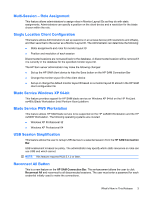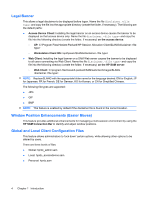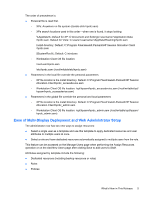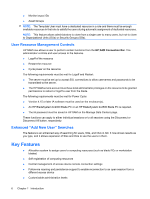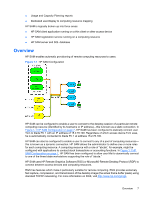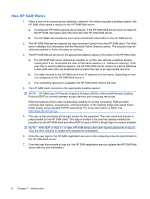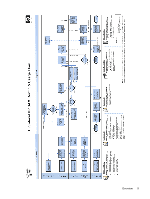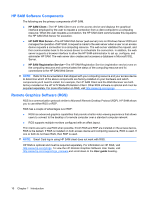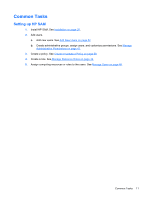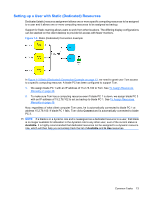HP BladeSystem bc2000 Administrator's Guide HP Session Allocation Manager (HP - Page 16
How HP SAM Works, HP SAM uses HP Remote Graphics Software RGS or Microsoft® Remote Desktop
 |
View all HP BladeSystem bc2000 manuals
Add to My Manuals
Save this manual to your list of manuals |
Page 16 highlights
How HP SAM Works 1. When a user on an access device (desktop, notebook, thin client) requests a desktop session, the HP SAM client sends a request to the HP SAM Web server. a. If configured, HP SAM supports server failover. If the HP SAM Web server does not respond, the HP SAM client goes down the list to the next HP SAM Web server. b. The HP SAM client sends the user name and domain information to the HP SAM server. 2. The HP SAM Web server receives the user name and domain from the HP SAM client. The Web server validates this information with the Microsoft Active Directory server. The account must be valid and enabled in Active Directory to continue. 3. The HP SAM Web server returns the appropriate desktop session information to the HP SAM client. a. The HP SAM Web server determines whether or not the user still has a desktop session running and, if so, reconnects the user to that same session (i.e., follow-me roaming). If the user has no existing desktop session, the HP SAM Web server checks its internal database to see what resources are available and connects the user to an appropriate resource. b. The data returned to the HP SAM client is an IP address (or Host name, depending on how it is configured on the HP SAM Web server.) c. If no computing resource is available, the HP SAM client informs the user. 4. The HP SAM client connects to the appropriate desktop session. NOTE: HP SAM uses HP Remote Graphics Software (RGS) or Microsoft® Remote Desktop Protocol (RDP) to connect between access devices and computing resources. RGS has features which make it particularly suitable for remote computing. RGS provides extremely fast capture, compression, and transmission of the desktop image (the actual frame buffer pixels) using standard TCP/IP networking. For more information on RGS, visit http://www.hp.com/go/rgs. 5. The user is then prompted at the login screen for the password. The user name and domain is prepopulated by the HP SAM client. This step is omitted if the user has already entered the password on the HP SAM client and either RDP is used or RGS in Single Sign-on mode is enabled. NOTE: With RDP or RGS 5.1 or later, HP SAM allows users with expired passwords to log on. They are then required to update their passwords immediately. 6. Once the user logs in, the HP SAM registration service on the computing resource reports back to the HP SAM Web server. 7. Once the user disconnects or logs out, the HP SAM registration service updates the HP SAM Web server with the new information. 8 Chapter 1 Introduction