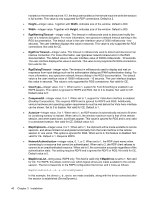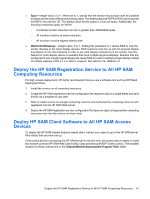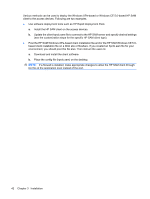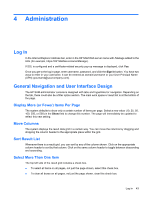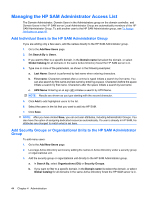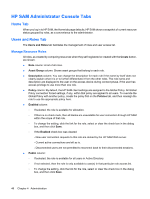HP BladeSystem bc2000 Administrator's Guide HP Session Allocation Manager (HP - Page 49
Deploy the HP SAM Registration Service to All HP SAM Computing Resources, Deploy HP SAM Client
 |
View all HP BladeSystem bc2000 manuals
Add to My Manuals
Save this manual to your list of manuals |
Page 49 highlights
● Span-integer value, 0 or 1. When set to 1, specify that the session should span over all available monitors (to the limits of the protocol being used). This setting requires RDP6 or RGS and is ignored for RDP5. Not valid for CE. The default value for this option is 0 (do not span). Additionally, the following restrictions apply for RDP6: ◦ Combined monitor resolution can be no greater than 4096x2048 pixels. ◦ All monitors must be at same resolution. ◦ All monitors must be aligned side-by-side. ● MatchClientDisplays-integer value, 0 or 1. Setting this parameter to 1 allows RGS to map the sender displays to the client display devices. RGS sessions must line up with the physical display boundaries on the client desktop in order to set valid display resolutions on the sender. Use this feature for multi-display clients on senders that have multiple physical displays. Senders that are configured to use a single logical display will cause RGS to revert to setting a single display instead of multiple displays. RGS 5.1.3 or later is required. Not valid for CE. Default is 0. Deploy the HP SAM Registration Service to All HP SAM Computing Resources For high volume deployment, HP highly recommends that you use a software tool such as HP Rapid Deployment Pack. 1. Install the service on all computing resources. 2. Create the HP SAM registration service configuration file (hpevent.cfg) on a single blade and save this file as a template to use later. 3. Start or restart service on a single computing resource and verify that the computing resource self- registered into the HP SAM Web server. 4. Deploy the HP SAM registration service configuration file (hpevent.cfg) to all appropriate computing resources and start the service on those units. Deploy HP SAM Client Software to All HP SAM Access Devices To deploy the HP SAM Internet Explorer-based client, instruct your users to go to the HP SAM server Web site(s) that you have set up. If the access device is accessing the HP SAM server for the first time, the access device needs to install two ActiveX controls (HP SAM Web Client Utility Class and Microsoft RDP Client Control). The installed location for these controls are in the %SystemRoot%\Downloaded Program Files\ folder. Deploy the HP SAM Registration Service to All HP SAM Computing Resources 41